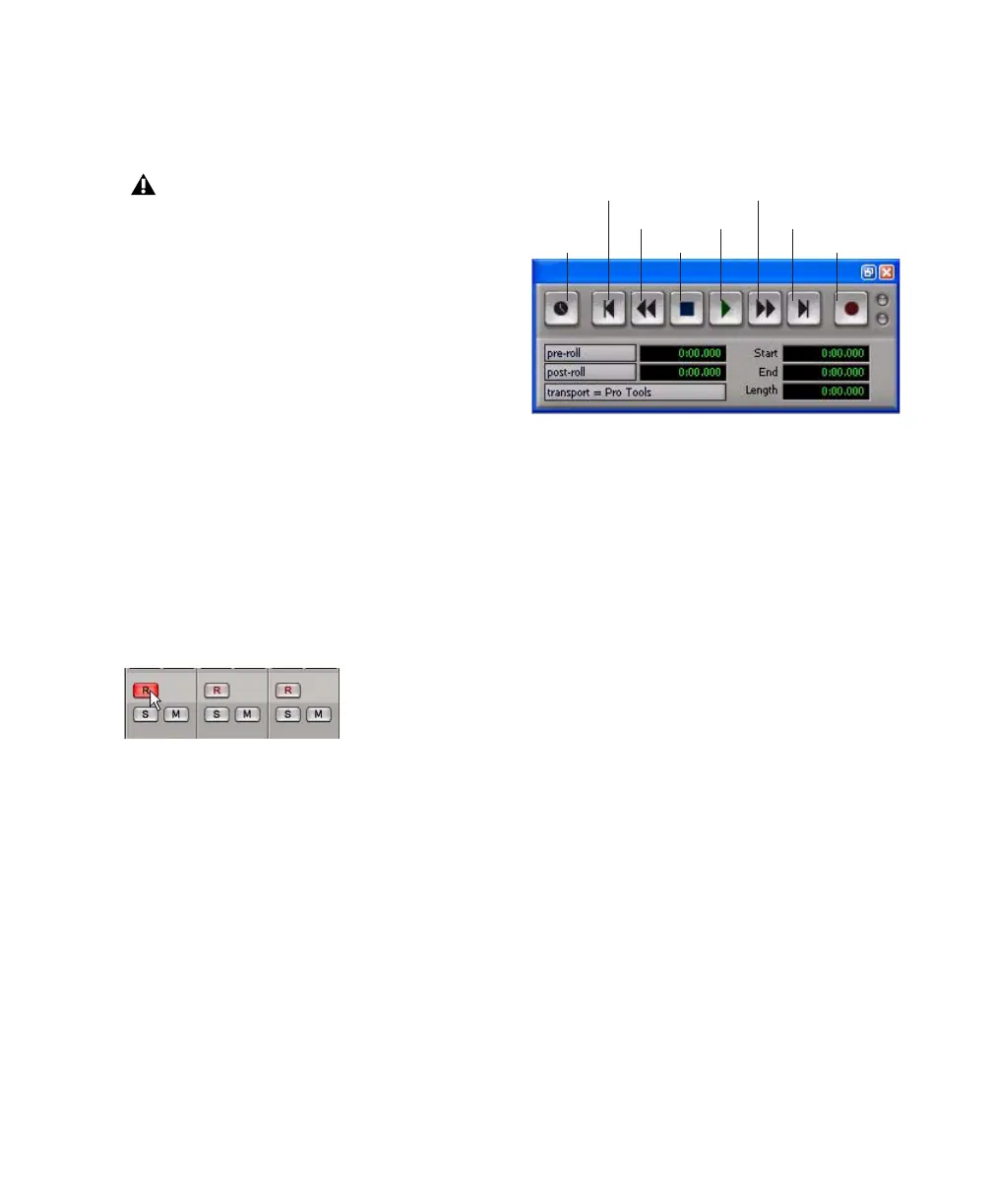Recording a Pro Tools Session
9
8
Use the Gain controls on Mbox 2 to maximize
the signal going into Pro Tools while avoiding
clipping.
9
Using the Mix controls on the front of the
Mbox 2, do one of the following:
•To hear only the input signal, turn the Mix
control fully left to Input.
•To hear an equal mix of playback and input
signals, turn the Mix control to the center.
See “Controlling Delay (Latency) During Moni-
toring” on page 18 for more information on us-
ing the Mix control during recording.
To record an audio track:
1
Click the Track Record Enable button.
2
Choose Window > Transport to display the
Transport window. Click Return to Zero to go to
the beginning of the session.
3
Click Record Enable in the Transport window
to arm Pro Tools for recording. The Record but-
ton flashes red to indicate that Pro Tools is ready
to record.
4
When you are ready to start recording, click
Play or press the Spacebar.
5
Record your performance.
6
Click Stop in the Transport window or press
the Spacebar when you are finished recording.
To play back a recorded track:
1
Click the track’s Record Enable button a sec-
ond time to take it out of Record mode.
2 On the front of the Mbox 2, turn the Mix con-
trol fully right to Playback.
3 Click Play in the Transport window or press
the Spacebar to start playback.
4 Click Stop in the Transport window or press
the Spacebar to stop playback.
Clipping occurs when you feed a signal to
an audio device that is louder than the cir-
cuitry can accept. To avoid clipping, adjust
the Gain control to a level where the Peak
LEDs on the front of the Mbox 2 do not
light
Record enabling a track in the Mix window
Transport window
Fast Forward
Record Enable
Go to EndPlay
Stop
Rewind
Return to Zero
Online
