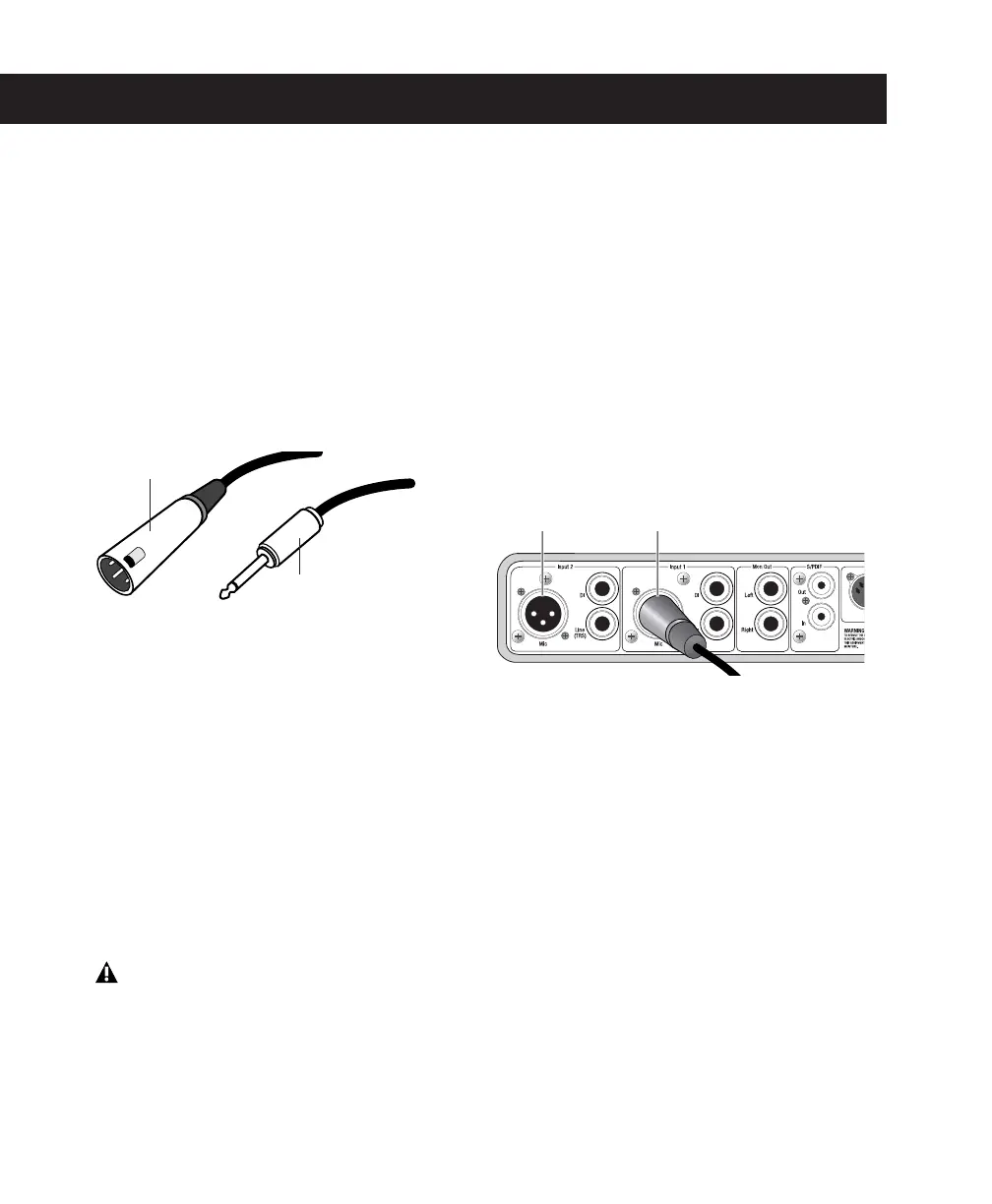Mbox 2 Basics Guide
4
Connecting a Microphone
There are several ways to use Mbox 2 with a mi-
crophone, depending on the type of micro-
phone and cable you use.
Mic Cables and Connectors
Some microphone cables use an XLR connector
to attach a microphone to an input (such as
those on the Mbox 2); other microphones use a
1/4-inch connector. If you have a choice, use an
XLR connector to connect the microphone to
the Mbox 2 to yield better results.
Phantom Power
Some microphones require power to operate.
This power, called
phantom power
, is supplied ei-
ther by a battery in the microphone, or through
an audio interface (such as Mbox 2) that can
supply power through the microphone cable.
Most
condenser
microphones (such as an AKG
C3000) require phantom power to operate.
Dy-
namic
microphones (such as a Shure SM57) do
not require phantom power to operate, but are
not harmed by it.
The Mbox 2 can only supply power through a
microphone cable with XLR connectors. If you
are not sure about the phantom power require-
ments for your microphone, refer to your micro-
phone’s documentation or contact the manu-
facturer.
Connecting a Microphone to the
Mbox 2
To use a microphone that has an XLR connector:
1
Plug your microphone cable into one of the
Mic inputs on the back of Mbox 2.
2
Make sure nothing is plugged in to the
Line (TRS) jack, otherwise Mbox 2 will use audio
from the Line (TRS) input and not the Mic in-
put.
XLR and 1/4-inch connectors
Although phantom power can be used
safely with most microphones, it is possible
to damage some ribbon microphones with
it. Always turn off phantom power and
wait at least ten seconds before connecting
a ribbon microphone.
XLR connector
1/4-inch connector
XLR connector plugged into Input 1
Input 2 Input 1
Mic input Mic input
