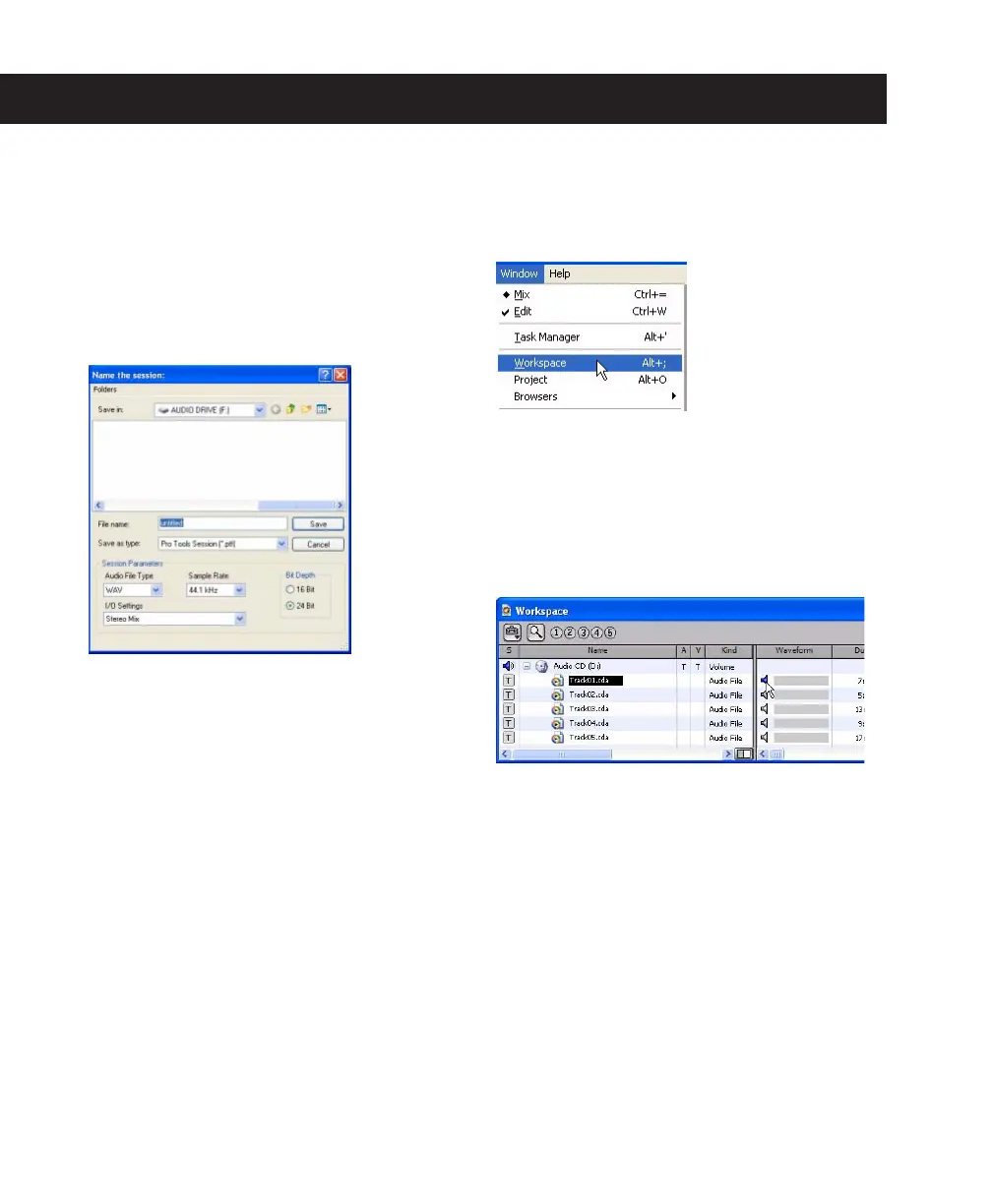Mbox 2 Basics Guide
10
Importing Audio from a CD
To import audio from a compact disc:
1 Launch Pro Tools.
2 Choose File > New Session.
3 Set Session Parameters in the New Session di-
alog as needed, or leave at their default settings.
(For details, see the Mbox 2 Getting Started
Guide.)
4 Choose where you want to save your session.
5 Type a name for your session and click Save.
6 Put the source CD into your computer’s CD
drive.
7 Open the Workspace browser by choosing
Window > Workspace. The Workspace browser
is a window where you can find, audition, and
manage your audio files.
8 In the Workspace browser, click the Audio CD
icon to show the files on the CD.
9 Click the speaker icon in the Waveform col-
umn to audition the audio file. Press the Space-
bar to stop playback.
New Session dialog
Opening the Workspace browser
Auditioning an audio file in the Workspace browser
