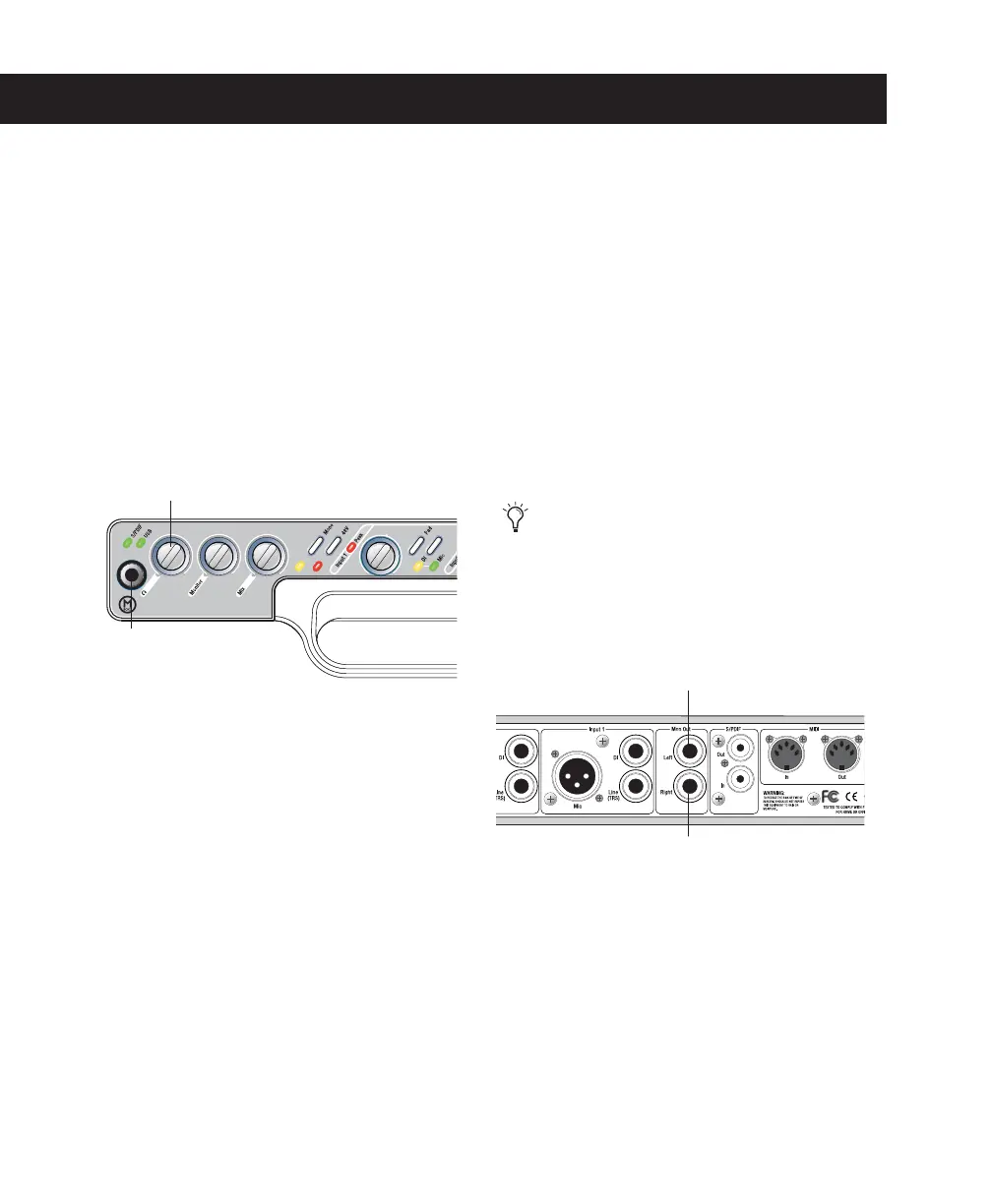Mbox 2 Basics Guide
2
Getting Sound In and Out of Mbox 2
To hear audio recorded into a Pro Tools session,
you will need to connect headphones or an ex-
ternal sound system (such as powered monitors
or a home stereo) to Mbox 2. Sound from
Mbox 2 cannot be played through your com-
puter’s speakers or your computer’s sound out-
put.
Connecting Headphones
On the front panel of the Mbox 2 is a 1/4-inch
jack to connect headphones, and a headphone
level control to adjust headphone volume.
To connect headphones:
■
Connect headphones with a 1/4-inch stereo
connector (or adapter) to the Headphone jack.
Connecting a Sound System
The monitor outputs on the back of the Mbox 2
support 1/4-inch plugs. These connections can
be balanced, TRS (Tip, Ring, Sleeve) style con-
nectors, or unbalanced connectors. To listen to
your Pro Tools session, these outputs can be
connected to any amplification system: pow-
ered speakers, a home stereo system, or an audio
mixer.
When connecting to a stereo system, connect
the left channel (often the white plug) to
Mon Out Left, and right channel (often the red
plug) to Mon Out Right.
Mon Outs Left and Right play the audio that is
routed to analog outputs 1 and 2 within
Pro Tools.
Headphone jack on front of Mbox 2
1/4-inch
Headphone jack
Headphone level
Home stereo systems often use RCA
connectors. You can use an adaptor or
a special cable to convert from the TRS
or TS connectors used by Mbox 2 to the
RCA connectors on your home stereo.
Stereo output from the Mbox 2 (back panel)
Monitor Out Left
Monitor Out Right
