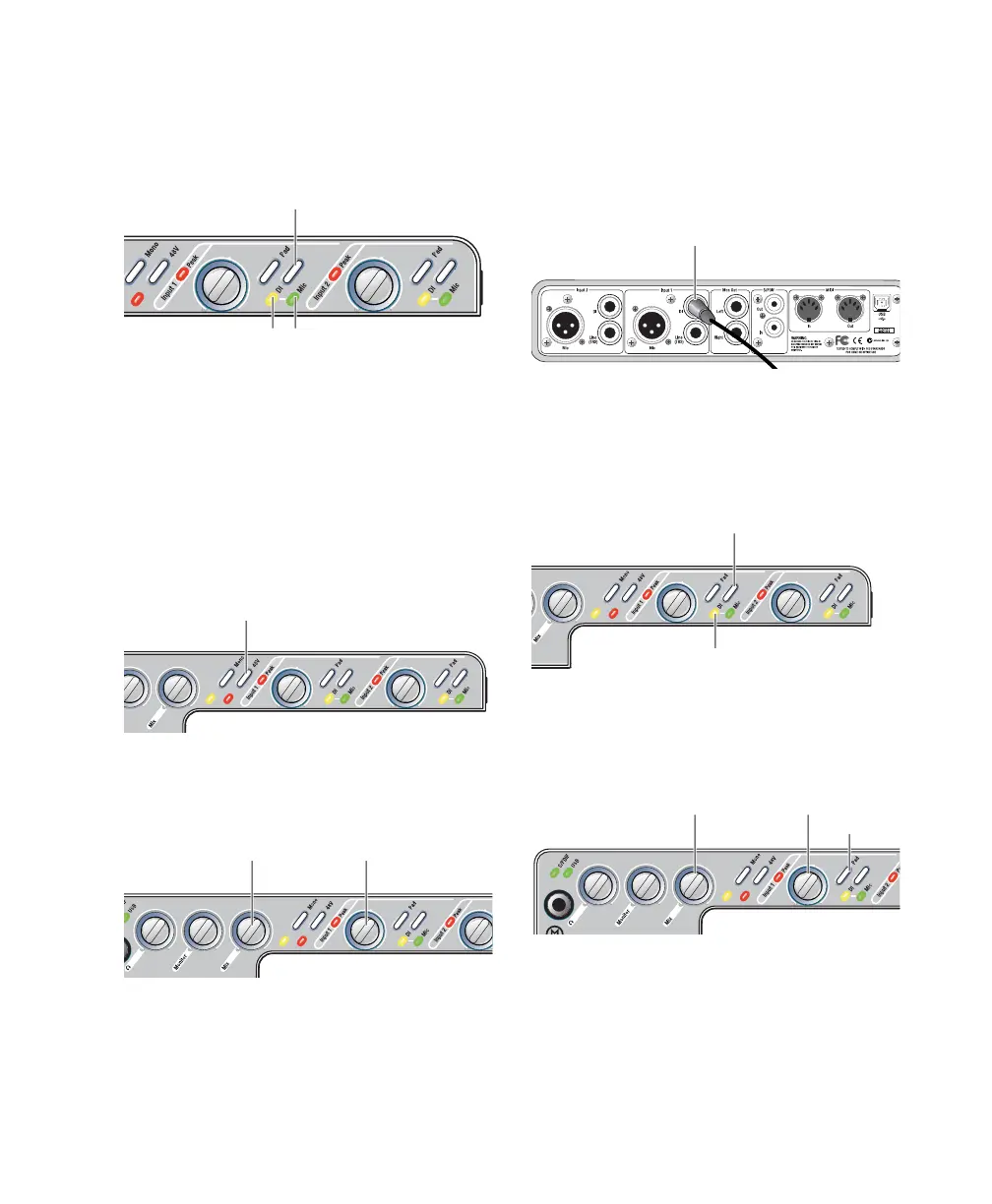Connecting a Microphone
5
3
Set the Source to Mic (microphone) by press-
ing the Mic/DI Source selector on the front of
Mbox 2 until the Mic LED is lit.
4
If your microphone requires phantom power,
make sure the microphone is connected, then
press the Phantom Power switch (labeled
48V
)
on the front of the Mbox 2. This switch sends
48V to
both
mic inputs. The 48V LED on the
front of the Mbox 2 will light when phantom
power is being supplied.
5
On the front of the Mbox 2, turn the Mix con-
trol fully left to Input.
6
On the front of the Mbox 2, carefully turn the
Gain control to the right to increase the input
level of your microphone signal.
To use a microphone that has a 1/4-inch TS
(Tip-Sleeve) connector:
1
On the back of the Mbox 2, plug the 1/4-inch
connector from your microphone into one of
the DI inputs.
2
On the front of the Mbox 2, set the source to
DI by pressing the input channel Source selector
until the DI LED is lit.
3
On the front of the Mbox 2, turn the Mix con-
trol fully left to Input.
4
On the front of the Mbox 2, carefully turn the
Gain control to the right to increase the input
level of your microphone signal.
5
If the incoming signal is too loud, press the
Pad switch to engage the 20 dB pad.
Input 1 Source selector and LEDs
Phantom Power switch
Mix control and Gain knob for Input 1
Mic/DI
Source selector
Mic
LED
DI
LED
Phantom Power
switch
Mic control Gain
Connecting a microphone to the Input 1 DI connector
Input 1 selector switch and DI LED
Input 1 Gain and Pad controls, and the Mix control
Input 1 DI
Mic/DI
selector
DI
LED
Mix control
Pad
Gain
