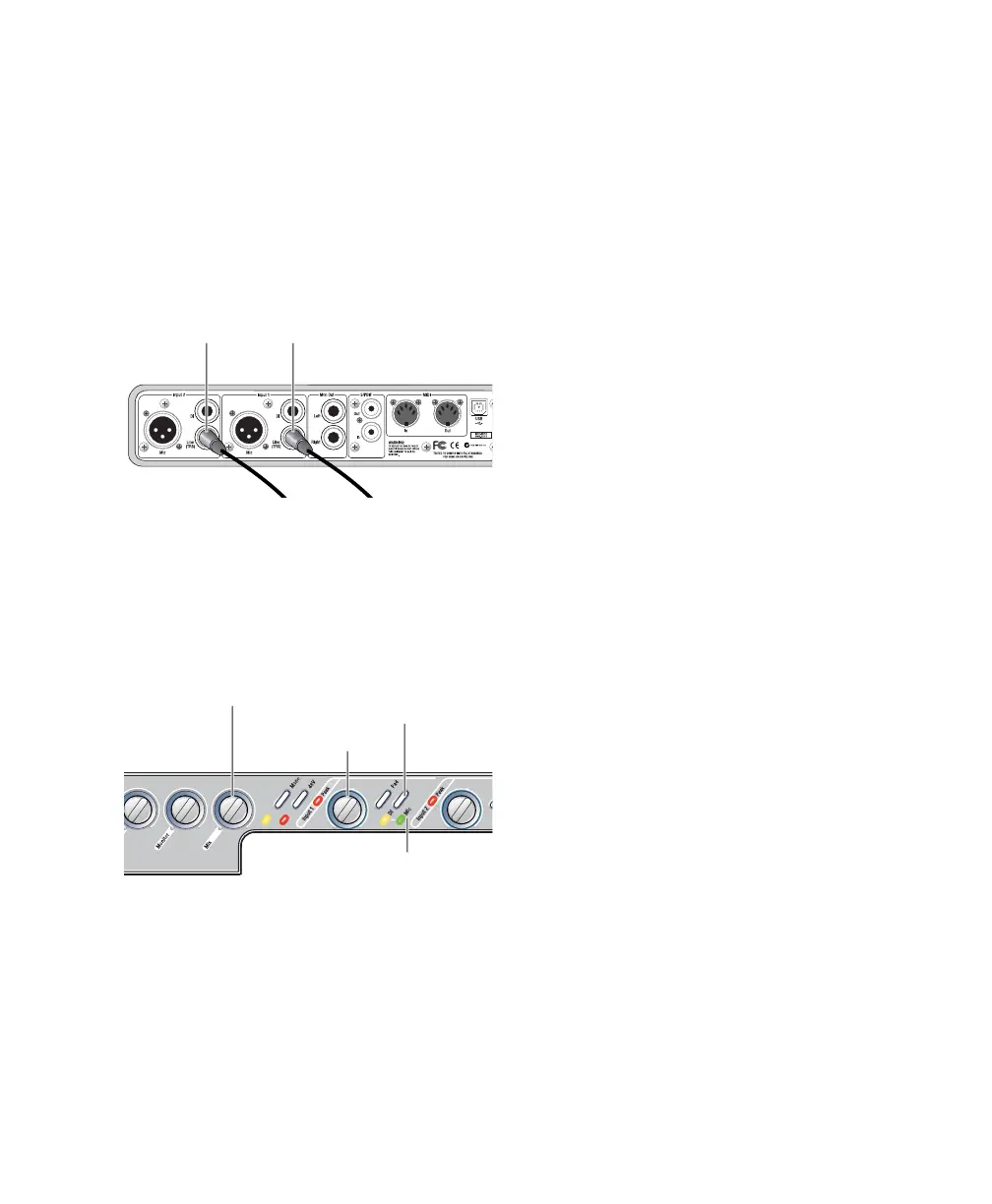Connecting Instruments
7
To use a keyboard or mixer with Mbox 2:
1
Plug your keyboard, mixer, or other audio
source into either the Input 1 or Input 2 Line
(TRS) inputs on your Mbox 2. If your source is
stereo (such as a stereo keyboard or the stereo
output from a mixer), connect the left channel
(often the white plug) to Input 1, and right
channel (often the red plug) to Input 2.
2
On the front of the Mbox 2, set the source to
Line by pressing the Source selector until the
Line LED is lit.
3
On the front of the Mbox 2, turn the Mix con-
trol fully left to Input.
4
Set your instrument’s volume to its optimal
level. For example, the optimal level for most
keyboards is between 80% and 100% of maxi-
mum volume.
5
On the front of the Mbox 2, carefully turn the
Gain control to the right to increase the input
level of your keyboard.
Mbox 2 connections for line-level stereo input source
Source selector and Gain control for Input 1
Input 2
Input 1
(right channel)
(left channel)
Input 1 Gain
(level) control
Mic/DI
selector
Mic
Mix control
LED
