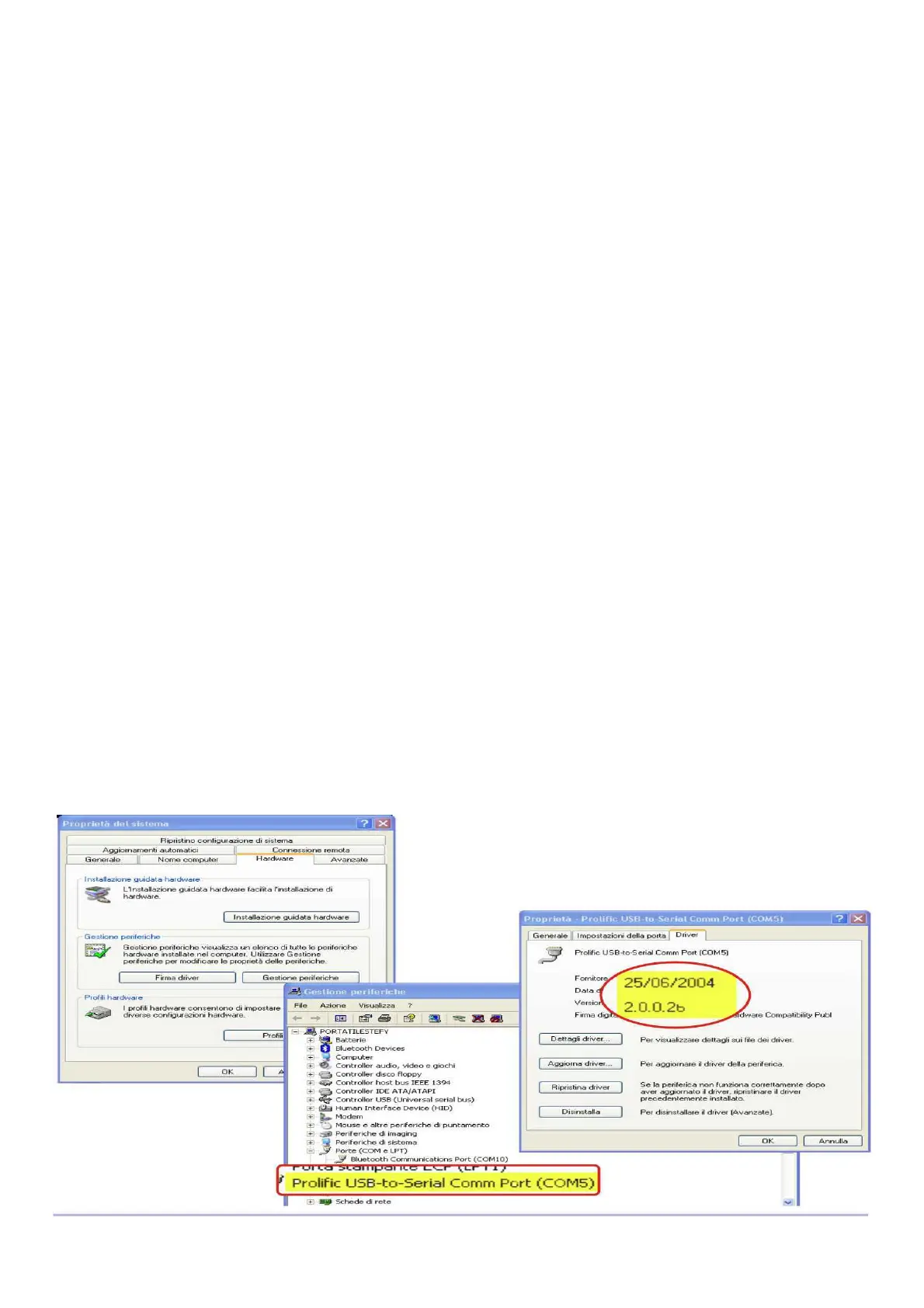Page 16
7.3 PROBLEMS CONNECTING TO YOUR PC
Problem : I attached the cable but the software does not connect
Solution :
A) Unplug the cable , download from our web site the driver installer (www.digifly.com -
>download -> " DIGIFLYNEXTGEN-USB Driver.zip” , run it on your PC than plug again the
cable.
How to Check the Driver Installation
1) Go to the Device Manager : Start -> Control Panel -> System -> Hardware -> Device
Manager
2) Click on the plus sign (+) next to "Ports."
3) If the device is installed properly, you will see "Prolific USB-to-Serial Comm Port.
(COMx)". Note that x is the number of the COM port assigned to the cable.
B) Look for a conflict with a another program or device and turn off firewall / antivirus
programs
C) It is also possible that the COM port number assigned is too high or duplicated with
some other devices (Bluetooth - Irda ).
Try to reassign the COM port number :
1) Go to the Device Manager :Start ->Control Panel ->System ->Hardware ->Device
Manager
2) Click on the plus sign (+) next to "Ports."
3) Right click on the "Prolific USB to Serial Port" and click on Properties
4) Click on the "Port Settings" tab. Click the "Advanced" button.
5) Pull down the scrollbar on the bottom, left side and select COM 1, 2, 3 or 4 (NOTE:
Choose one that does not say "in use" next to it). Click "OK."
6) Click "OK" again. Notice that the device will show up as being on the same COM port
that it was before (i.e., COM5), but will show up on the new port if you close the Device
Manager and open it again.