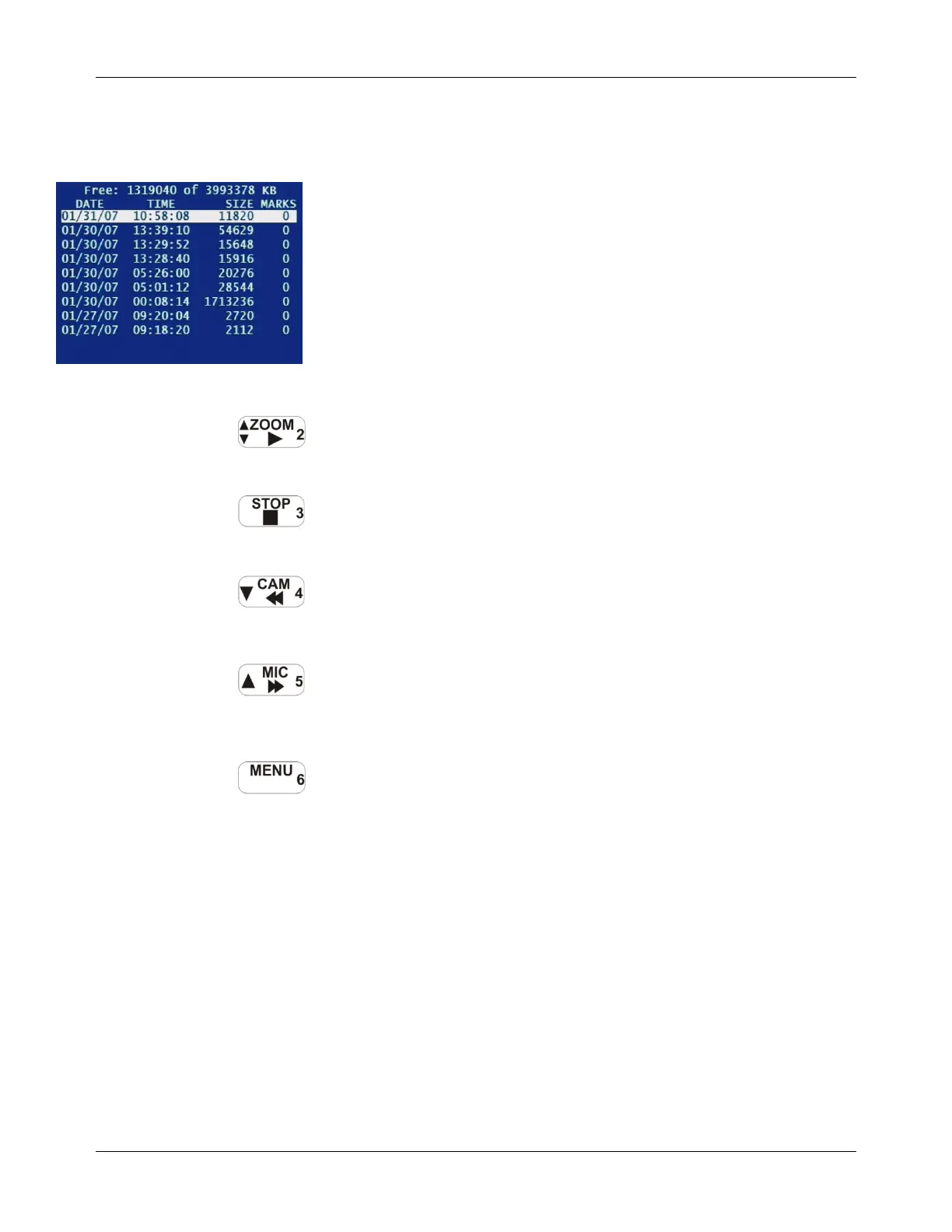DVM-500 User’s Guide Digital In-Car Video System
Digital Ally DVM User Guide Rev. F (334/1.6.2) Page 15 of 36
Playback Menu
The Playback menu is used to playback recorded videos on the DVM.
Videos can be viewed on the DVM in the Playback Menu. To access the
Playback Menu, select Playback from the Main Menu. Select a video from
the list and press the Play button to playback on the built in LCD screen.
Playback Controls
During playback, a video can be controlled with the following buttons:
Play
The ZOOM/2 button can be used to toggle the recording between play
and pause.
Stop
The STOP/3 button will stop playback and return to the Main Menu.
Rewind
The CAM/4 button will rewind the video during playback. Pressing the
Rewind/4 button multiple times will increase the speed of reverse
playback: 2x, 4x, 8x, 16x, 32x
Fast Forward
The MIC/5 button will fast forward the video during playback.
Pressing the button multiple times will increase the speed of forward
playback: 2x, 4x, 8x, 16x, 32x
Mark Menu
The Mark Menu can be used to advance to a marked point in the video
recording. To access the Mark Menu, press the ZOOM/2 button to
begin playback, and then press the MENU/6 button to open the
Playback Menu. Select “Jump to Mark Menu” to view a list of marks
(if any exist in the video). Simply select a Mark from the list and the
recording will move to the point in the recording where that mark is
located (video playback will be paused). Press the ZOOM/2 button to
continue playback from that point in the video recording.