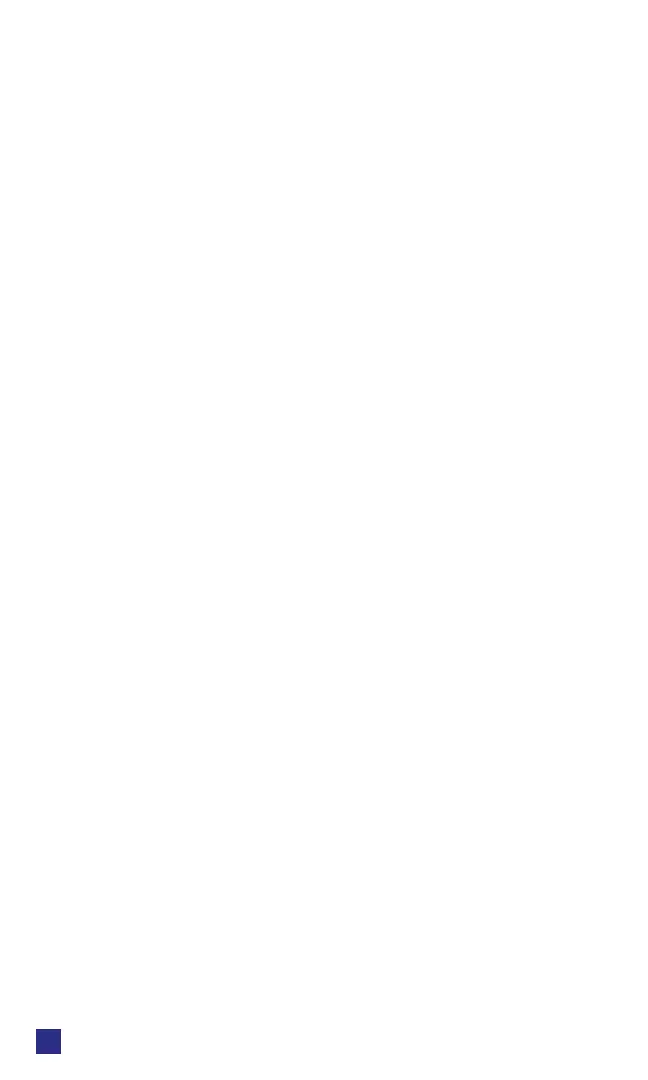1
DIN RELAY 4
Digital-Loggers.com
4
2. Apply power to the relay. The LCD will illuminate.
3. Enter 192.168.0.100 in your web browser address bar.
If the login page doesn’t appear, follow the IP Setup
instructions.
4. Login using the default user name, admin (lower case).
Enter the default password, 1234
5. Use the setup page to add relay names or change the IP.
6. Important Set the recovery mode for safety after a power
failure. The recovery mode controls default relay settings
after power is restored.
7. Change the password to improve security.
Tip: An ohmmeter is handy for testing the relay before
attaching equipment.
IP Setup
If your network settings won’t access the default IP, use a
direct cable connection (temporarily bypass any switch or
router) and follow these steps to add a compatible IP such
as 192.168.0.50 Before adding an IP, close programs and
browsers. After the link is established, you can revert to
DHCP or use a combination of DHCP and static IPs.
Windows Step 1
In Windows, the rst step to changing IPs is locating the
network adapter TCP/IP properties. The procedure diers
for each version of Windows:
Windows XP, 2000, 2003: Open Start / Control Panel
/ Network Connections. If you’re using “classic view”, it’s
Start / Settings / Control Panel /Network Connections.
Right-click on Local Area Network Connection and
select Properties. Proceed to step 2.
Windows Vista: Open Start, right click on Network,
then on Properties. Double click Network and Sharing
Center, click Manage Newtork Connections. A Network
Connections window appears. Right click on the network
connection to the switch, ie. Local Area Network.
Proceed to step 2.