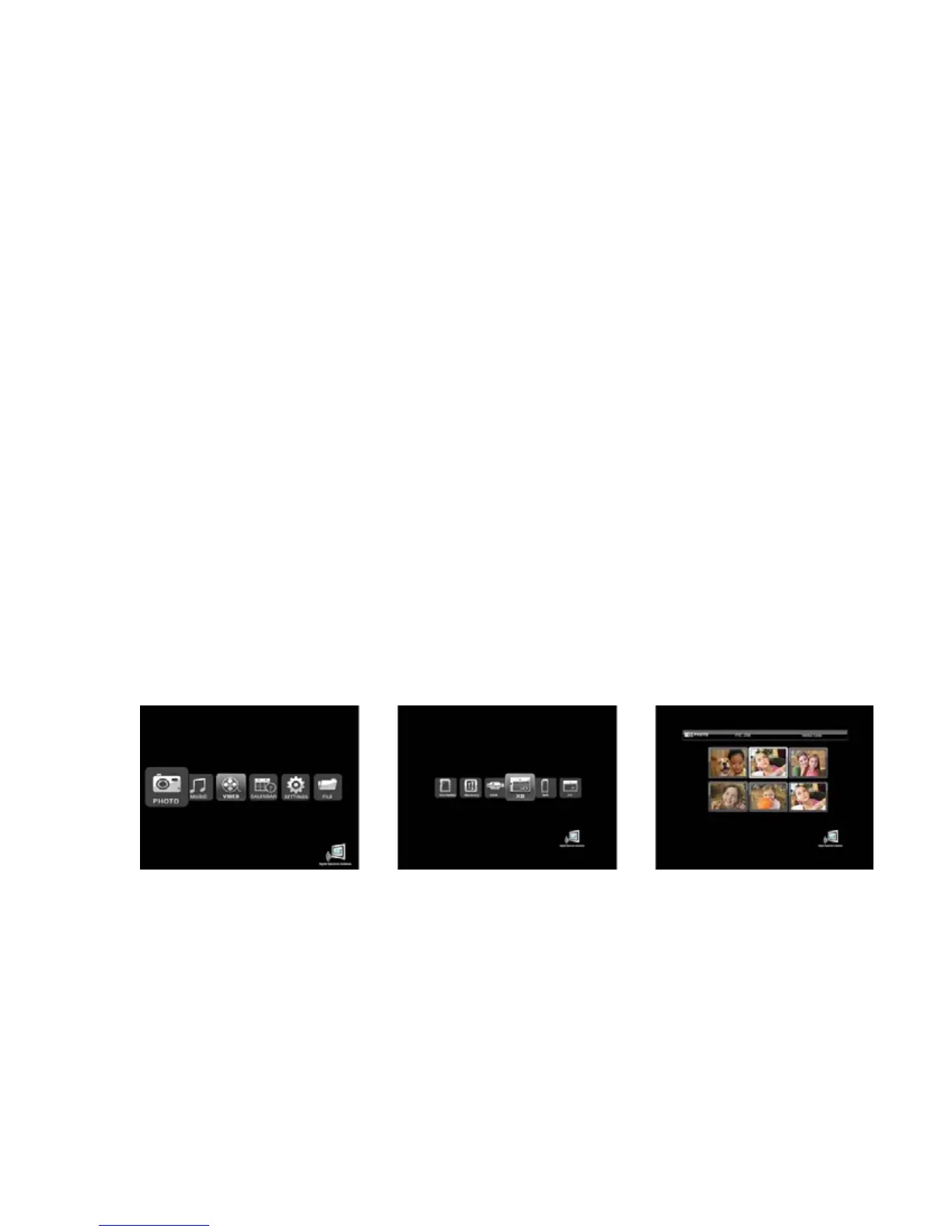The frame has a mini-USB port for connection to a PC. When connected to the PC, you can drag-n-drop content
into the internal memory of the frame. When connected to the PC, frame content will not play and the display
will present a “connected to PC” message. The PC recognizes the frame as a USB storage class device. The
frame also has a USB port for connecting other USB devices such as thumbdives, card readers, and cameras.
When connecting a USB device the frame will display the device as USB. When connected, you can play
directly from the device by selecting USB option from the Media Menu.
Rechargeable Battery
Certain models are equipped with an internal rechargeable battery. This allows full operation of the frame when
disconnected from main power. This option has high value when mobility and portability are desired, such as
sharing with groups, on vacation, or quickly connect to a USB port to download more content. The battery
charges when power is applied. As with all rechargeable devices, occasionally the frame should be operated from
the battery only until the battery is fully discharged. This maintains the best performance of the battery over time.
On-Screen Menu
MemoryFrame includes an on-screen Menu system to personalize the way content is presented and played. The
Main Menu can be activated by the touch sensitive bezel or remote control. On the remote control press the
MENU button and the Main Menu is displayed. Use the navigation buttons on the remote control to locate the
desired function. Use the ENTER button to select. If the desired function is Clock/Calendar or Settings, the Enter
button will advance directly to the controls for that function. Otherwise, ENTER causes the Media Menu to be
displayed so you can select the location of the content (internal memory, media cards, USB, etc.). Certain models
also have built-in button and joystick controls for this purpose.
Playing Content
Content such as images, music, and video are played using the following steps:
On the Main Menu navigate to and ENTER the type of content to be played.
On the Media Menu navigate to and ENTER the location of the content.
On the Thumbnail Menu navigate to and ENTER the desired content.
Main Menu Media Menu Thumbnail Menu
Remote Control
The remote control is a convenient way to access external devices and internal memory or manage the way the
content is played. The layout of the user interface is designed for maximum ease of use. Because the menu
functions all operate in a similar manner, navigation is quick and easy to learn.
