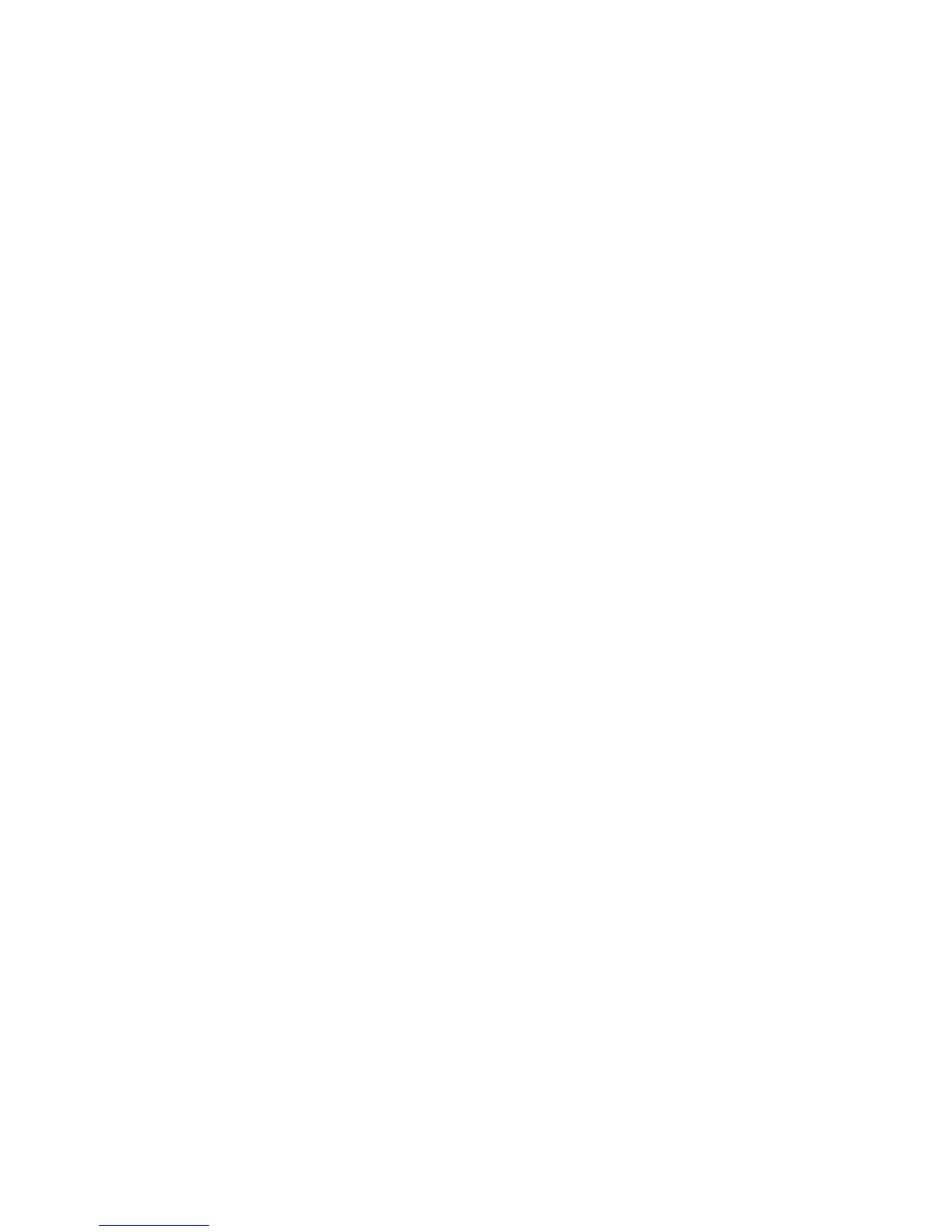2. Mic Level - Controls the gain of the Mic Input.
3. Mic Input - Connect a mic here for recording or live performance mixing of acoustic sources into the
RPx400. Mic signals can remain dry or be processed through the RPx400 effects for both live
recording applications. Accepts either dynamic or phantom powered condenser microphones.
4. Left/Right Line Inputs - Connect line level sources to these jacks for recording or live performance mixing
into the RPx400. Line signals can remain dry or be processed through the RPx400
effects for live and recording applications.
5. CD/Monitor In - Connect the output of a CD or MP3 player headphone out when using the Learn-a-Lick
Phrase Trainer feature (see page 8 for more on Learn-a-Lick). Can also be used as a
monitor input for mixing the output of your computer’s sound card back into the
RPx400 for playback monitoring.
Note: Using the CD/Monitor input for any type of real-time recording monitoring may
result in a time delay depending on your computer’s speed.
6. Headphones - Connect a pair of stereo headphones to this 1/8” jack.
7. 1/4” Line Outputs - Connect these outputs to your amplifier or to a mixing console that accepts 1/4”
unbalanced connections. Speaker Compensation can be enabled on these outputs
when connected to a full-range speaker system (see page 23 for more about Speaker
Compensation usage).
8. Balanced Line Outputs- Connect these outputs to your power amplifier/speaker system or to a mixing
console that accepts balanced XLR connections. Speaker Compensation can be enabled on
these outputs when connected to a full-range speaker system. (see page 23 for more about
Speaker Compensation usage).
9. USB Jack - Connect this jack to your computer’s USB port for recording purposes (see page 25 for more
on using the RPx400’s USB functions).
ATTENTION: Install the USB drivers provided on the X-Edit Software CD before connect-
ing the RPx400 to your computer with the USB cable. This will ensure that the RPx400 will
be recognized as your recording sound source for the Pro-Tracks™ recording software.
10. Power Input - Connect only the DigiTech PS0913B power supply to this jack.
11. Footswitch - Connect the RPxFC 3-button footswitch to this jack. The RPxFC provide remote control
of the recording functions of the RPx400 (see page 35 for more on using the RPxFC func-
tions).
3
Introduction