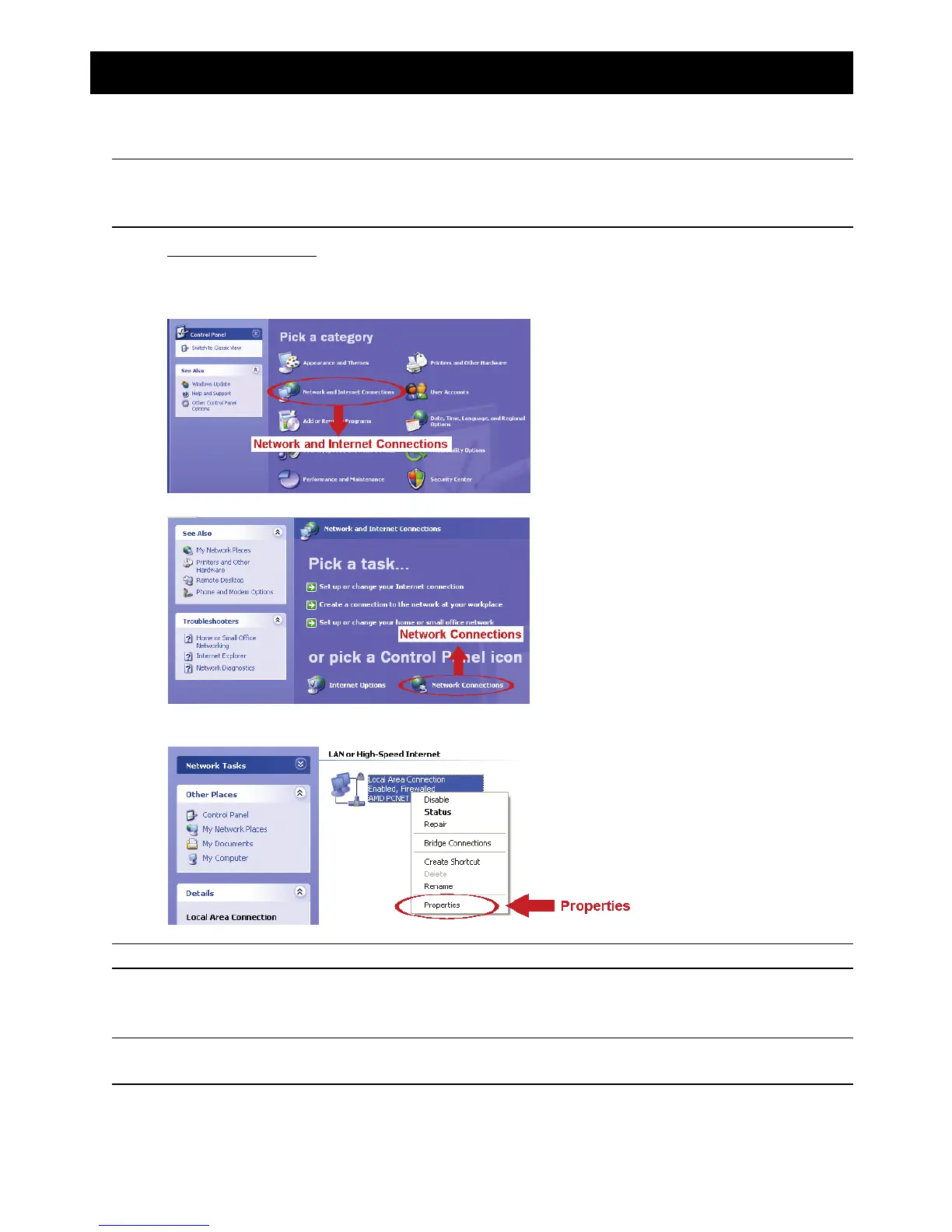14
APPENDIX 1 CHANGE IP ADDRESS OF YOUR LAPTOP / PC
For LAN connection with this network camera, you need to change the IP address of your laptop / PC to
192.168.1.xxx (1~255, except 10) first.
Note: Before changing the IP address, make sure you note down the original IP address setting of your
laptop / PC. You need to restore the IP address setting when you complete the network
configuration of this camera.
For Windows XP users:
a) Select “start” “Control Panel” “Network and Internet Connections” “Network Connections” (If
you’re in “Category View”).
b) In “LAN or High-Speed Internet”, right-click on “Local Area Connection”, and select “Properties”.
Note: If your local area connection is not enabled, please also enable it.
c) In the “General” tab, select “Internet Protocol (TCP/IP)”, and select “Properties”.
d) In the “General” tab, select “Use the following IP address”, and set the IP address to “192.168.1.XXX”
(XXX can be any value from 1~255 except 10).
Note: It’s recommended to note down the current settings first and then change as instructed. It’s
helpful when you need to restore the PC network settings for connecting to Internet later.
e) Click “OK” to close the “Internet Protocol (TCP/IP) Properties” dialog box. Then, click “Close” to close the
“Local Area Connection Properties” dialog box.
