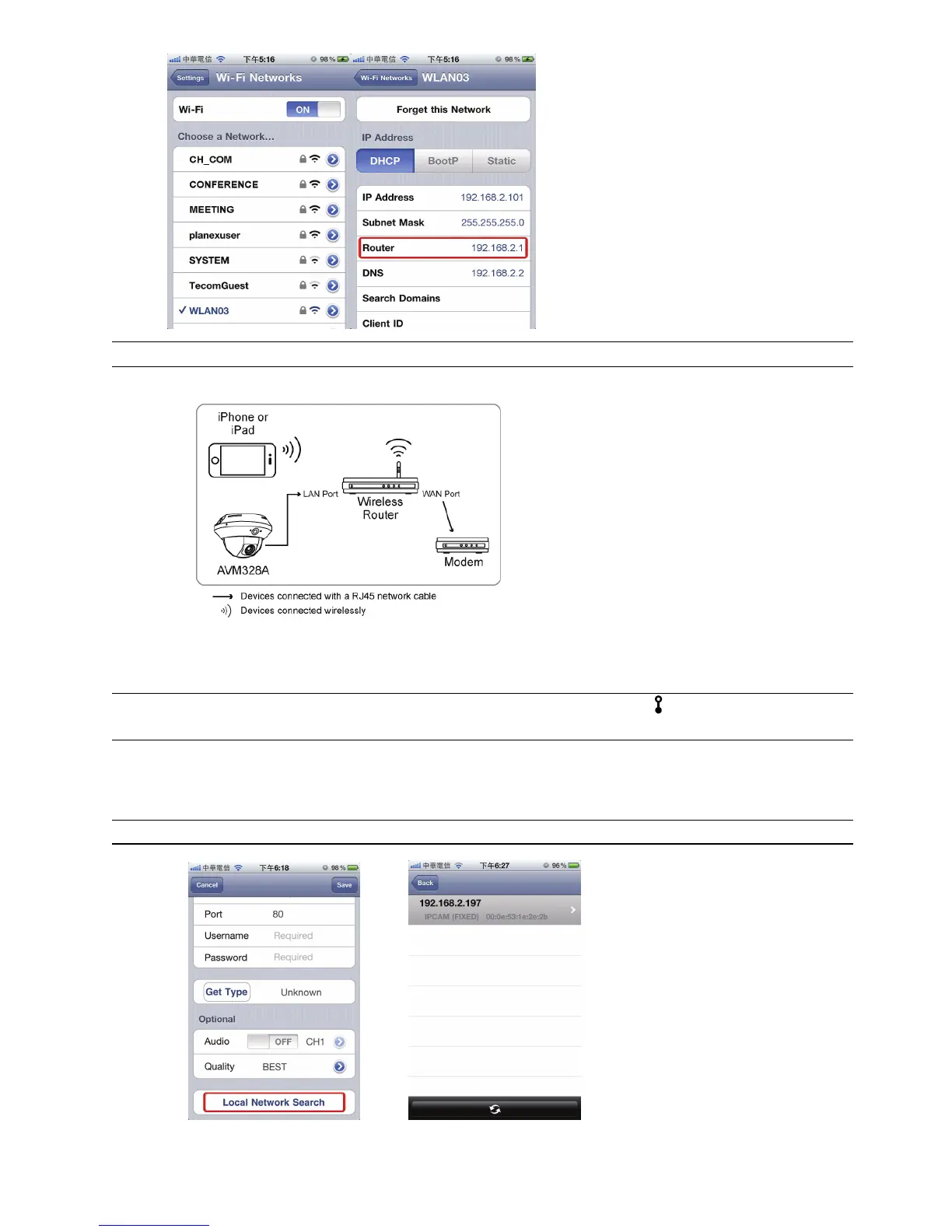5
Note: This address will be needed when you want to access your router for port forwarding later.
Step1: Connect your iPhone to the wireless router which has the camera connected.
Step2: Open “EagleEyes” on your iPhone or iPad.
In the address book, click “+” to add new device. Then, select “Local Network Search” to search your
network camera. You’ll see an IP address assigned by your router.
Note: If you can’t find the camera, make sure your LAN status indicator ( ) is always on, and search
again after 3 minutes.
If you connect two or more cameras to the wireless router, you’ll see many cameras with different IP
addresses after searching. To know which camera you’re configuring, you may identify each with its
unique MAC address.
Note: The MAC address can be found on the sticker at the bottom side of the camera.
