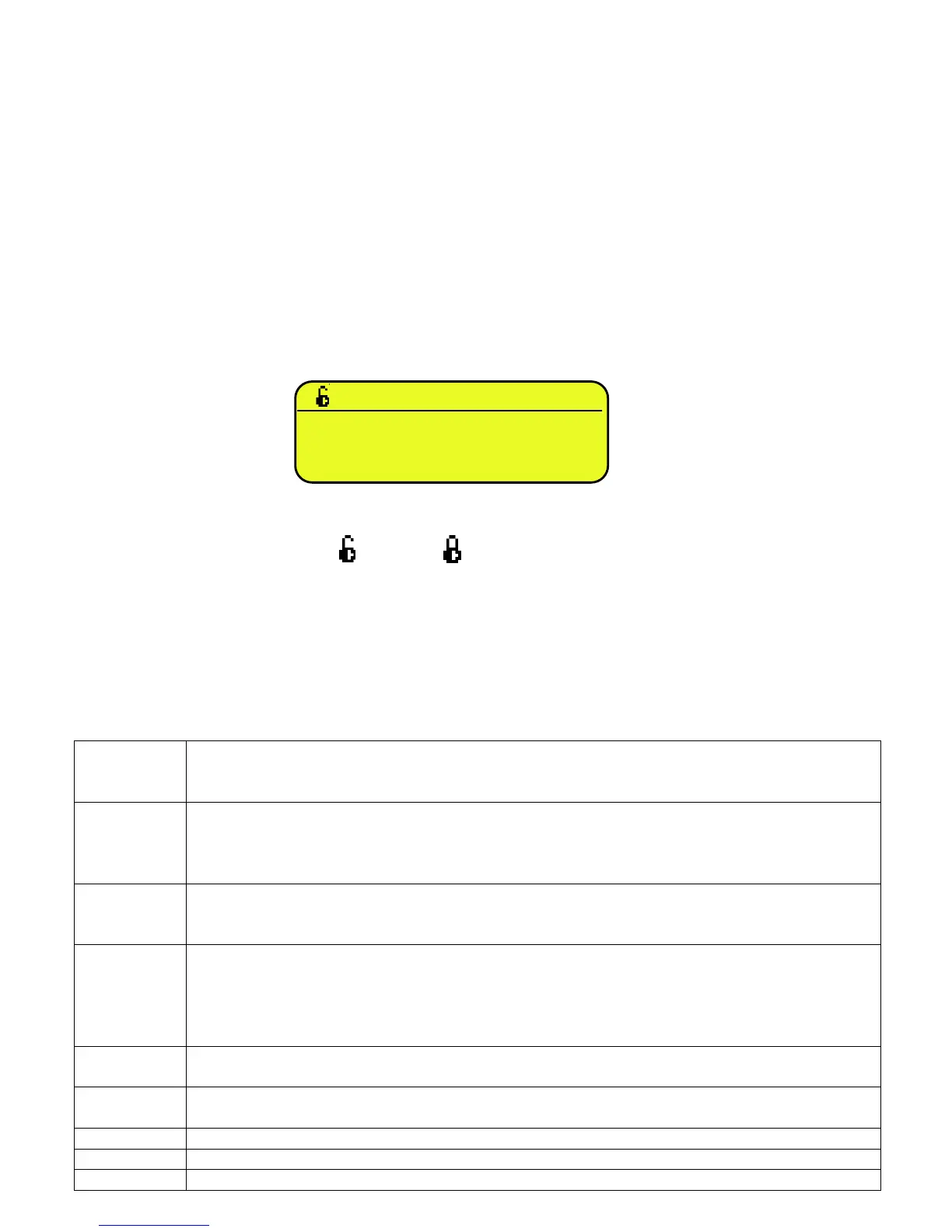4.4 DISABLING THE KEYBOARD
It is possible to disable all the keyboard functions (except the C key for turning on and off), in order to avoid undesired
pressings of the scale keys:
- To lock the keyboard, press at length the F1 key: the display shows the “LoCK” message for a few instants. Now the
keyboard is LOCKED: if one presses a key, the display shows for a few instants the “PRESS AT LENGTH F1 FOR
UNLOCKING” message.
- To unlock the keyboard, press again at length, the F1 key: the display shows the “unLoCk” message for a few instants.
NOTE: It’s possible to lock all keys individually in a permanent way through the TECHNICAL SET-UP, TECH.MAN.REF.
4.5 HELP MENU
By pressing at length the HELP key it is possible to access a menu containing the list of keys with the relative function, and
status (locked or unlocked) indication.
The display shows:
- in the upper part: the key, followed by the code of the linked function in the << F.Keys >> step, and a symbol
indicating whether the key is unlocked ( ) or locked ( ) in the << EN.KEYS >> step.
- in the lower part: the description of the linked function.
Scroll the list with the arrow keys , press the C key to exit.
4.6 INDICATOR CONNECTED TO REMOTE KEYBOARD
It’s possible to connect a PC keyboard (optional), used to emulate the functions of the keys of the indicator.
The keys are managed in the following way:
Esc
- If pressed at start-up, it allows entering in the technical set-up.
In the alphanumeric input, it deletes all entered characters.
and Canc
- If pressed at start-up, it allows entering in the technical set-up.
In the alphanumeric input, it cancels first the characters which follow the cursor, then the ones which
precede it, one at a time.
Enter
switch from the capital letters to the lower case letters, and vice versa, or enter the second character
corresponding to the key (for example ", %, &, /, ? ). The entered string is shown on the LCD display.
