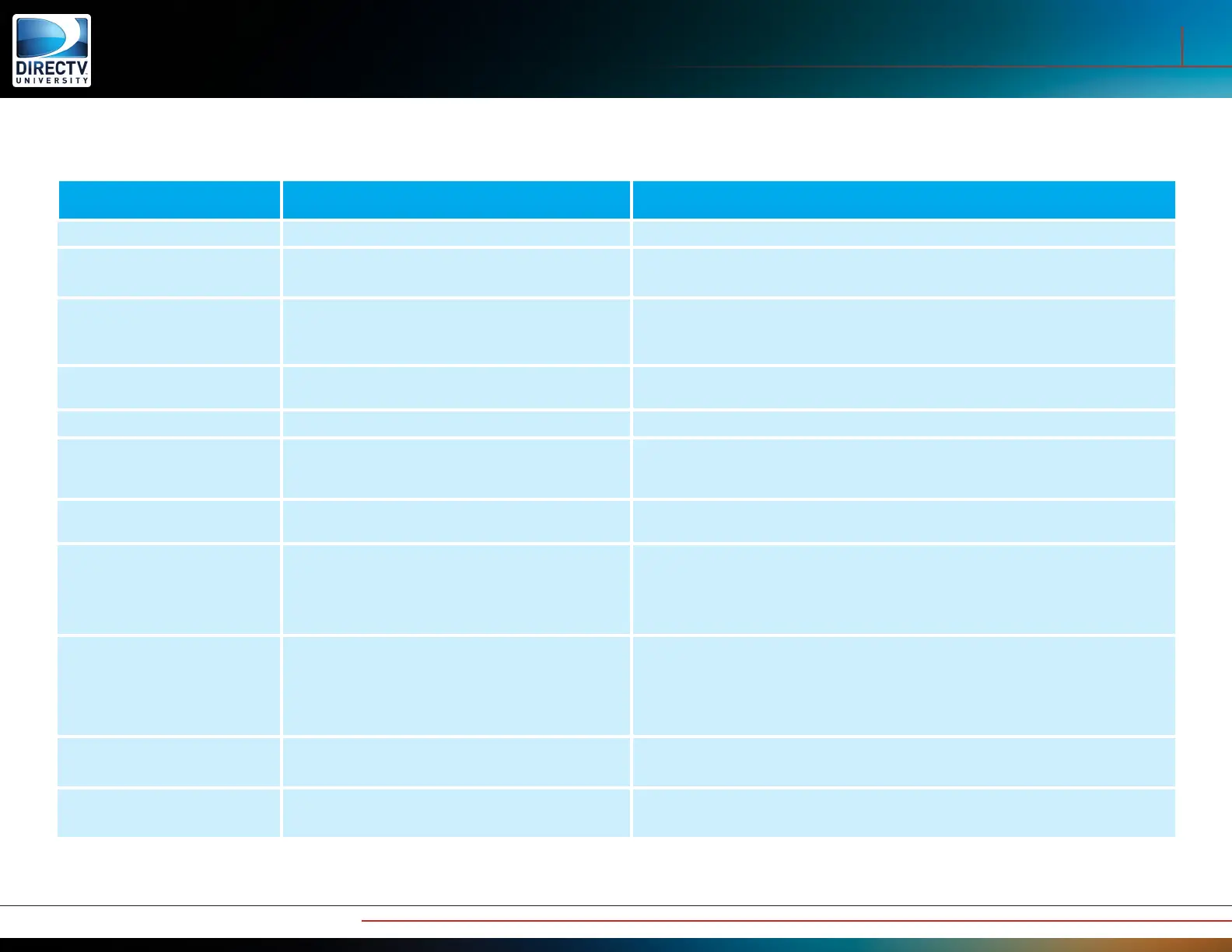11
Wireless Genie Mini and WVB
WVB LED States
LED State Description Action
Off Device not powered Plug in the approved power supply to a reliable power source.
Blink Blue
Booting up.
Start within 10 seconds of power ON.
Normal WVB boot up process, takes approximately 2 minutes.
Solid Blue
Normal Operation
Wireless Clients should have a connection to the
Genie Server.
No Action.
Solid Yellow
MoCA Network Established but MoCA network is
degraded
Troubleshoot the MoCA / Coax network. Verify cabling and connectors.
Blink Yellow No MoCA Network Detected. Troubleshoot the MoCA / Coax network. Verify cabling and connectors.
Solid Red
The WVB has a good connection to the Genie server;
however there is a Poor Wireless connection to one or
more Wireless Clients (C41W).
Follow “Wireless Client (C41W) Network LED Failures“ troubleshooting, focusing on
the Wireless Client(s) that has a Yellow or Red Network LED
Blink Red Device Error Detected
1. Perform a reset on the WVB.
2. If WVB continues to blink red, replace the WVB.
Blink Green and Yellow Wireless Video Bridge in Beacon Mode.
Normal Wireless Video Bridge survey/Beacon mode without MoCA network
connected.
Used to position the WVB and Wireless Clients during the Wireless Video Bridge
survey/Beacon Mode.
Blinking Green
Transitioning out of Wireless Video Bridge Beacon
Mode
MoCA network connected, however there is no
communication between the Genie server and the
WVB
This is normal when initially connecting to the MoCA network. Allow 5 minutes for the
LED to change to Solid Green.
Solid Green
Good Connection to the Genie server but no Wireless
Clients paired with WVB.
Follow “Adding Wireless Clients” steps to pair and register the Wireless Clients.
Blink Green and Blue Wireless Client Add mode
Normal state when adding Wireless Clients (C41W). See Adding Wireless Client for
next steps
Troubleshooting and Diagnostics
WVB LED States
