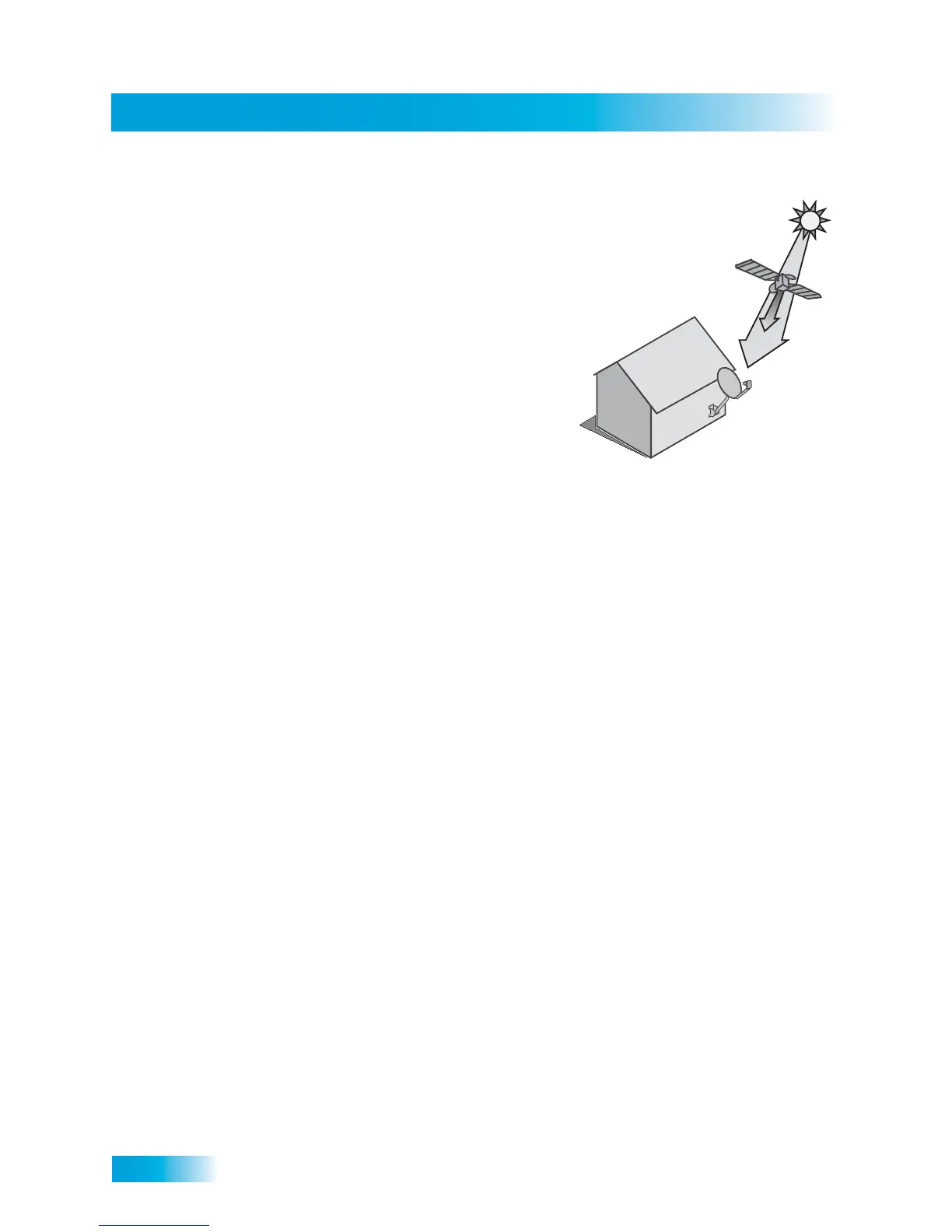8
Why Connect to a Phone Line or Broadband Internet?
Solar Interference
Twice a year, the sun moves to a position behind
the DISH satellites as they orbit the Earth. This
event occurs during a few days at the beginning
of spring and the beginning of autumn, and lasts
only a few minutes.
During these brief periods, you will not be able to
see programs on DISH. When the sun move
from behind the satellites, the programs will
reappear. This is an unavoidable natural event
and has an adverse effect on many providers of
satellite services.
WHY CONNECT TO A PHONE LINE OR BROADBAND
INTERNET?
Your Hopper is equipped with a standard telephone jack and two Ethernet ports that you
use to connect to an active telephone line and to broadband Internet, respectively. Keep
the Hopper connected so that you will be able to order pay-per-view programs using your
remote control, use all of the interactive TV features and Hopper apps, and access other
services from DISH (see the instructions on page 100). A connected telephone line also
supports the Caller ID feature of your Hopper (see the instructions on page 99).
Your Hopper can be connected to your broadband home network. Currently this
connection allows you to order additional content not usually available through your
satellite TV subscription, and you can order on demand and pay-per-view events using
your remote control (just as you do if connected to a phone line). See the connection
instructions on page 100, and more information about DISH Online on page 31.
MOVING ON-SCREEN LOGO
Whenever the Hopper is turned off using the remote control or front panel POWER button,
you will see the DISH logo and helpful tips still displayed on your TV screen. This feature
is included with your Hopper to assure you that the connections between your Hopper and
TV(s) are OK, and also provides useful information about your Hopper and its features.
Press the POWER or SELECT button on the front panel or your remote control to resume
