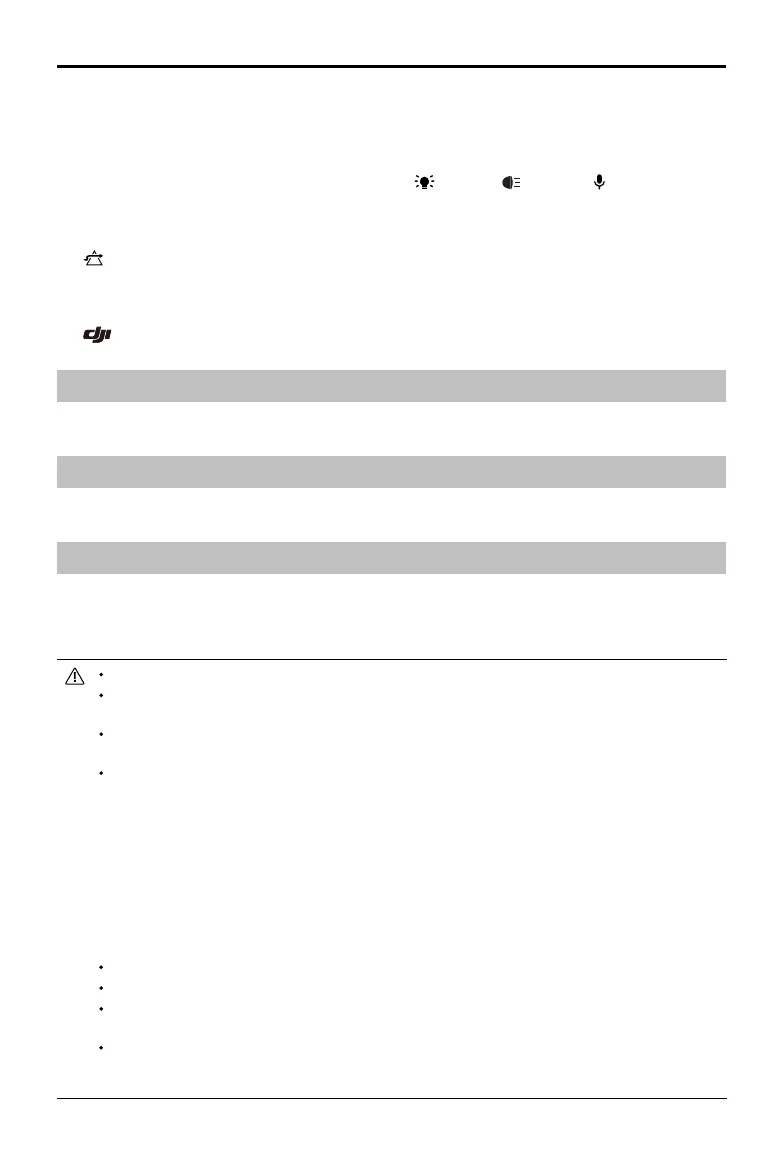Mavic 2 Enterprise User Manual
44
©
2018 DJI All Rights Reserved.
24. Time and GPS Information
Shows the current date, time and the longitude and latitude of the aircraft.
25. Accessory
Shows the connecting accessory such as the beacon , spotlight or speaker . Tap on the screen
to set the accessory.
26. Advanced Pilot Assistance System
APAS
: Tap to enable/disable the APAS feature. The APAS feature is disabled if the Forward and Backward
Vision Systems are disabled or unavailable.
27. Back
: Tap to return to the main menu.
Mission Flight (Coming soon)
Set a waypoint ight path, dene waypoint actions then start ying with a tap.
Album
View your masterpieces all in one place. You can save the photos or videos to your mobile device.
DJI FlightHub
DJI FLIGHTHUB
TM
is a web-based drone management platform that provides users with real-time
monitoring, ight logs and data, team management and more.
For more information, please visit www.dji.com/ighthub
Be sure to fully charge your mobile device before launching DJI Pilot.
Mobile cellular data is required when using DJI Pilot. Please contact your wireless carrier for data
charges.
If you are using a phone as your mobile display device, DO NOT accept phone calls or use the
texting features during flight.
Read all safety tips, warning messages, and disclaimers carefully. Be familiar with the related
regulations in your area. You are solely responsible for being aware of all relevant regulations and
flying in a way that is compliant.
a. Read and understand the warning messages before using the Auto-take off and Auto-landing
features.
b. Read and understand the warning messages and disclaimer before setting the altitude beyond
the default limit.
c. Read and understand the warning messages and disclaimer before switching between flight
modes.
d. Read and understand the warning messages and disclaimer prompts near or in no-fly zones.
Land your aircraft immediately at a safe location if an alert shows on the app.
Review all warning messages on the checklist displayed in the app before each flight.
Cache the map data of the area where you intend to fly the aircraft by connecting to the internet
before each flight.
The app is designed to assist your operation. Please use your sound discretion and DO NOT rely
on the app to control your aircraft. Your use of the app is subject to DJI Pilot Terms of Use and
DJI Privacy Policy. Please read them carefully in the app.
