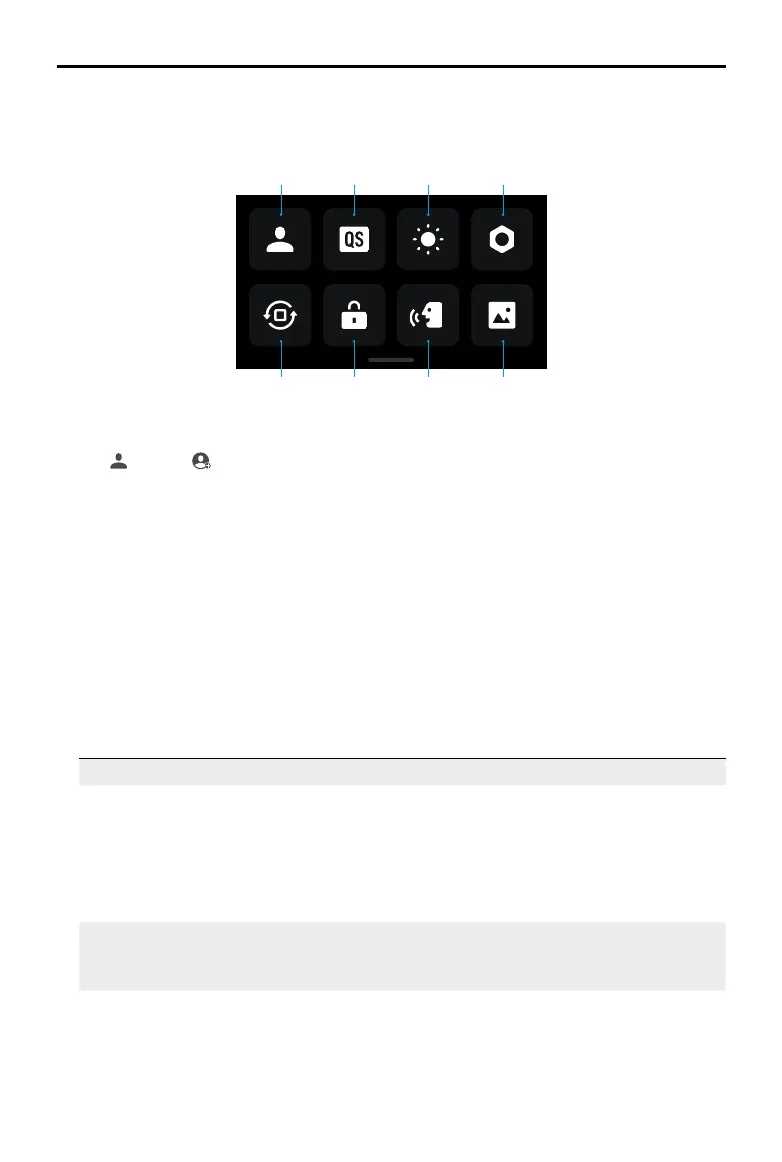DJI Osmo Action 4
User Manual
16
©
2023 DJI All Rights Reserved.
1. Custom Mode
Tap and tap to save the current conguration as a custom mode. Save the shooting
parameters in the custom mode, which can then be used directly to shoot similar scenes.
Users can save up to ve custom modes.
2. Quick Switch
Set the modes accessible with the Quick Switch Button: Screen Switch, Custom Modes,
Photo, Video, Slow Motion, Timelapse, Hyperlapse, and Playback. When Voice Prompt is
enabled, the camera will voice broadcast the shooting mode once the quick switch button is
pressed to change the mode. When the camera is installed on a helmet or other hard-to-see
locations, users can accurately select the required mode with Voice Prompt.
3. Brightness
Tap and move the slider to adjust the brightness.
4. Settings
Item Description
SnapShot When Osmo Action 4 is powered o or in sleep mode, use SnapShot
to quickly power on and begin shooting. Supported shooting modes
include Photo, Video, Last Settings, Video, Hyperlapse, and Custom
Modes.
After shooting, the camera will automatically power o if left idle for
three seconds.
Single Screen
Preview (Scrn O
When Locked)
When enabled, only one touchscreen will turn on. Tap and swipe up
on the touchscreen to unlock the screen.
Voice Control Tap to enable voice control to use the camera with voice commands.
Mandarin Chinese and English are supported. Voice commands in
English include Start Recording, Stop Recording, Take Photo, and Shut
Down.
Swipe Down - Control Menu
Swipe down from the edge of the screen to enter the control menu.
1
5 6 7 8
2 3 4