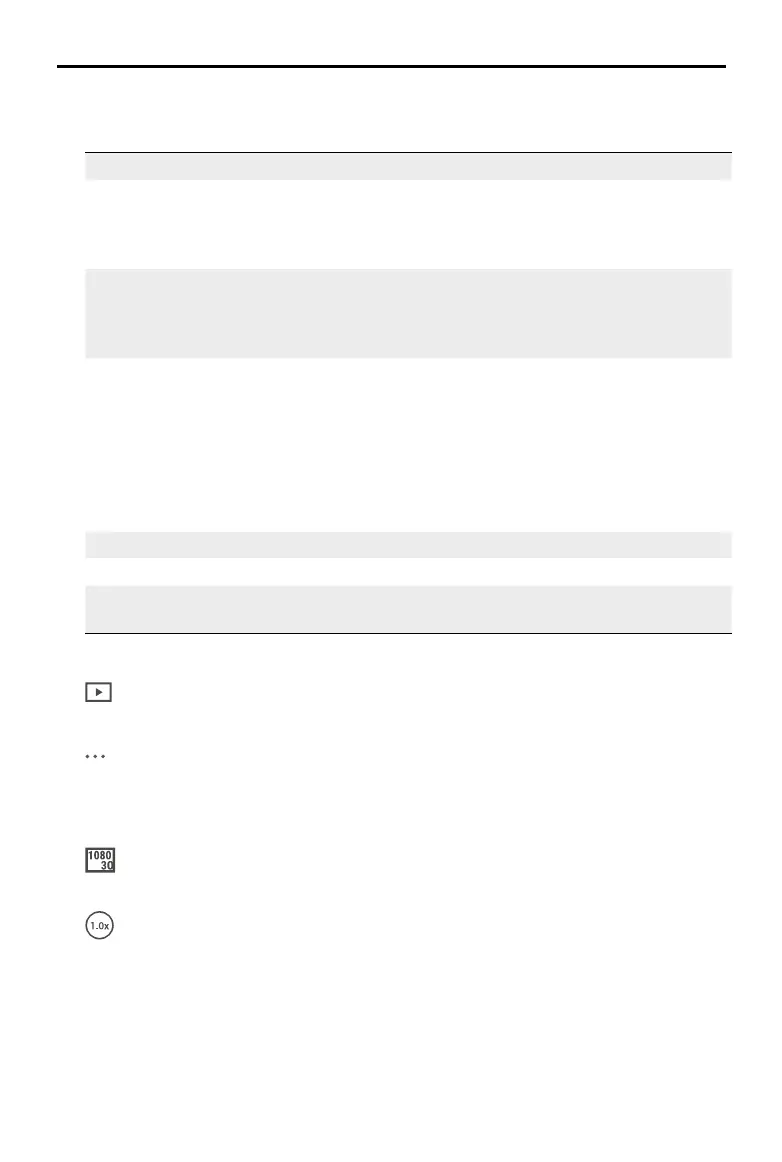DJI Osmo Action 4
User Manual
26
©
2023 DJI All Rights Reserved.
7. Shooting Modes
Scroll to select the shooting mode.
Shooting Modes Description
Hyperlapse Use Hyperlapse to record smooth timelapse videos when
the camera is in motion (such as in a car or when hand-held).
Tap Playback to preview timelapse videos as soon as they are
captured.
Timelapse Use Timelapse to record timelapse videos when the camera is
mounted and still. Three presets in Timelapse are designed for
typical scenes such as Crowds, Clouds, and Sunset. Users can also
optimize the interval and duration for recording timelapse videos.
Slow Motion Supports 4x or 8x slow-motion video shooting. In Slow Motion
mode, the camera records the video with a high frame rate and
slows the footage down to 4x or 8x the normal speed during
playback. Slow Motion catches details not visible to the naked
eye, which is ideal for fast-action shots. Note: slow-motion videos
do not include audio. The audio le is stored as a standalone le
and has the same path as the videos, which can be transferred to
your computer.
Video Record a video.
Photo Take a photo or countdown photo.
Live Stream Osmo Action 4 supports live broadcasting to livestream platforms
such as YouTube and Facebook.
8. Playback
: tap to preview photos and videos as soon as they are captured.
9. Settings
: set the selected shooting mode as Basic or Pro mode. More settings become available
once Pro is enabled, including FOV, Format, Exposure and White Balance. Various
parameters can be set when using dierent shooting modes.
10. Shooting Parameters
: displays the parameters of the current shooting mode. Tap to set the parameters.
11. Zoom
: displays the current zoom ratio. Place two ngers on the screen and move them apart
to zoom in or pinch together to zoom out.