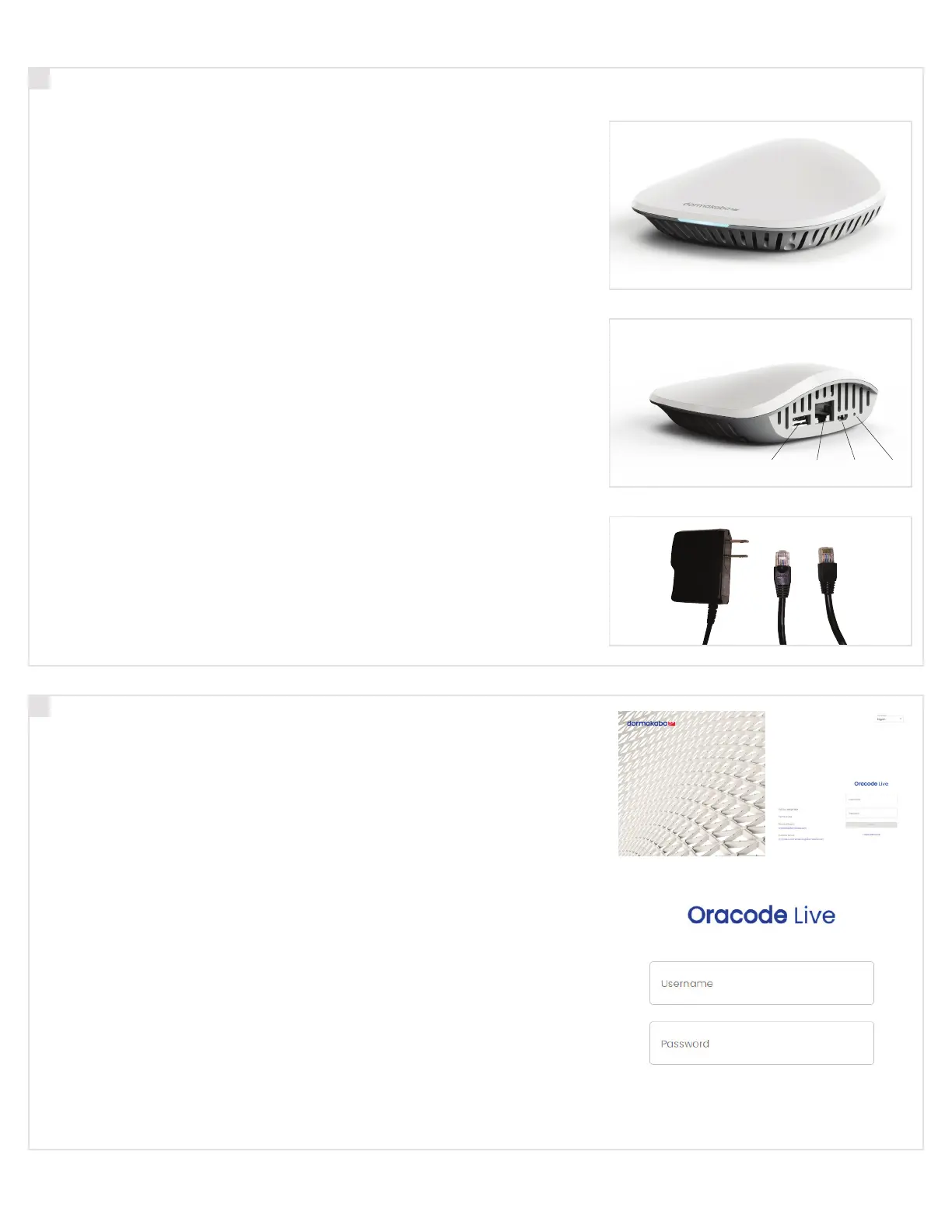PK3700 2023-05-01
Oracode smart controller installation
Wireless lock activation (put on-line)
16
17
1. Smart controller positioning
• Avoid placing the Smart Controller in close proximity (< 5 feet / 2
m) to a Wi-Fi device.
• Position the Smart Controller within 33 ft / 10 meters of the lock.
• Avoid heavy obstruction between the Smart Controller and lock
(e.g., metallic or concrete wall or floor).
• Avoid placing the Smart Controller close to metallic objects (e.g.,
metallic table, refrigerator, filing cabinets, etc.).
2. Smart controller connection
• Connect the Smart Controller to the Internet modem/router
using the Ethernet Cable.
• Boot up the Smart Controller by connecting the Power Adapter.
• The Smart Controller will perform any necessary updates during
the boot-up process, and the green LEDs on the top of the Smart
Controller will come on (no specific order). The boot-up process
can take from 30 seconds to a few minutes.
• Wait until all green LEDs are on. This confirms the Smart
Controller has successfully performed all necessary updates
and is ready to connect to the Oracode Server.
NOTE: The ZigBee LED may not illuminate during the initial installation.
This is normal in most situations. Proceed with Wireless Lock Activation.
1. Activation code generation
• Log on to your Oracode Live account
(www.kabaecodewireless.com).
• Go to ‘Door Monitoring & Management’ then to ‘Door
Monitoring’.
• Within the ‘Door Monitoring’ module, select the door to be
activated from the door list, and click the ‘Activate as
Wireless’ button.
• Select the Time Zone where the controller & lock will be located.
The Network Name will be populated automatically, using the
Door name as its basis. This can be edited if need be.
Click on the ‘Save Changes’ button.
• When you click the ‘Save Changes’ button, the Activation number
will be provided.
• Use this number to complete the Activation Process in the
following steps 17.2 (for Oracode Live) or 17.3 (for BeHome247).
ORACODE 480i SERIES - Wireless Lock with Smart Controller
Smart Controller Front
Smart Controller Back
Power adaptor & Ethernet cables
USB Power ResetEthernet
