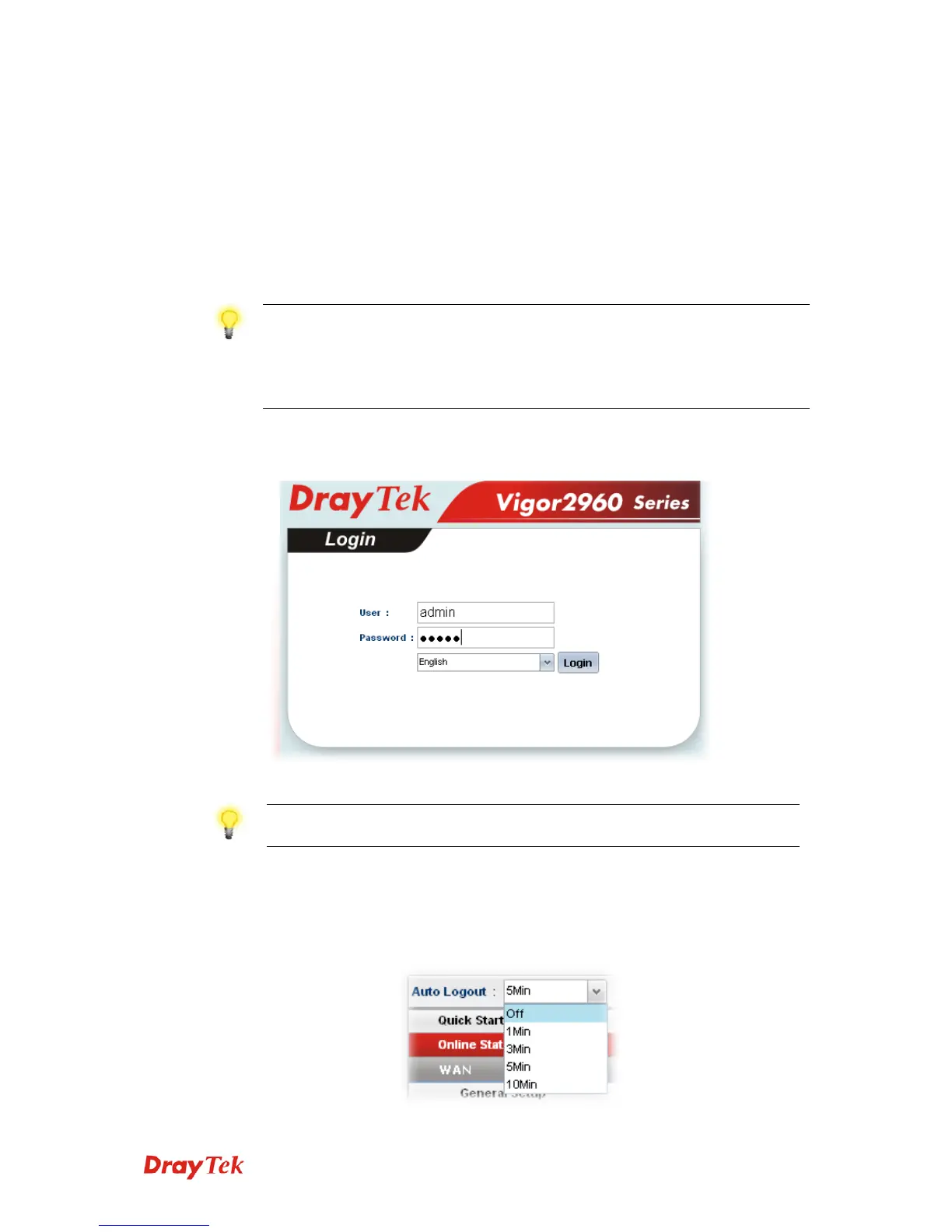Vigor2960 Series Quick Start Guide
13
3
3
.
.
C
C
o
o
n
n
f
f
i
i
g
g
u
u
r
r
i
i
n
n
g
g
W
W
e
e
b
b
P
P
a
a
g
g
e
e
s
s
To access Internet, please finish basic configuration after completing the hardware
installation.
3
3
.
.
1
1
A
A
c
c
c
c
e
e
s
s
s
s
i
i
n
n
g
g
W
W
e
e
b
b
P
P
a
a
g
g
e
e
1. Make sure your PC connects to the router correctly.
Notice: You may either simply set up your computer to get IP dynamically
from the router or set up the IP address of the computer to be the same
subnet as the default IP address of Vigor router 192.168.1.1. For the
detailed information, please refer to the later section - Trouble Shooting of
the guide.
2. Open a web browser on your PC and type http://192.168.1.1. The following window
will be open to ask for username and password.
3. Please type “admin/admin” on Username/Password and click Login.
Notice: If you fail to access to the web configuration, please go to “Trouble
Shooting” for detecting and solving your problem.
4. The web page can be logged out according to the chosen condition. The default
setting is 5Min, which means the web configuration system will logout after five
minutes without any operation. Change the setting for your necessity.
