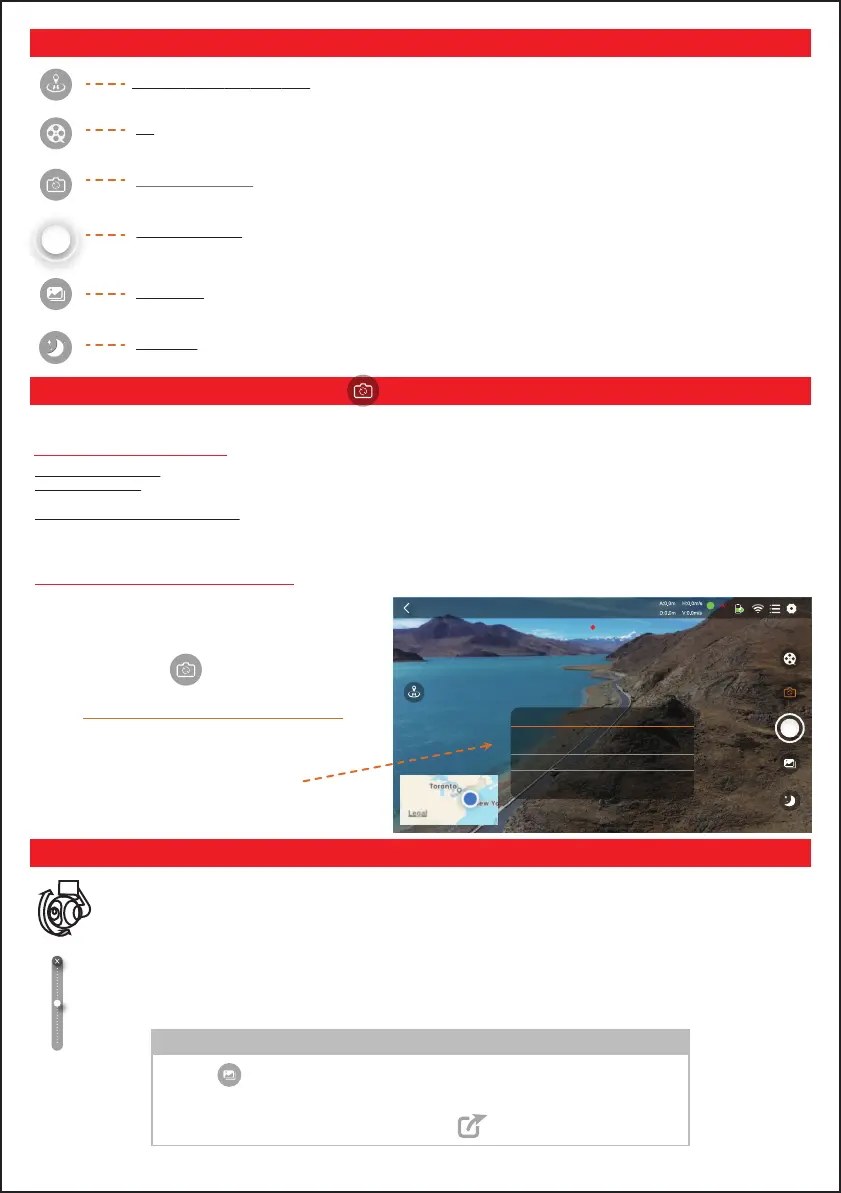-27-
09— App Controls — Explanation of Functions
10— Multi-Lens Camera View Function
11—Adjust Front Camera Angle
GPS
SD:500MB/4G
200
8.30V
0
00:30
MOBILE
DRONE
Bottom Camera
Main Lens PiP
Front Camera
OFF
Selfie Lens PiP
4x Camera View
LIMITLESS 5 Has 6 Cameras:
Adjust Front Camera Angle
After the drone takes off, the camera angle adjustment slider will be displayed on the right side of the screen for you
to easily adjust the main camera’s angle up & down with a touch of your finger. Move the slider up and the angle of
the drone’s front camera will adjust upwards. Move the slider down and the camera angle will adjust downward.
Click the button at the bottom right of the screen on the control page to enter the
photo / video album interface. When clicking to view photos or videos, users can share
photos or videos to major social platforms through the button in the upper right corner.
Share Photos & Video
One-click Return To Home (RTH): In GPS mode, click RTH button to have the drone fly back to the home point on its own.
MV: Click the button to open the MV interface.
Change Camera View: Switch between the main front camera, bottom camera, & obstacle avoidance cameras (front & back).
Photo Album: View Photos & Video you’ve taken with the drone.
Night Mode: Turn on Night Mode when flying in low light.
Take Pictures/Video: Click the button to take photos. Press and hold the button to switch to VIDEO Recording
PHONE
Main lens full
Main lens split
Main lens PiP
OFF
Selfie lens PiP
Selfie lens split
Selfie lens full
#1 Front Main Camera: This one has 4K Ultra-HD Resolution and a 3-Axis Gimbal to ensure super smooth video recording.
#2 Bottom Camera: The drone primarily uses this camera to determine its distance from the ground for altitude hold and stabalizing purposes;
however it can also be utilized by the user to assist with landing or for any other means. The Resolution from the bottom cam is 720p HD.
#3–#6 Obstacle Avoidance Cameras: LIMITLESS 5 Drone has 4 obstacle avoidance cameras – 2 in the front and 2 in the back. These are
primarily used by the drone to detect obstacles and prevent crashes; however, the user also has access to view & record from these cameras as
well! Simply choose the option titled, “4X Camera View” and it’ll show a view from all 4 of these cameras simultaneously in 720p HD.
DRONE
Front Camera
Bottom Camera
4x Camera View
The app also allows you to combine live views from your phone’s
camera and the drone’s cameras, either simultaneously or
separately, and view them on the same screen! You have MANY
different camera viewing options to choose from.
Click the [Switch Lens] button to choose between views.
Switch between the drone’s many cameras to experience a number of new & different views from an incredibly unique perspective.
Phone & Drone Camera Views Combined