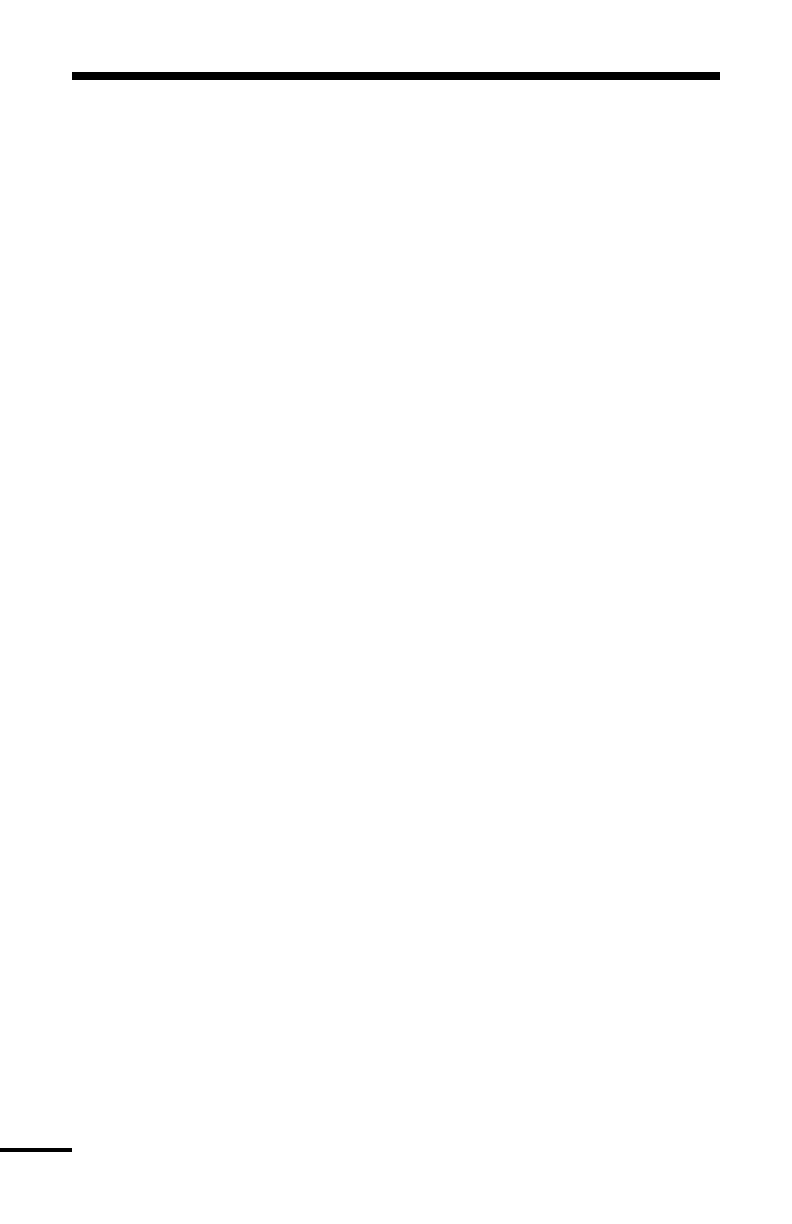16
For example, if you press the [4] key once, the letter ‘J’ will appear
above the cursor on the display. Press the [4] key again, the next
letter ‘K’ will appear, and so on. If a different number key is pressed,
e.g. the [6] key, the cursor will automatically move to the right one
space, i.e. the letter ‘P’. To erase a character, use the [<] [>] keys to
move the cursor under the character, then press the [0] key.
While programming the access code label, press the [✱] key to call
up an options menu. To select an option, press the corresponding
number key or scroll through the options using the [<][>] keys, then
press the [✱] key to select.
[0] Clear Display will clear the entire code label.
[1] Clear to End will clear the display from the character where the
cursor was located to the end of the display.
[2] Change Case will toggle the letter entry between upper case letters
(ABC...) and lower case letters (abc...).
[3] ASCII Entry
(see Appendix A) is for entering uncommon characters.
There are 255 characters, but 000 to 031 are not used. Use the [<][>]
keys to toggle through the characters or enter a 3 digit number from 032
to 255. Press the [✱] key to enter the character into the code label.
[3] Edit Access Code Options - When [3] is pressed, the keypad will
display the message “Select toggle < >”. Use the [<] [>] keys to
scroll through the list of options:
• System Master? • Bypass? • 4580 Access?
• Program Codes? • Door Strike? • Global Access?
• Arm? • Duress Pulse? • Partition Selection
• Disarm? • One Time Use? Menu?
[4] Edit Partition Mask - The Partition Mask is used to assign the access
code to one or more partitions. In order for an access code to
function, the Partition Mask must be assigned to the access code;
if
no partition mask is assigned, the code will not operate on any
partition.
[5] To Exit the menu, press the [#] key.
4 To exit the Access Code Programming Mode, press [#].
