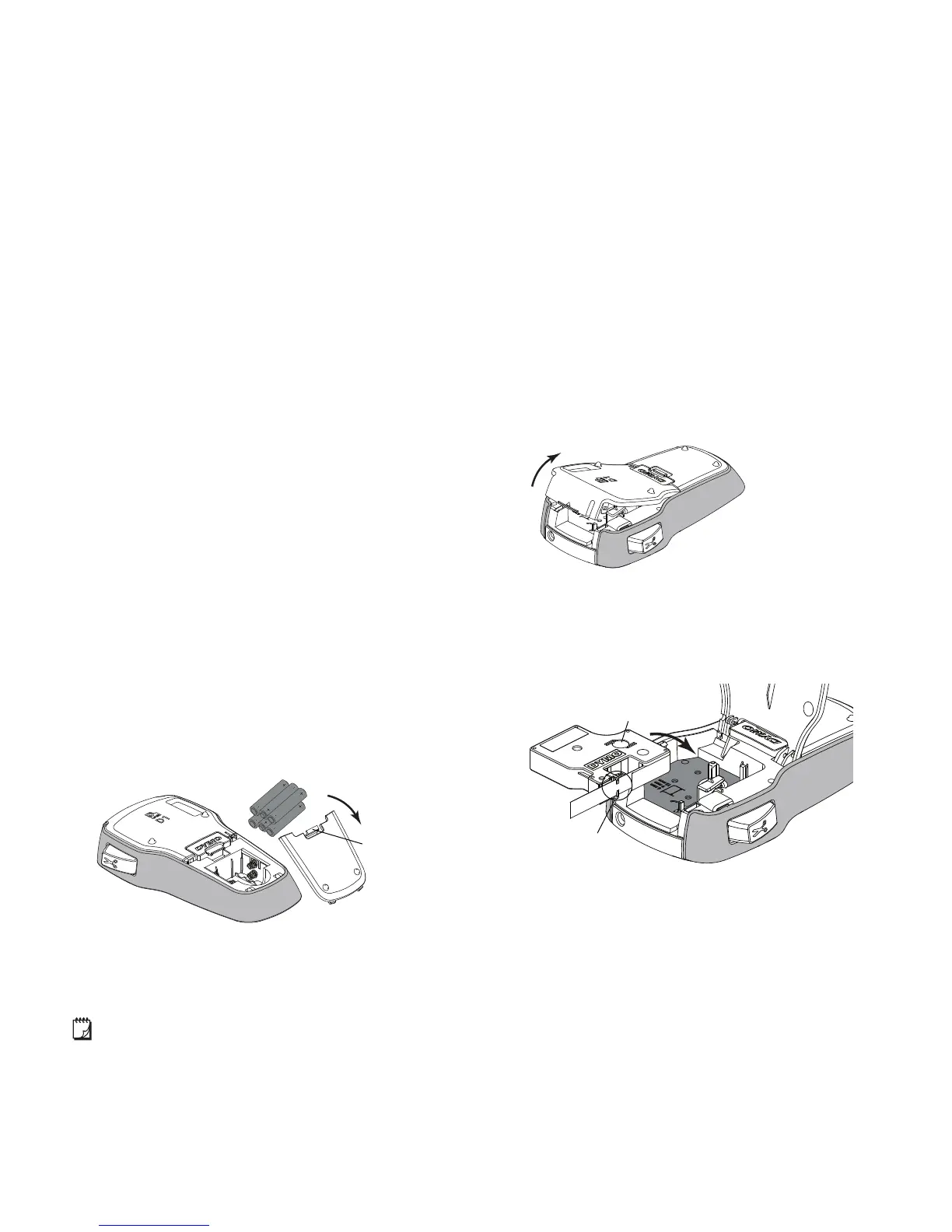5
About Your New Label Maker
With the DYMO LabelManager 160 label maker, you can
create a wide variety of high-quality, self-adhesive labels.
You can choose to print your labels in many different font
sizes and styles. The label maker uses DYMO D1 label
cassettes in widths of 1/4”, 3/8”, or 1/2”. Labels are
available in a wide range of colors.
Visit www.dymo.com for information on obtaining labels
and accessories for your label maker.
Registering Your Label Maker
Visit www.dymo.com/register to register your label
maker online.
Register your label maker to receive these benefits:
Notification of availability of upgrades by email
Special offers and new product announcements
During the registration process, you will need the serial
number, which is located inside the back cover of the
label maker.
Getting Started
Follow the instructions in this section to print your
first label.
Connecting the Power
The label maker is powered by alkaline batteries or
an optional AC power adapter. To save power, the
label maker automatically turns off after two minutes
of inactivity.
Inserting the Batteries
The label maker is powered by six AAA alkaline batteries.
To insert the batteries
1 Press the thumb latch on the back of the label maker
to remove the battery compartment cover. See
Figure 2.
2 Insert the batteries following the polarity markings
(+ and –).
3 Replace the battery compartment cover.
Remove the batteries if the label maker will not be
used for a long period of time.
Connecting the Optional Power Adapter
An optional 9 Volt, 2 A power adapter can be used to
power the label maker. Connecting the power adapter
to the label maker disconnects the batteries as a
power source.
To connect the optional power adapter
1 Plug the power adapter into the power connector on
the top of the label maker.
2 Plug the other end of the power adapter into a
power outlet.
Inserting and Removing the Label Cassette
Your label maker uses DYMO D1 label cassettes. Visit
www.dymo.com for information about purchasing
additional label cassettes.
To insert the label cassette
1 Lift the label cassette cover to open the label
compartment. See Figure 3.
2 Make sure that the label and ribbon are taut across
the mouth of the cassette and that the label passes
between the label guides. See Figure 4.
If necessary, turn the ribbon rewind spool clockwise
to tighten the ribbon.
Figure 2
Press thumb
latch to open
Figure 4
Label
guides
Ribbon
rewind
spool
