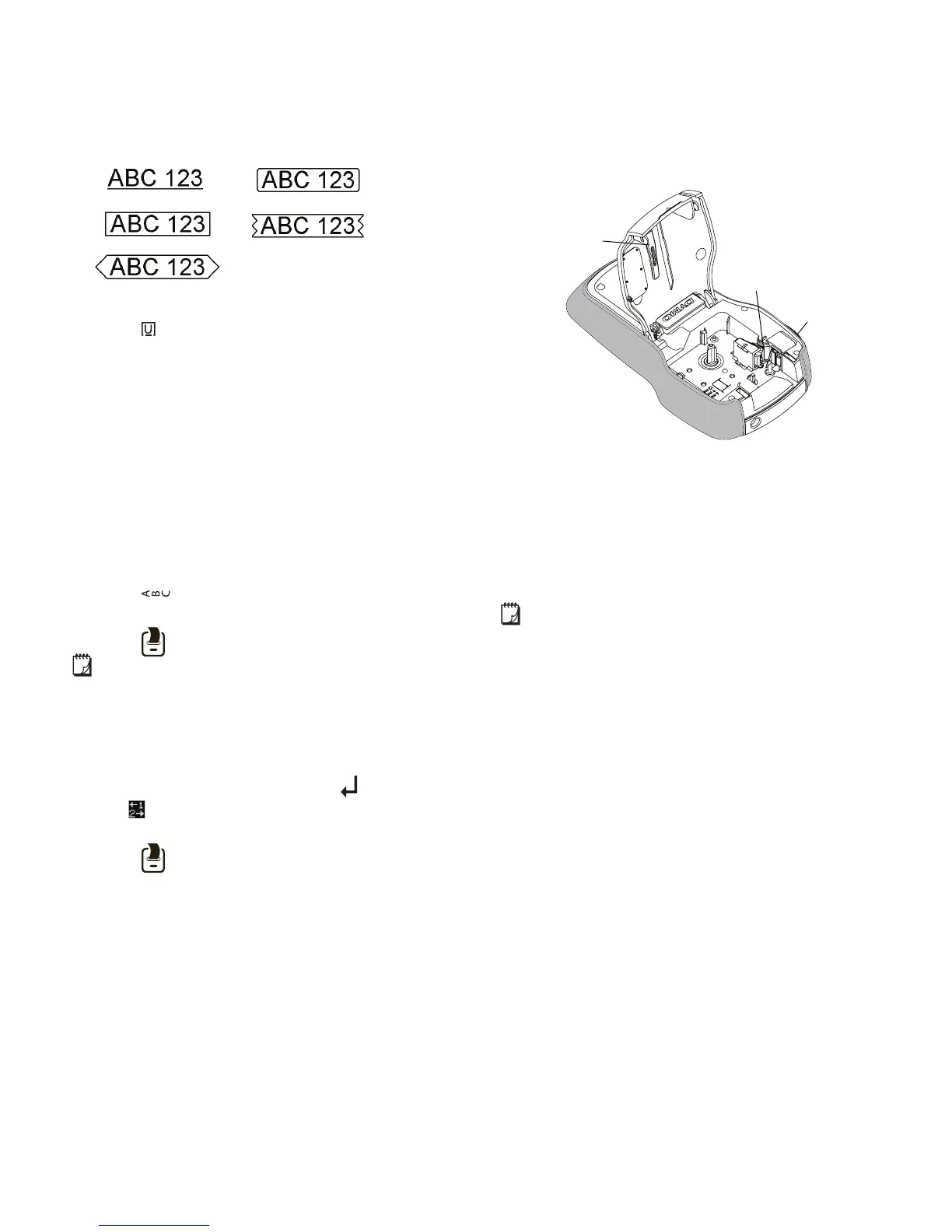8
Adding Box and Underline Styles
You can highlight the text by adding a box or
underline style.
Five styles are available:
To add a box or underline
Press until the desired box or underline style
is displayed.
A label can be underlined or enclosed within a box, but
not both together.
When adding an underline on a two-line label, each line is
underlined. When adding a box on a two-line label, both
lines are enclosed in a single box.
Creating Vertical Labels
You can print labels with the text oriented vertically.
When printing two-line vertical labels, the label will print
with the second line of text after the first line.
To create a vertical label
1 Press .
2 Enter text.
3 Press to print.
The underline style will not print on a vertical label.
Creating Two-Line Labels
You can print a maximum of two lines on a label. Only one
line of text can be printed on 1/4” labels.
To create a two-line label
1 Enter text for the first line and press .
The symbol appears. This symbol is not printed.
2 Enter text for the second line.
3 Press to print.
Caring for Your Label Maker
Your label maker is designed to give you long and
trouble-free service, while requiring very little
maintenance. Clean your label maker regularly to keep it
working properly. Clean the cutter blade each time you
replace the label cassette.
To clean the cutter blade
1 Remove the label cassette.
2 Press and hold the cutter button to expose the cutter
blade. See Figure 7.
3 Use a cotton ball and alcohol to clean both sides of
the blade.
The cutter blade is extremely sharp. Use caution
when cleaning.
To clean the print head
1 Remove the label cassette.
2 Remove the print head cleaning tool from inside the
label compartment cover. See Figure 7.
3 Gently wipe the padded side of the tool across the
print head.
Figure 7
Print head
cleaning tool
Print head
Press
and hold
