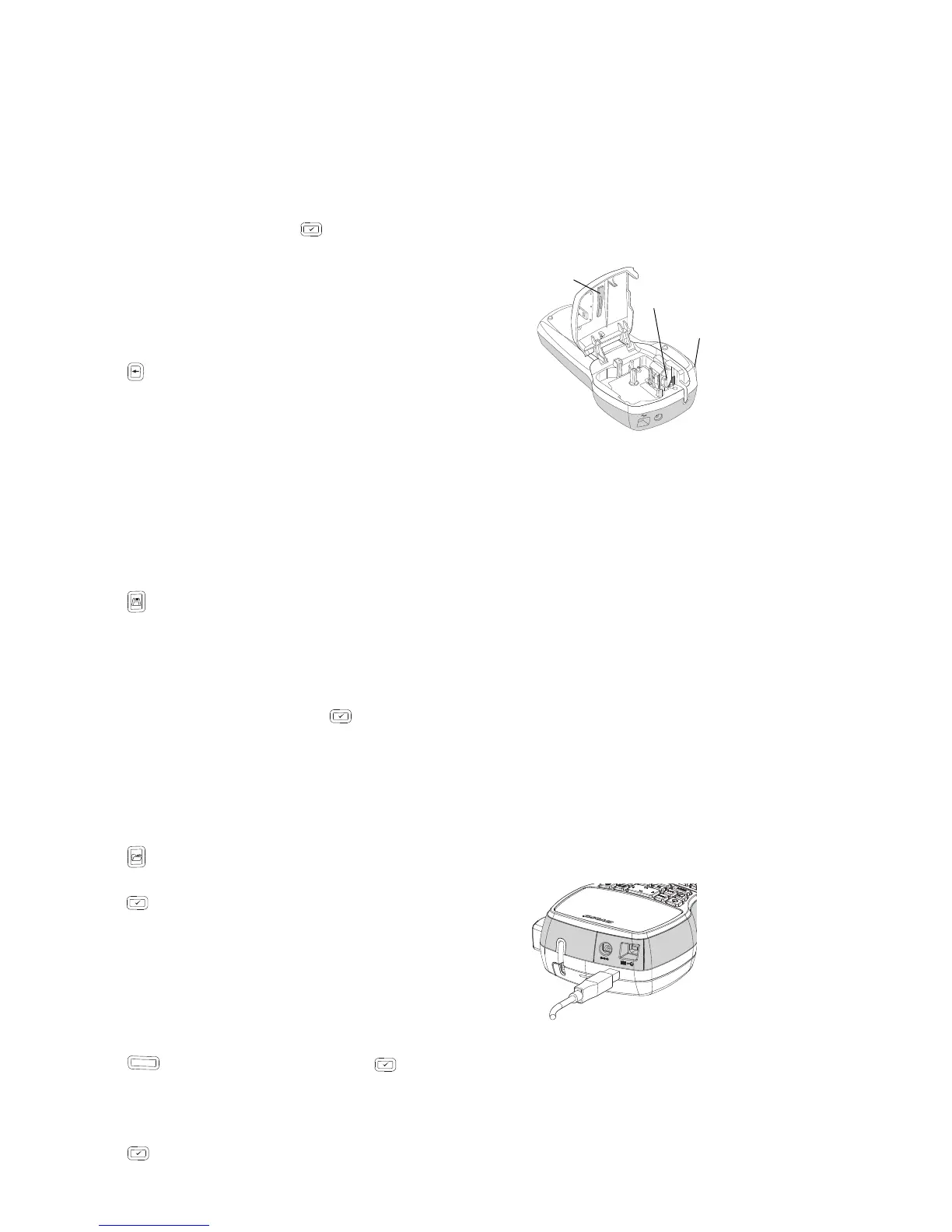10
Editing a Barcode
You can edit the text for an existing barcode.
To edit a barcode
1 Move the cursor anywhere within the barcode text.
The barcode indicator is shown on the display.
2 Enter any character.
The barcode edit screen is displayed.
3 Edit the barcode text and press .
Deleting a Barcode
A barcode is entered on the label as one character.
To delete a barcode
1 Place the cursor at the end of the barcode text on
the display.
2 Press .
Using the Label Maker Memory
The label maker has a powerful memory feature that allows
you to save the text of up to nine frequently-used labels.
You can recall saved labels and you can insert saved text
into a label.
Saving a Label
You can save up to nine frequently-used labels. When you
save a label, the text and all formatting are saved.
To save the current label
1 Press .
The first available memory location is displayed.
2 Use the navigation keys to move through the locations.
You can store a new label in any of the memory
locations.
3 Select a memory location and press .
Your label is saved and you are returned to the label.
Opening Saved Labels
You can easily open labels saved in memory to use at a
later time.
To open saved labels
1 Press . The first memory location is displayed.
2 Use the navigation keys to select a label to open and
press .
Inserting Saved Text
You can insert the text of a saved label into the current
label. Only the saved text is inserted, not the formatting.
To insert saved text
1 Position the cursor at the location in the label where you
want to insert the text.
2 Press , select Saved Text, and press .
The first memory location is displayed.
3 Use the navigation keys to select the text you want
to insert.
4 Press .
The text is inserted in the current label.
Caring for Your Label Maker
Your label maker is designed to give you long and trouble-
free service, while requiring very little maintenance. Clean
your label maker from time to time to keep it working
properly. Clean the cutter blade each time you replace the
label cassette.
To clean the cutter blade
1 Remove the label cassette.
2 Press and hold the cutter button to expose the cutter
blade. See Figure 7.
3 Use a cotton ball and alcohol to clean both sides of
the blade.
To clean the print head
1 Remove the label cassette.
2 Remove the cleaning tool from inside the label
compartment cover.
3 Gently wipe the padded side of the tool across the print
head. See Figure 7.
Using Your Label Maker with Your
Computer
Your label maker can be used as a standalone label printer
or you can print labels from your computer using the built-in
software or DYMO Label v.8 software.
Connecting the Label Maker to your Computer
The label maker connects to your computer using the USB
connection located on the top of the label maker.
To connect the label maker to your computer
1 Plug the USB cable into the USB port on the top of the
label maker. See Figure 8.
2 Plug the other end of the USB cable into an available
USB port on your computer.
Press
and hold
Print head
Figure 7
Cleaning
tool
