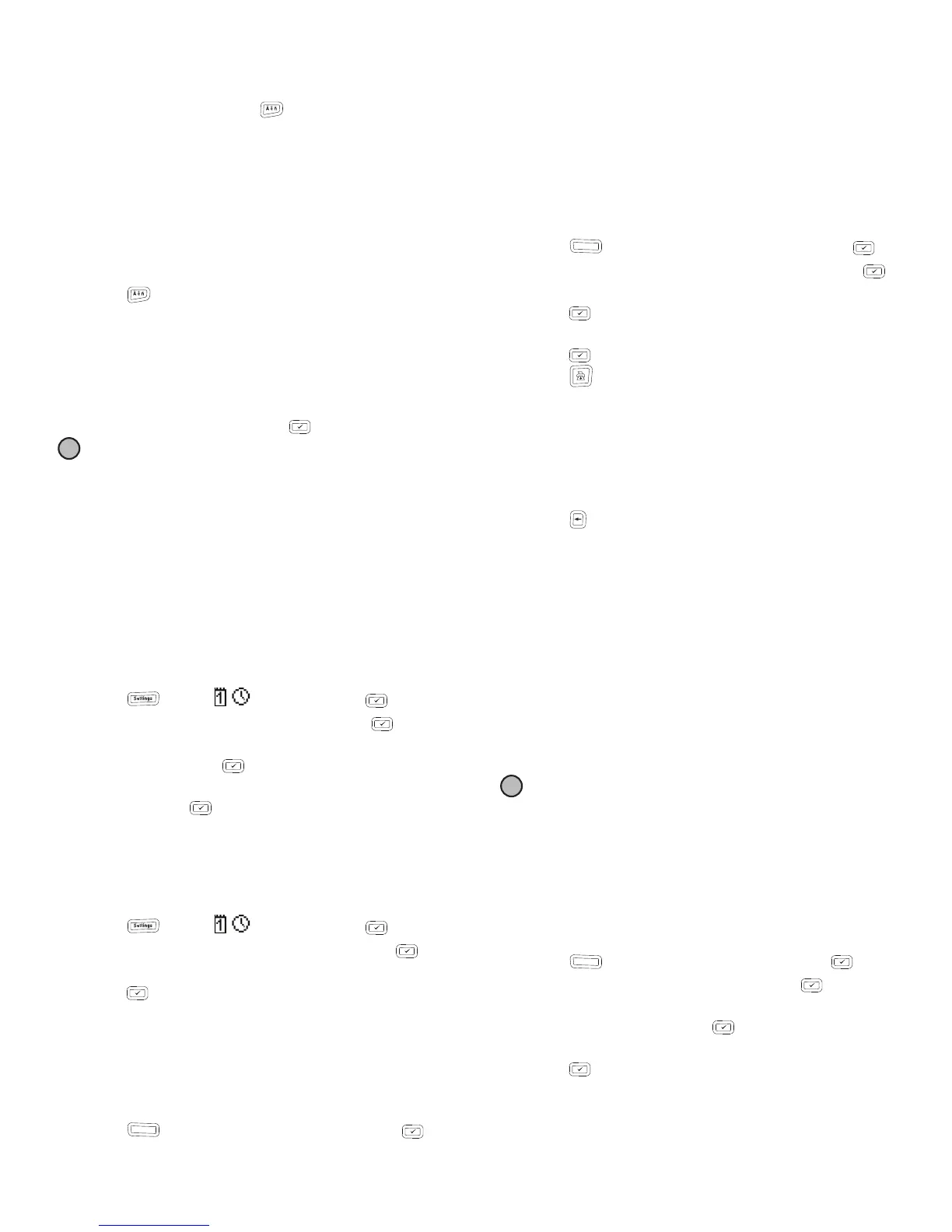9
Adding International Characters
The label maker supports the extended Latin character set.
After pressing the Accent key, , pressing a letter brings
up a menu containing all the available variations of that letter.
For example, if French is selected as the language and
you press the Accent key and then the letter a, you will
see a à â æ and so on through all the variations
available. The character variations and the order in
which the variations appear depend on the language
you have selected.
To add accented characters
1 Press .
The accented character indicator is shown
on the display.
2 Press an alpha character.
The accent variations are displayed.
3 Use the left and right navigation keys to select the
character you want and press .
You can also access the accent variations for a
letter by pressing and briefly holding the corresponding
alpha key.
Using the Date/Time Stamp
You can insert the current date and time on your label. The
date and time format depends on the format you have
selected in the label maker settings.
Setting the Date and Time
Before inserting the date and time on your label, you must
set the date and time in the label maker settings.
To set the date and time
1 Press , select , and then press .
2 Select Set date and time, and then press .
3 Use the navigation keys to set the month, day, and
year and then press .
4 Use the navigation keys to set the hour and minutes,
and then press .
Setting the Date and Time Format
You can set the format to use when adding the date and
time to your label.
To set the date and time format
1 Press , select , and then press .
2 Select Date and time format, and then press .
3 Select the desired date/time format, and then
press .
Adding the Date and Time
You can insert the current date and time on your label.
Optionally, you can add text before and after the date
and time.
To add the date/time stamp
♦ Press , select Date/Time, and then press .
The date/time stamp is inserted in the current label.
Using Auto-Numbering
You can print a series of up to 10 labels at a time using
auto-numbering.
Adding Auto-Numbering
You can add numeric, uppercase, or lowercase auto-
numbering to your label. Optionally, you can add text before
and after the auto-numbering.
To add auto-numbering
1 Press , select Auto-numbering, and press .
2 Select the auto-numbering type to use, and press .
3 Select the start value for the auto-numbering, and
press .
4 Select the end value for the auto-numbering, and
press .
5 Press to print the series of labels.
Deleting Auto-Numbering
Auto-numbering is entered on the label as one character.
To delete auto-numbering
1 Place the cursor at the end of the auto-numbering text
on the display.
2 Press .
Using Barcodes
You can use your label maker to print the following types
of barcodes:
You can only print a barcode on 3/4" (19 mm) wide labels.
You can choose whether or not to print the human-
readable text and you can choose to print the human-
readable text either underneath or above the barcode.
Optionally, you can add text before and after the barcode.
Barcodes cannot be used on multi-line labels or labels
with vertical or mirror text formatting.
Adding a Barcode
The barcode text appears on the label in the display just
like any other text. However, if the cursor is positioned
within the barcode text, the barcode indicator is shown
on the display.
To add a barcode
1 Press , select Barcode, and then press .
2 Select the barcode type, and then press .
3 Enter the text for the barcode within the barcode on
the display, and then press .
4 Select how to print the human-readable text, and then
press .
EAN 8 UPC-E
EAN 13 Code 39
UPC-A Code 128
Insert
!
