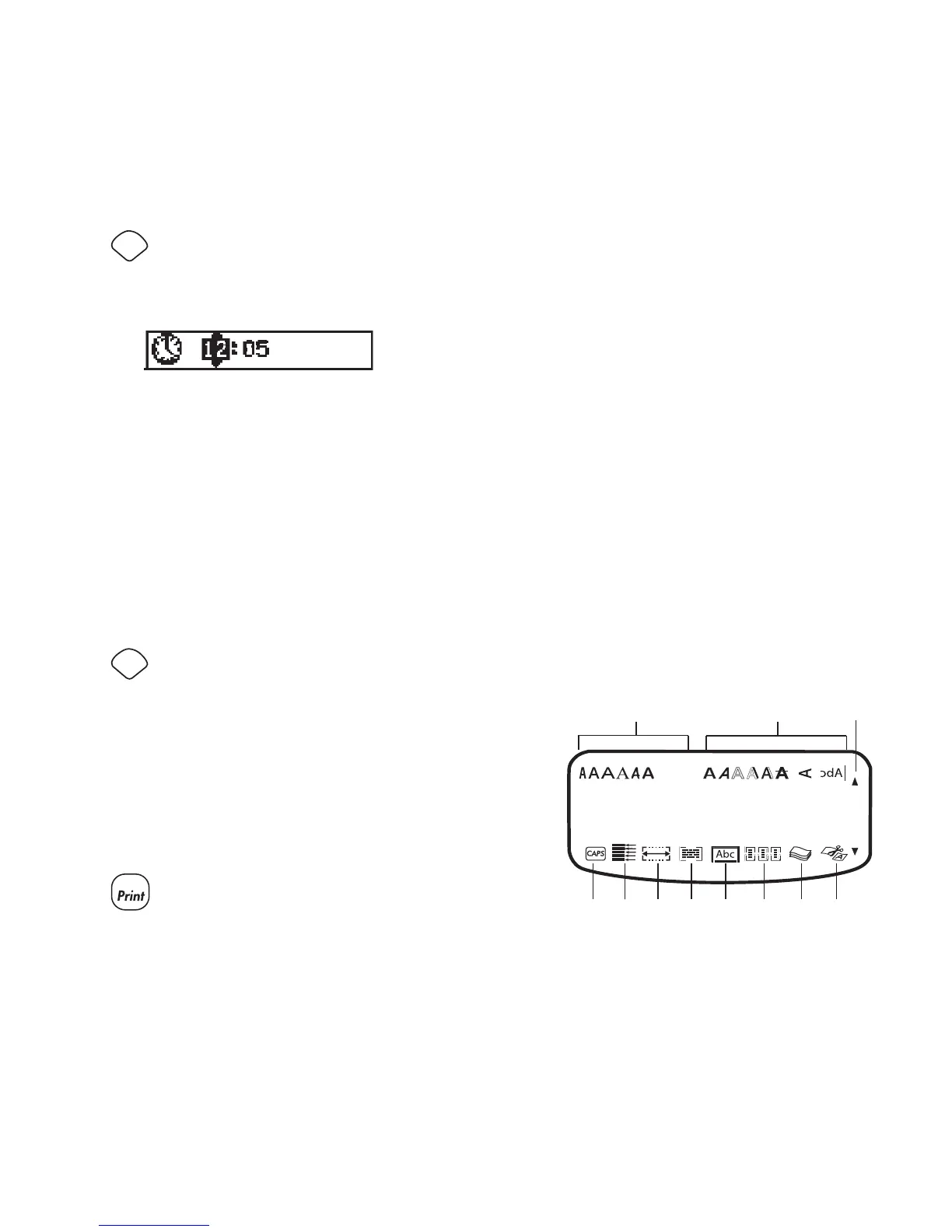7
Getting to Know the Label Maker
The following sections describe each feature in detail. Become
familiar with the location of the feature and function keys on
your label maker. See Figure 1.
Power
The A button turns the power on and off. After two minutes
of no activity, the power is switched off automatically.
The last label created is remembered and displayed when
the power is turned back on. The previously selected style
settings are also restored.
LCD Display
The label maker’s LCD display shows a row of up to 16
characters. However, you can enter up to 99 characters and
spaces.
The display window can accommodate 16 upper-case
characters. As you type more characters, they begin to scroll
to the left. The number of characters actually displayed can
vary due to proportional spacing.
In addition, feature indicators appear on the display to let you
know when a feature is selected. See Figure 7.
Figure 7
Setting the Current Time
The default time format depends upon the language selection
for the label maker. You can change the default time format
by following the instructions in Changing the Time Format
on page 12.
To set the time
Press 1.
.
Select 2. Set Time, and press H.
The default time is displayed.
Move the cursor over each setting (hours and minutes) and 3.
use the arrow keys to increase or decrease the value.
When finished, press 4. H.
Selecting Units of Measure
You can choose to show measurements in inches or
millimeters. The default units of measure depends upon the
language chosen.
To set the units of measure
Press 1.
.
Use the arrow keys to select 2. Set Units and press H.
Select inches or millimeters and press 3. H.
Printing Your First Label
You are now ready to print your first label.
To print a label
Enter text to create a simple label.1.
Press 2.
. The label is automatically cut.
The Auto Cut feature is turned on by default. To disable the
Auto Cut feature, see Changing the Cutting Option on
page 14.
Remove the label.3.
Congratulations! You have printed your first label. Continue
reading to learn more about the options available for creating
labels.
CAPS mode
Multiple Lines
Fixed Length
Align/Justify
Underline/Box
Mixed Formats
# of Copies
Auto Cut
Font and Size Style Scroll
LM450D_manual_UK_WEU.indd 7 16-08-2007 09:22:58
