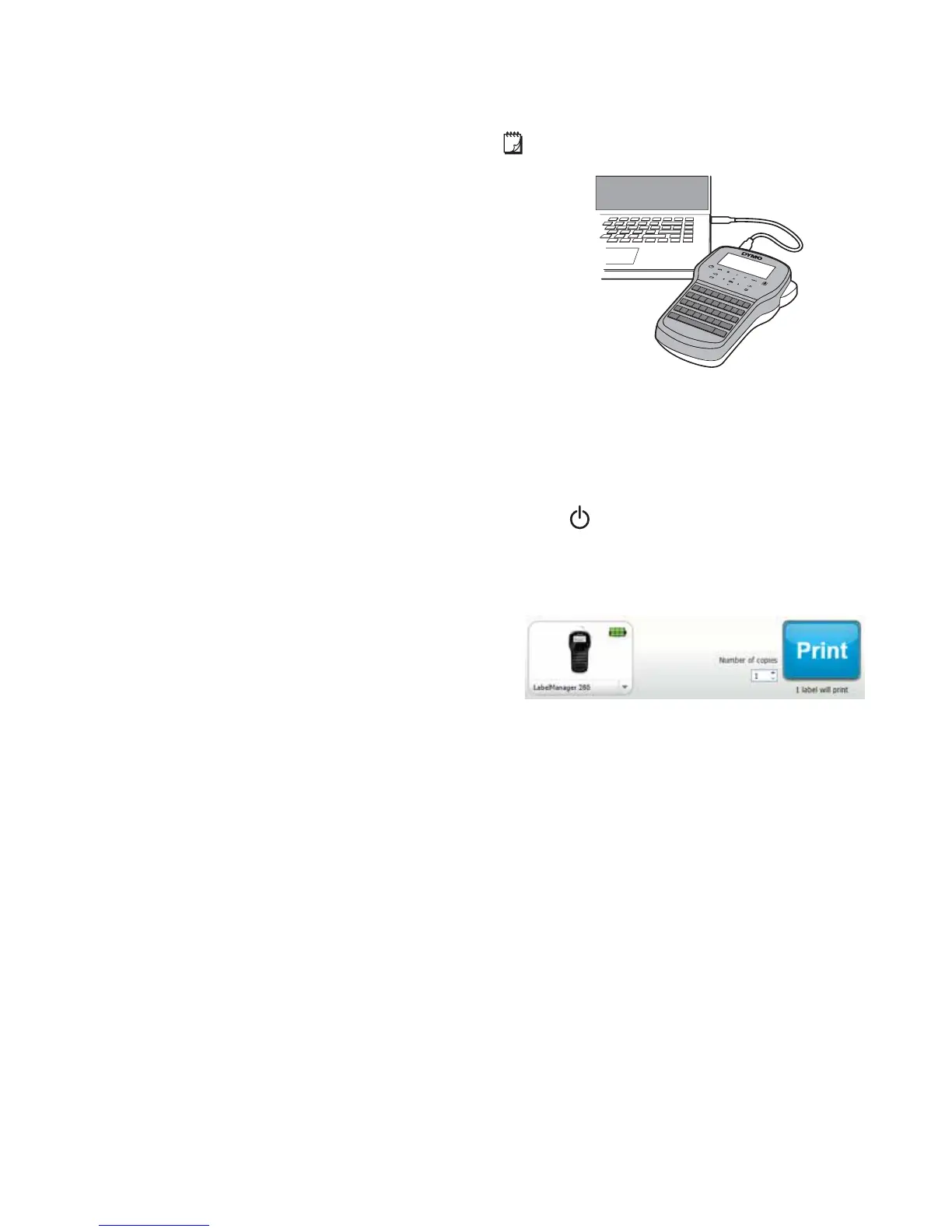13
Using the Label Maker with
Your Computer
The label maker can be used as a standalone label printer
or you can print labels directly from your computer using
the latest version of DYMO Label
™
software.
Installing DYMO Label Software
Do not connect the label maker to your computer until
prompted by the software installer.
To install the software on a Windows
®
system
1 Download the latest version of DYMO Label software
from LM280.dymo.com.
2 Close all open Microsoft Office applications.
3 Double-click the Installer icon.
After a few seconds, the installation screen appears.
4 Click Install and follow the instructions in the installer.
To install the software on a Mac OS
®
system
1 Download the latest version of DYMO Label software
from LM280.dymo.com.
2 Double-click the Installer icon and follow the on-
screen instructions.
Connecting the Label Maker to your Computer
The label maker connects to your computer using the
USB connection located on the top of the label maker.
Do not connect the label maker to your computer
until prompted by the software installer.
To connect the label maker to your computer
1 Plug the USB cable into the USB port on the top of
the label maker. See Figure 9.
2 Plug the other end of the USB cable into an available
USB port on your computer.
3 Press to turn on the label maker.
4 If you have more than one DYMO label printer
installed, do the following:
a Click the printer image in the DYMO Label
software Print area.
All of the label printers that are installed on your
computer are displayed.
b Select the LabelManager 280 label maker.
You are now ready to print labels from DYMO Label
software.
For more information, see Using DYMO Label Software
on the next page.
