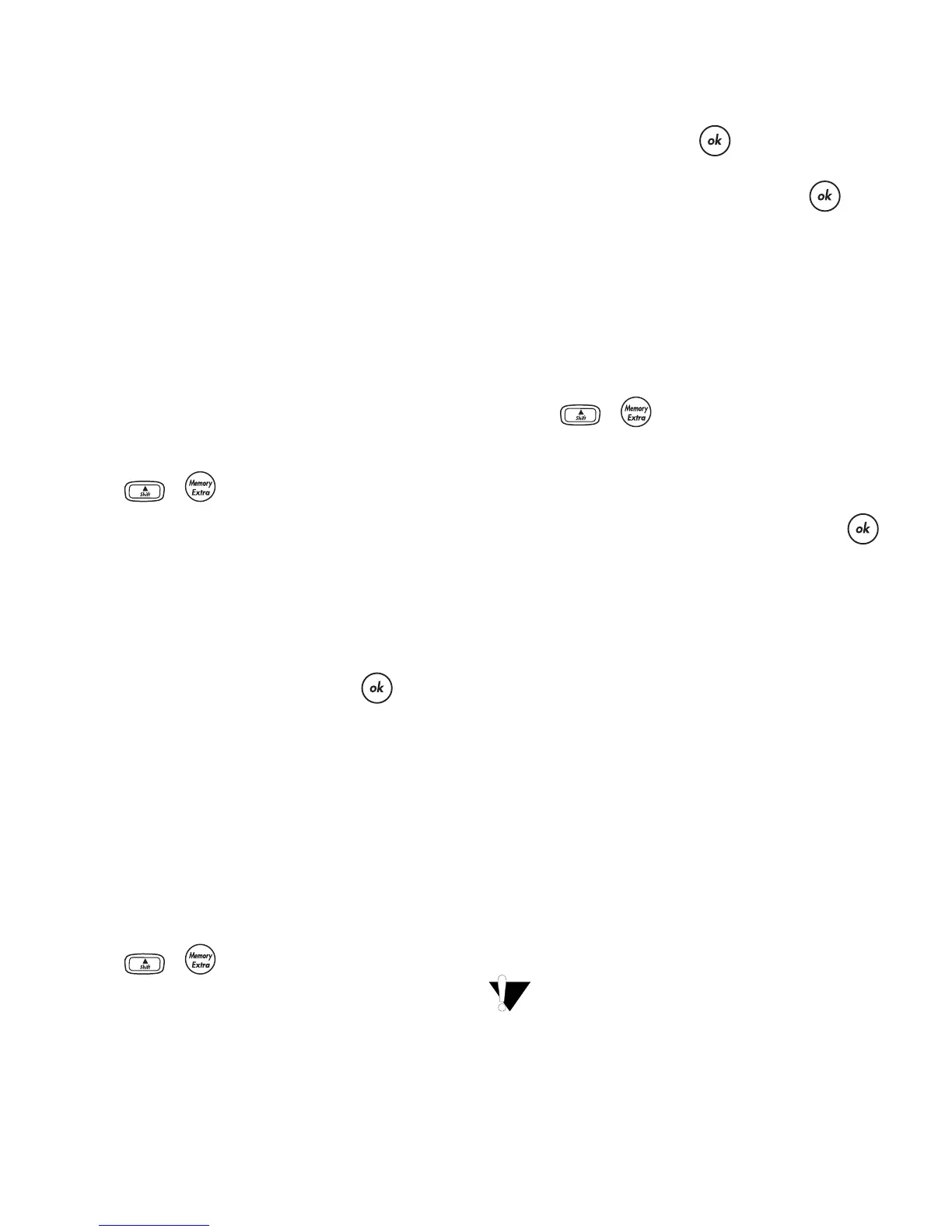10
Using Labelmaker Memory
The labelmaker has a powerful memory feature
that stores text and formatting as follows:
• Automatically stores the last nine labels printed.
• Allows you to store the text of up to nine labels
you use frequently.
• Allows you to name and store up to nine
commonly used label formats.
Storing Label Text
The labelmaker automatically keeps the last nine
labels printed in a text buffer. In addition, you can
store up to nine specific labels you use frequently.
To store the current label text
1. Press + .
2. Select Save and then Label.
The first of the memory fields is displayed.
3. Use the arrow keys to move through the fields.
You can store new text in any of the memory
locations, however, if you select a location that is
filled, the previous label text will be overwritten.
4. Select a memory location and press .
Your label text is saved and you are returned to the
label.
Storing Formats
In addition to label text, you can store up to nine
specific label formats you use frequently. This
feature stores only the formatting information not
the label text.
To store the current format
1. Press + .
2. Select Save and then Format.
The first of the memory fields is displayed.
3. Use the arrow keys to move through the fields.
You can store a new format in any of the
memory locations, however, if you select a
location that is filled, the previously stored format
will be overwritten.
4. Select a field and press . The word Name?
appears in the field.
5. Enter a name for the format and press . The
label format is saved and you are returned to the
label.
Recalling Labels and Formats
You can easily recall labels and formats stored in
memory to use at a later time.
To recall labels or formats
1. Press + .
2. Select Recall and then Label, Format, or Last
Printed.The first memory location is displayed
similar to storing a label or format.
3. Select a label or format to recall and press .
Caring for Your Labelmaker
Your labelmaker is designed to give you long and
trouble-free service, while requiring very little
maintenance.
Clean your labelmaker from time to time to keep it
working properly. Clean the cutter blade each time
you replace the label cassette.
To clean the cutter blade
1. Remove the label cassette.
2. Press and hold down the cutter lever to expose
the cutter blade.
3. Use a cotton ball and alcohol to clean both sides
of the blade.
4. Release the cutter lever.
You can also follow this procedure if the
cutter blade becomes lodged in the forward
position and will not move.
To clean the print head
♦ Clean the print head using the cleaning tool
located inside the label compartment lid.
