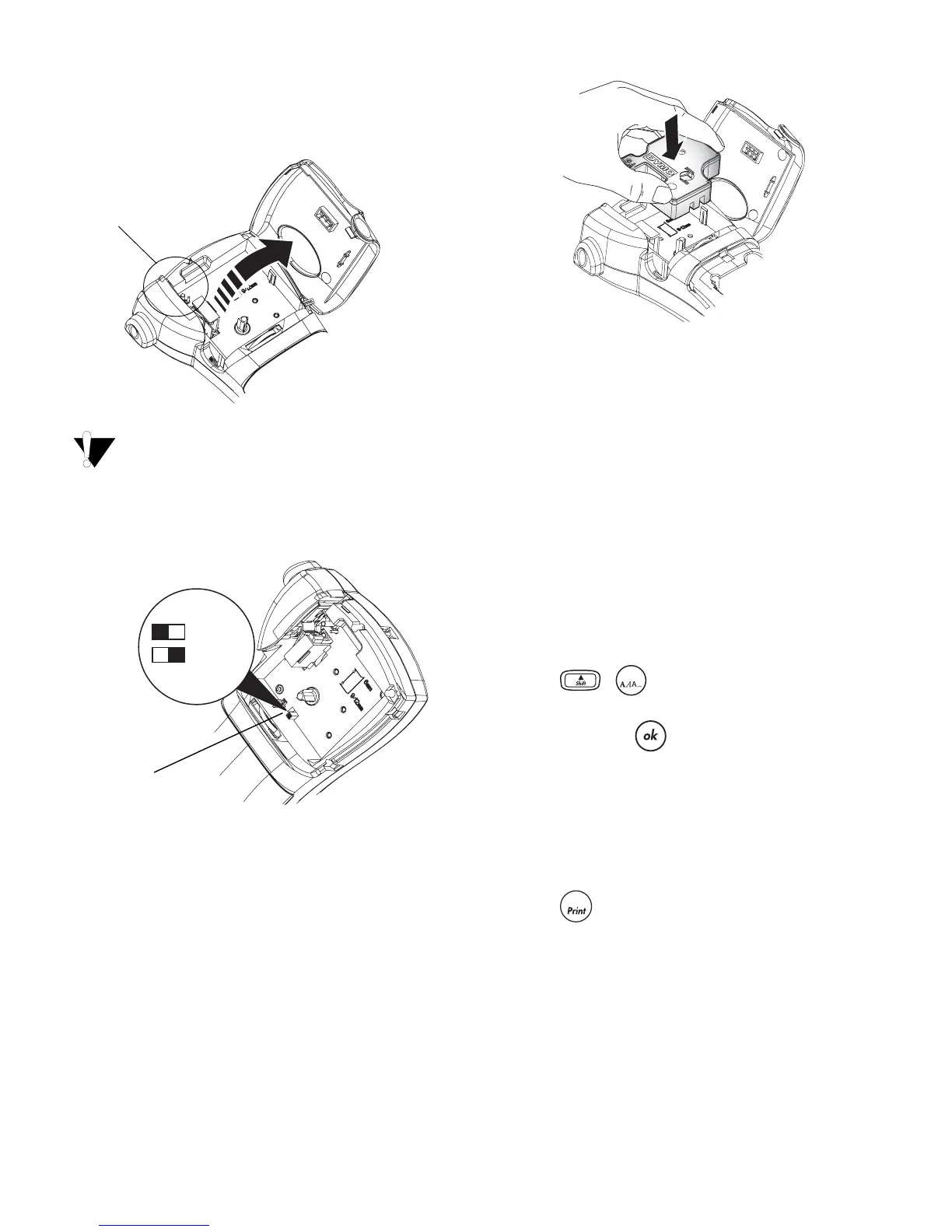4
To insert the label cassette
1. Press and release the label cassette cover to
open the label compartment. See Figure 3.
Figure 3
The first time you use the labelmaker,
remove the protective cardboard insert from
between the print head and pinch roller. See
Figure 3.
Figure 4
2. Set the cassette switch for the size of the label
cassette that you are inserting. See Figure 4.
A notch in the cassette fits over the switch when
the cassette is in the correct position.
3. Make sure the label and ribbon are taut across
the mouth of the cassette and that the label
passes between the guideposts. If necessary,
turn the spool clockwise to tighten the ribbon.
4. Insert the cassette with the label and ribbon
positioned between the print head and pinch
roller. See Figure 5.
Figure 5
5. Press firmly until cassette clicks into place.
6. Close the label cassette cover and press
A
to
turn on the power.
Selecting a Language
You can select from a number of different language
options. By default, the language is set to English.
The language option you choose determines the
default units of measure (inches or millimeters) and
the character set that is available.
To select a language
1. Press + .
2. Use the arrow keys to select the language you
want and press .
Printing Your First Label
You are now ready to print your first label.
To print a label
1. Enter text to create a simple label.
2. Press .
3. Use the cutter lever to cut the label.
Congratulations! You have printed your first label.
Continue reading to learn more about the options
available for creating labels.
Remove
cardboard insert
Select label
cassette size
= 6 mm
= 9/12 mm
CLICK!
Language
1,2...n