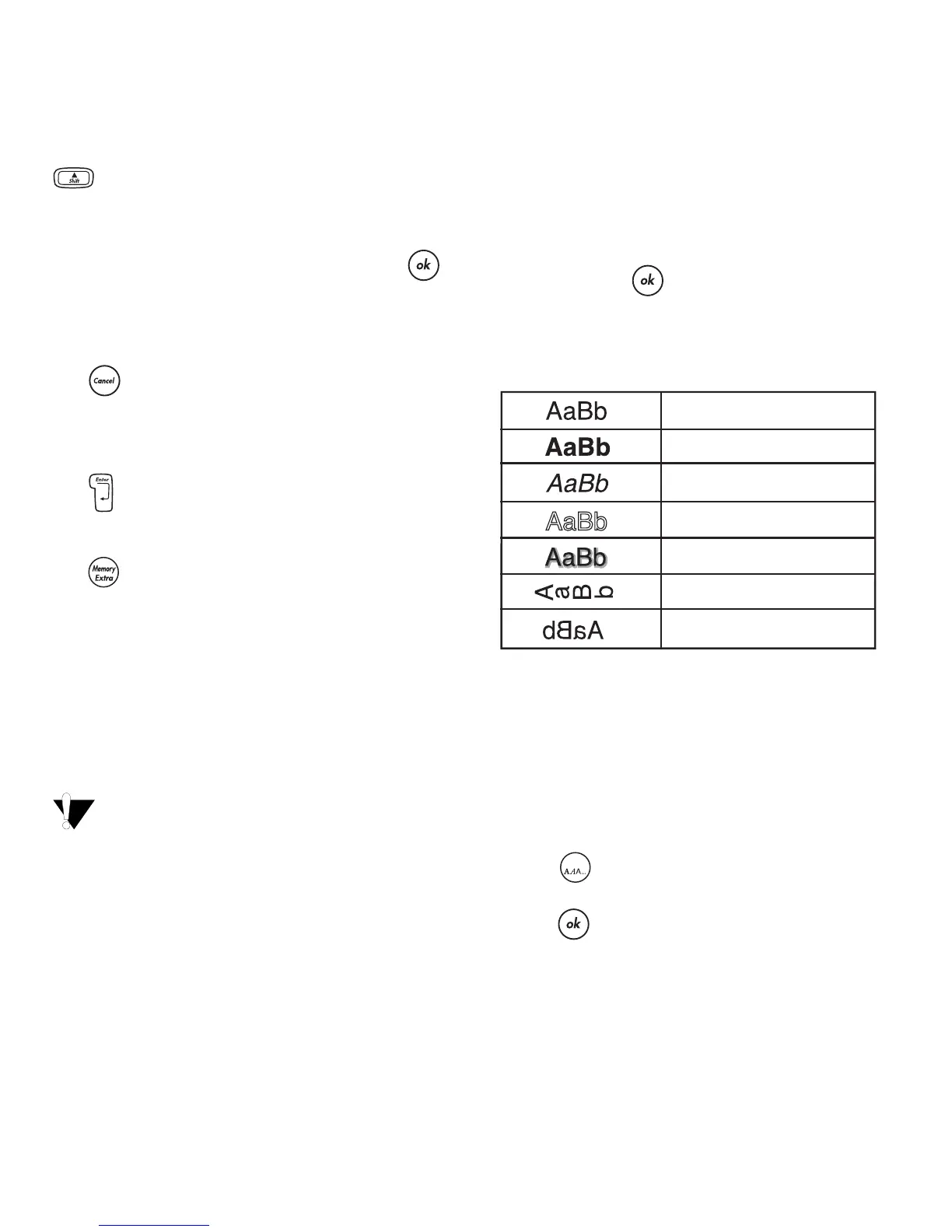6
Navigation Keys
You can review and edit your label using the left
and right arrow keys on the Navigation key. Using
with the left or right arrows moves the cursor
to the beginning or end of the label text.
You can navigate through menu selections using
the up and down arrow keys, and then press
to make a selection.
Cancel
The key allows you to exit from a menu
without making a selection or to cancel an action.
Return
The key inserts a new line on your label.
Extra
The key displays the Format Break, Set Units,
Set # Copies, Preview, Set Tab Length, Insert Tab,
and Set Print Contrast submenus. These features
are described later in this User Guide.
Formatting Your Label
You can choose from a number of formatting
options to enhance the appearance of your labels.
The labelmaker remembers the last selection
made so that each time you enter one of the
feature menus described in this section, you are
positioned at the last item selected from that menu.
Changing the Font
Four fonts are available for your labels: Arial
Narrow, Arial Normal,
Arial Wide,
and
BIG font.
When you select a font, that font applies to all
characters on a label. If you want to use more than
one font, you must insert format breaks. See Using
Mixed Formats on page 7 for more information.
To set the font
1. Press the
X
key.
2. Use the arrow keys to move to the desired font
and then press .
Adding Font Styles
You can choose from seven different font styles:
Figure 8
When you select a style, that style applies to all
characters. Styles can be used with alphanumeric
characters and symbols. See Using Symbols and
Special Characters on page 7 for more
information on printing symbols.
To set the font style
1. Press .
2. Use the arrow keys to select a style and then
press .
Normal
Bold
Italic
Outline
Shadow
Vertical
Mirror
Language
