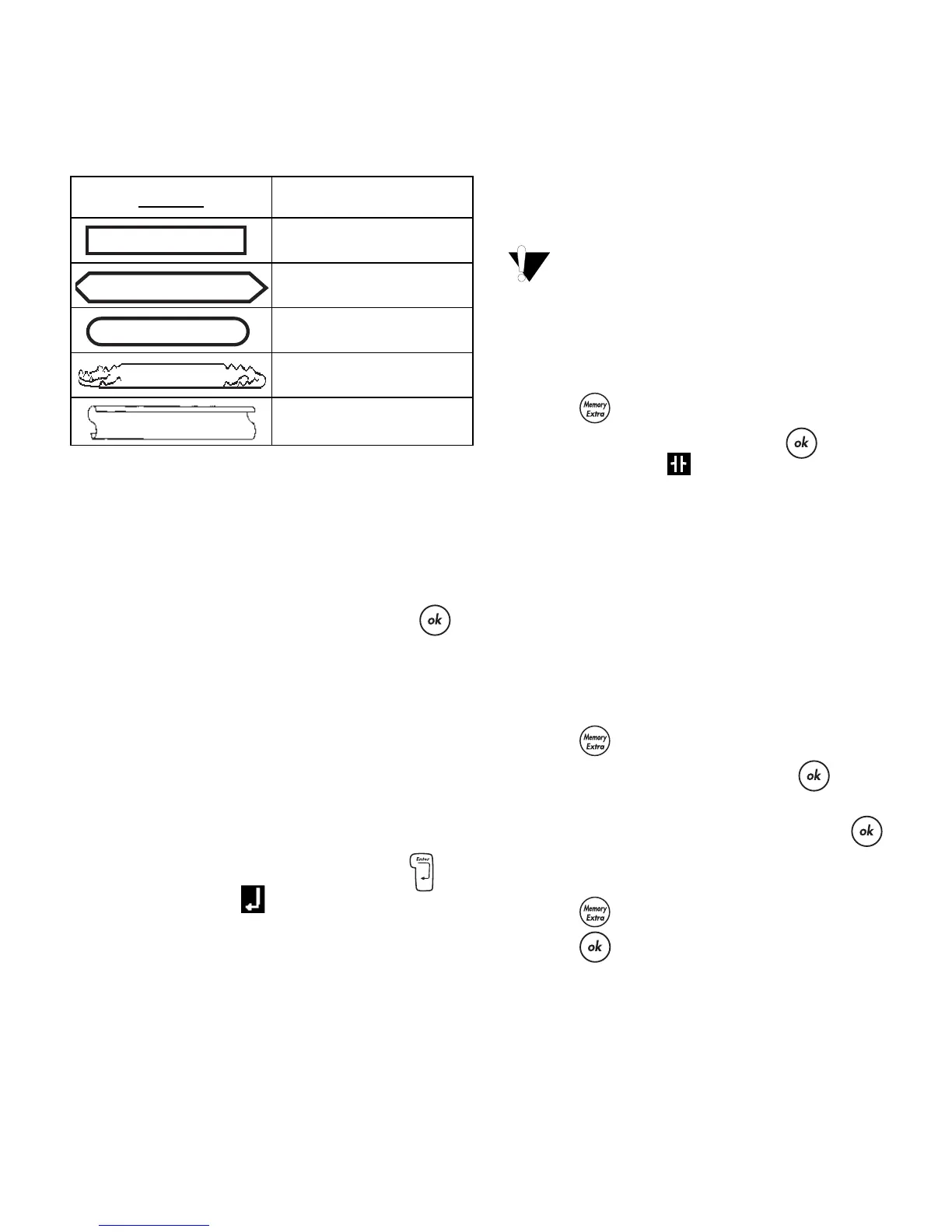7
Adding Box and Underline Styles
You can further highlight your text by choosing a
box or underline style.
Figure 9
A label can be underlined or enclosed in a box, but
not both together.
To add an underline or box style
1. Press the
>
key.
2. Select underline or a box style and press .
On multi-line labels, both lines are underlined. In
box style mode, all the lines are enclosed in one
box style.
Creating Multiple-Line Labels
You can print a maximum of two lines on
3/8" (9 mm) and 1/2" (12 mm) labels.
To create a multiple-line label
1. Type the text for the first line, and press . A
new line character is displayed at the end of
the first line, but will not print on the label.
2. Type the text for the second line.
Using Mixed Formats
You can apply different fonts and format styles to
the text on a label by inserting format breaks to
divide the label into blocks or sections of text. You
can add two format breaks allowing you to apply
three separate formats per label.
Alignment, underline, and box styles cannot
be mixed on a label. These styles are common to
the entire label.
To add a format break
1. Enter and format text for the first section.
2. Press .
3. Select Format Break and press . A new
section character is displayed at the end of
the first section, but will not print on the label.
4. Continue entering and formatting text for the
next section of the label.
Using Tabs
You can add tabs to a label to align text on multi-
line labels. Tabs are left justified and the default
spacing is 2.0” (50 mm).
To change the tab spacing
1. Press .
2. Select Set Tab Length and press .
3. Use the up and down arrow keys to increase or
decrease the tab setting, and then press .
To insert a tab
1. Enter your text.
2. Press and select Insert Tab.
3. Press and continue entering text.
DYMO
Underline
Square Box
Pointed Box
Rounded Box
Crocodile Box
Scroll Box
DYMO
DYMO
DYMO
DYMO
DYMO
