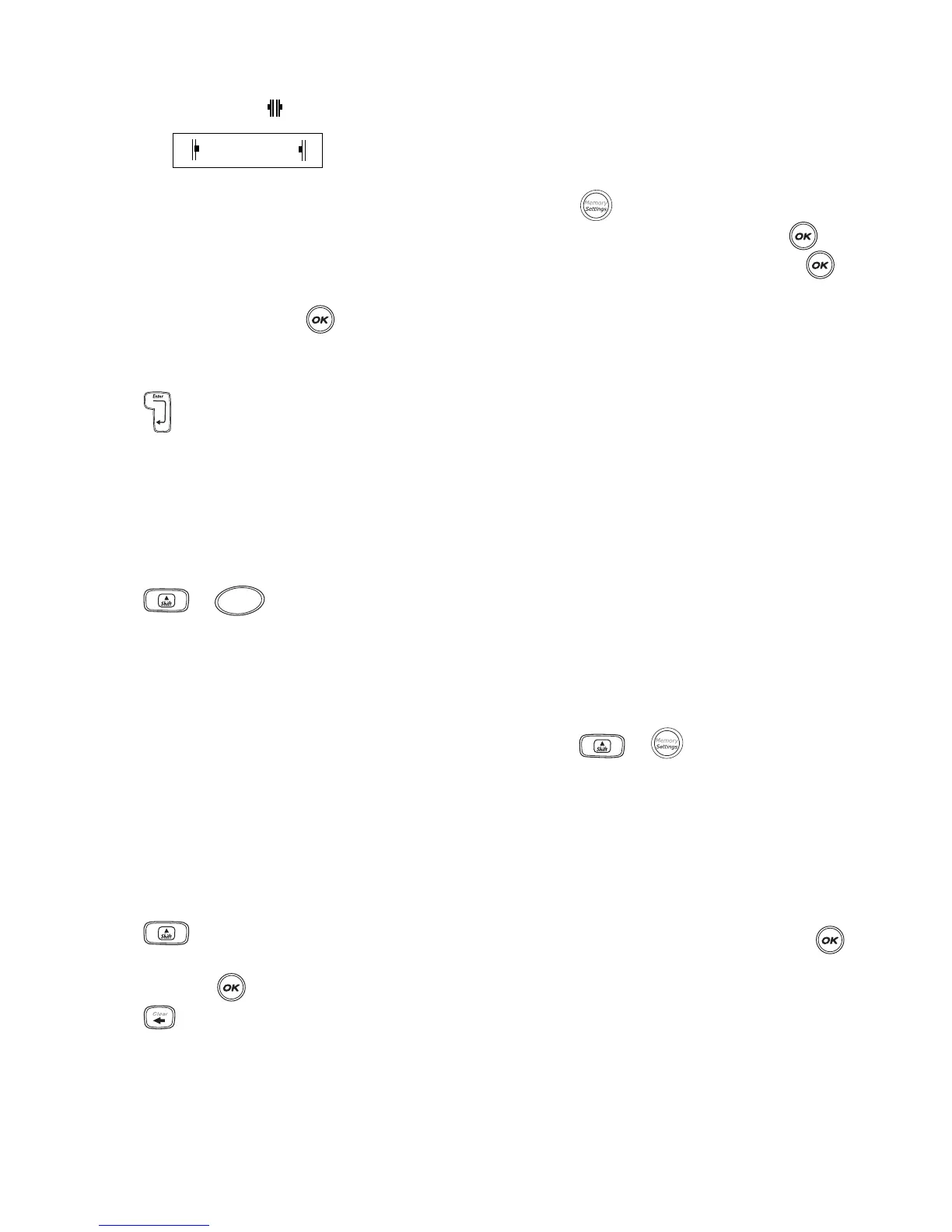11
One or more question marks appear between
the barcode symbols ( ).
You may see a 0 in the far right position for some
barcode types. This is a check digit and will be
replaced with a number when the barcode data
is entered.
5. Enter the data for the barcode, replacing the
question marks, and press when finished.
6. Enter any text you wish to appear after the
barcode. (Optional)
7. Press and then press
G
.
Previewing Your Label
You can preview the text or format of your label
prior to printing. A two-line label is previewed as a
single-line label.
To preview your label
1. Press + .
2. Select Text or Format.
If you select Text, the text of the label scrolls
across the display. If you select Format, the format
selected displays briefly.
Aligning the Text
When you print a fixed length label you can choose
to align the text at the left, center, or right side of
the label. For multi-line labels, all lines of text are
aligned left, center, and right relative to each other.
To align the text
1. Press +
>
.
2. Select the desired alignment using the arrows
keys and press .
3. Press to turn off the alignment setting.
Adjusting the Print Contrast
You can adjust the print contrast to fine tune the
print quality of your label.
To set the contrast
1. Press .
2. Select Print Contrast and press .
3. Select a contrast setting and press .
Using Labelmaker Memory
The labelmaker has a powerful memory feature
that stores text and formatting as follows:
• Automatically stores the last fifteen labels
printed.
• Allows you to store the text of up to ten labels
you use frequently.
• Allows you to name and store up to ten
commonly used label formats.
Storing Label Text
The labelmaker automatically keeps the last fifteen
labels printed in a text buffer. In addition, you can
store up to ten specific labels you use frequently.
To store the current label text
1. Press + .
2. Select Save and then Label.
The first of ten memory fields is displayed.
3. Use the arrow keys to move through the fields.
You can store new text in any of the memory
locations, however, if you select a location that is
filled, the previous label text will be overwritten.
4. Select a memory location and press .
Your label text is saved and you are returned to the
label.
???????0
Preview
Insert
