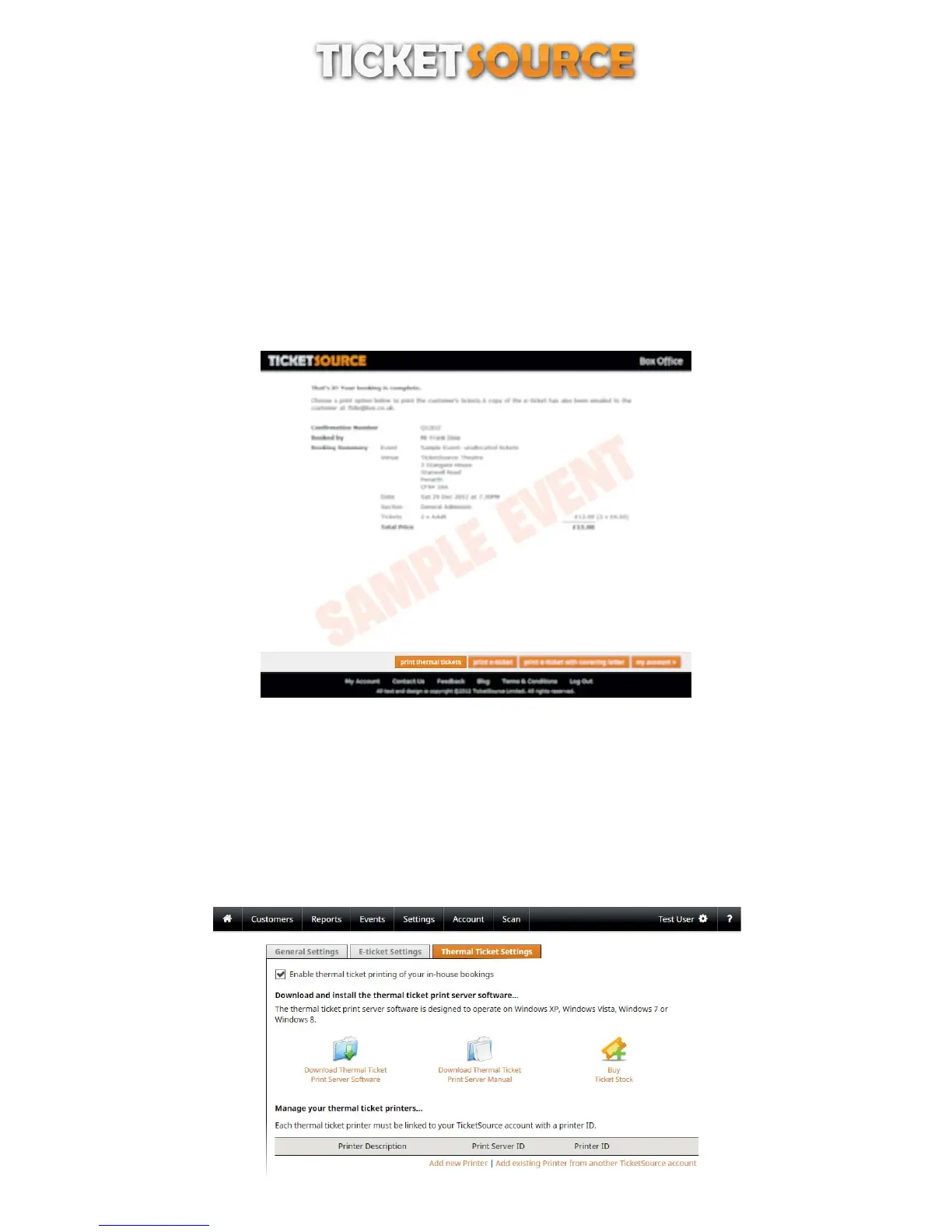Configuring the print server software
THERMAL TICKET PRINT SERVER
Further configuration settings are available under the “General Preferences” and “Update Checker” options.
Click “Close” to close the configuration window. The TicketSource thermal ticket print server will continue to run in the
background on your computer with the icon displayed in your system tray.
Printing Thermal Tickets
You are now ready to start printing tickets from the TicketSource web site. The “print thermal tickets” option is available
on the booking confirmation page following each completed booking made by you in your TicketSource account (figure
13), or by retrieving a customer’s record and viewing an existing booking.
Figure 13: Print tickets
10
Advanced Configuration: Multiple TicketSource accounts
If you have multiple TicketSource accounts, having set up the TicketSource thermal ticket print server on one account, you
can easily configure each subsequent account to use your thermal ticket printer.
Figure 14: Add existing Printer
log in to your TicketSource account on the TicketSource website,
select the “Settings” menu and click the “Tickets” menu option,
click the “Thermal Ticket Settings” tab,
click the link “Add existing Printer from another TicketSource account” .(figure 14)
