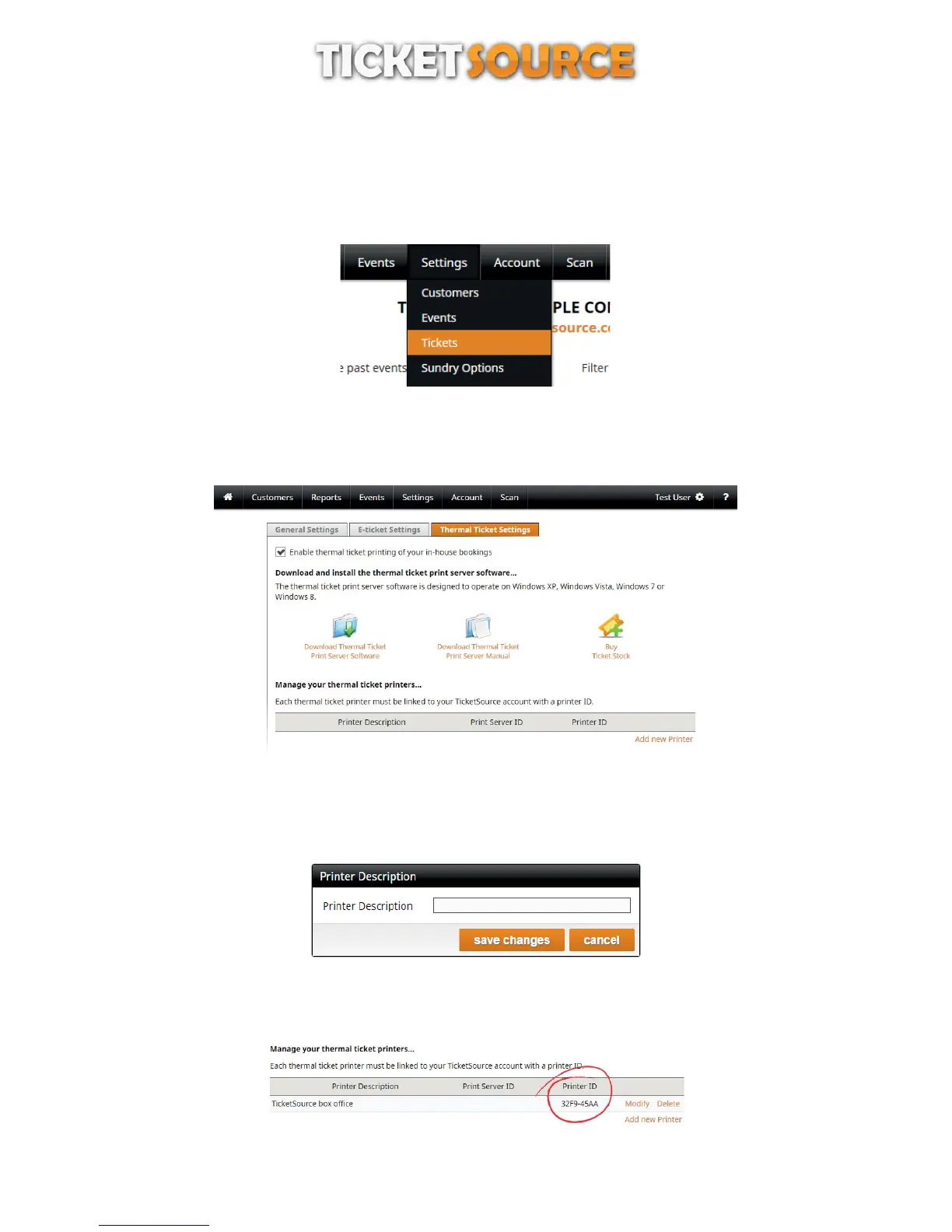THERMAL TICKET PRINT SERVER
Configuring the print server software
7
Getting Started
log in to your TicketSource account on the TicketSource website,
select the “Settings” menu and click the “Tickets” menu option .(figure 1)
Figure 1: Ticket settings
click the “Thermal Ticket Settings” tab,
tick the option “Enable thermal ticket printing of your in-house bookings” .(figure 2)
Figure 2: Thermal Ticket Settings
click the “Add new Printer” link,
provide a description for your printer e.g. TicketSource Box Office ,(figure 3)
click “save changes”.
Figure 3: Add a New Printer
make a note of the Printer ID that is generated for the printer .(figure 4)
Figure 4: the Printer ID
