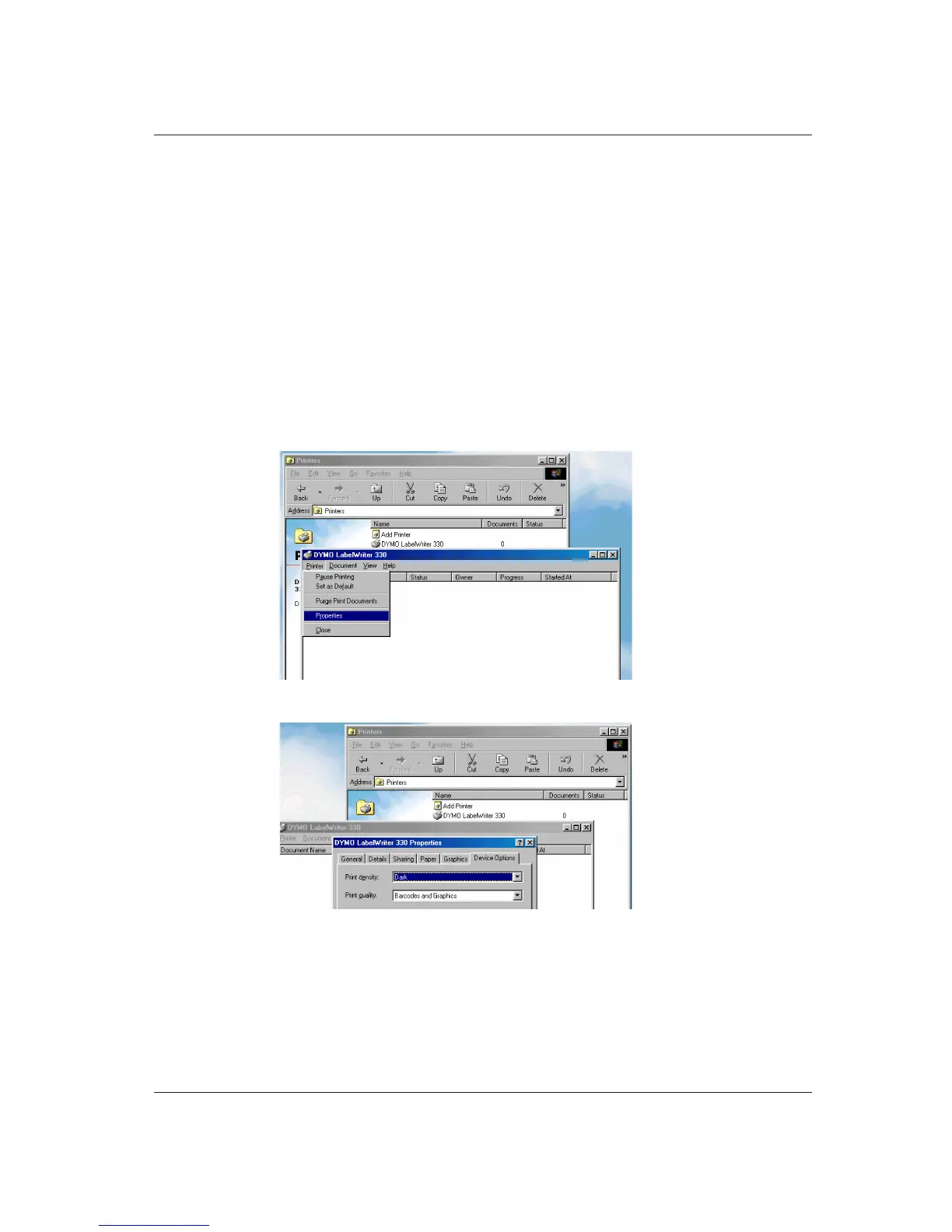PC Users
The DYMO Labelwriter is not platform specific. Its built-in USB port works on both MAC and
PC. All you have to do is access the proper driver from the LabelWriter CD.
Image Preparation: How well your image is prepared will help tremendously in output. It can’t be
said enough “Good image prep is important”. All photographic images should be greyscale and
saved as TIFF or BMP. Save at 300dpi 1 to 1 ratio.
IMPORTANT: Keeping the print heads cleans helps insure quality imaging.
Use the print head cleaner sheets whenever the quality of your image starts to deteriorate.
To access printer controls on the PC first open “My computer” dialog box, then the
“printers” folder. Open your printer (See Figure 6) under “Printer” window open “Properties”.
Click on “DEVICE OPTIONS” dialog box (See Figure 7) and set “print density” to “Dark” and
“Print Quality” to “Barcodes and Graphics”.
These setting will help optimize printing of your graphics and photos. If your photo prints
too dark change the “PRINT DENSITY” to normal.
4
Optimizing graphical output
Figure 6.
Figure 7.