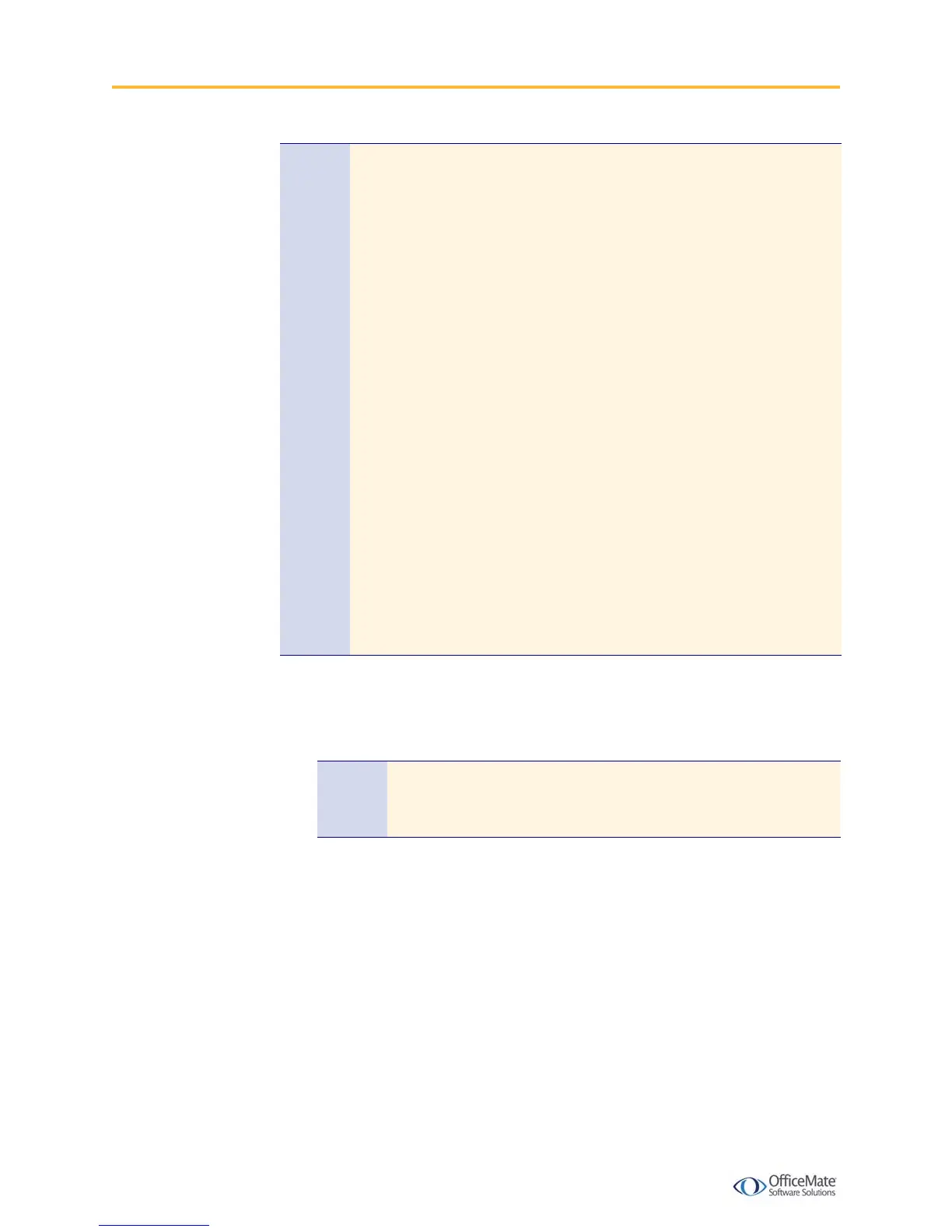Setting Up the DYMO LabelWriter 400 Printer with Terminal Services
2 Setting Up the DYMO LabelWriter 400 Printer with Terminal
X To install the DYMO Label Software on the terminal server
1 Install the DYMO LabelWriter software from the CD that came with your
printer.
When the DYMO Label Software installation launches, the License Agreement
window opens.
2 Select the I Accept radio button and click Next.
3 Click Next to bypass the welcome message.
4 Click Browse, select where to install the DYMO Label Software, and click Next.
5 Click Next to bypass the installation message.
Notes • Depending on the policies of your network, local serial port mapping
might be disabled for some or all remote connections.
• You might see a security warning message asking if you want to
connect your local disk drives, local ports, or smart card to the remote
computer. To enable one or more of these connections, select the
appropriate check boxes. If you choose not to enable these
connections, a remote connection is still established, but these
resources are not available to the remote computer.
• The following instructions require that you have Microsoft Remote
Desktop Connection 6 (or later) installed on the local computer.
Information about Remote Desktop Connection can be found on
Microsoft’s Web site at
http://support.microsoft.com/default.aspx/kb/925876.
• OfficeMate Software Solutions does not support the use of any other
DYMO label printer, including any of the desktop or handheld label
printers. Information about the DYMO LabelWriter 400 can be
found on the DYMO Web site at
http://global.dymo.com/enUS/Products/LabelWriter_400.html.
• OfficeMate Software Solutions does not support the use of the
DYMO LabelWriter 400 printer beyond the information covered in
this document. Refer to the DYMO Web site at at
http://global.dymo.com/enUS/TechSupport/ for more
information.
Note If you do not have the DYMO LabelWriter CD, download the
printer drivers and software application from the DYMO Web site
at http://global.dymo.com/enUS/TechSupport/.
