
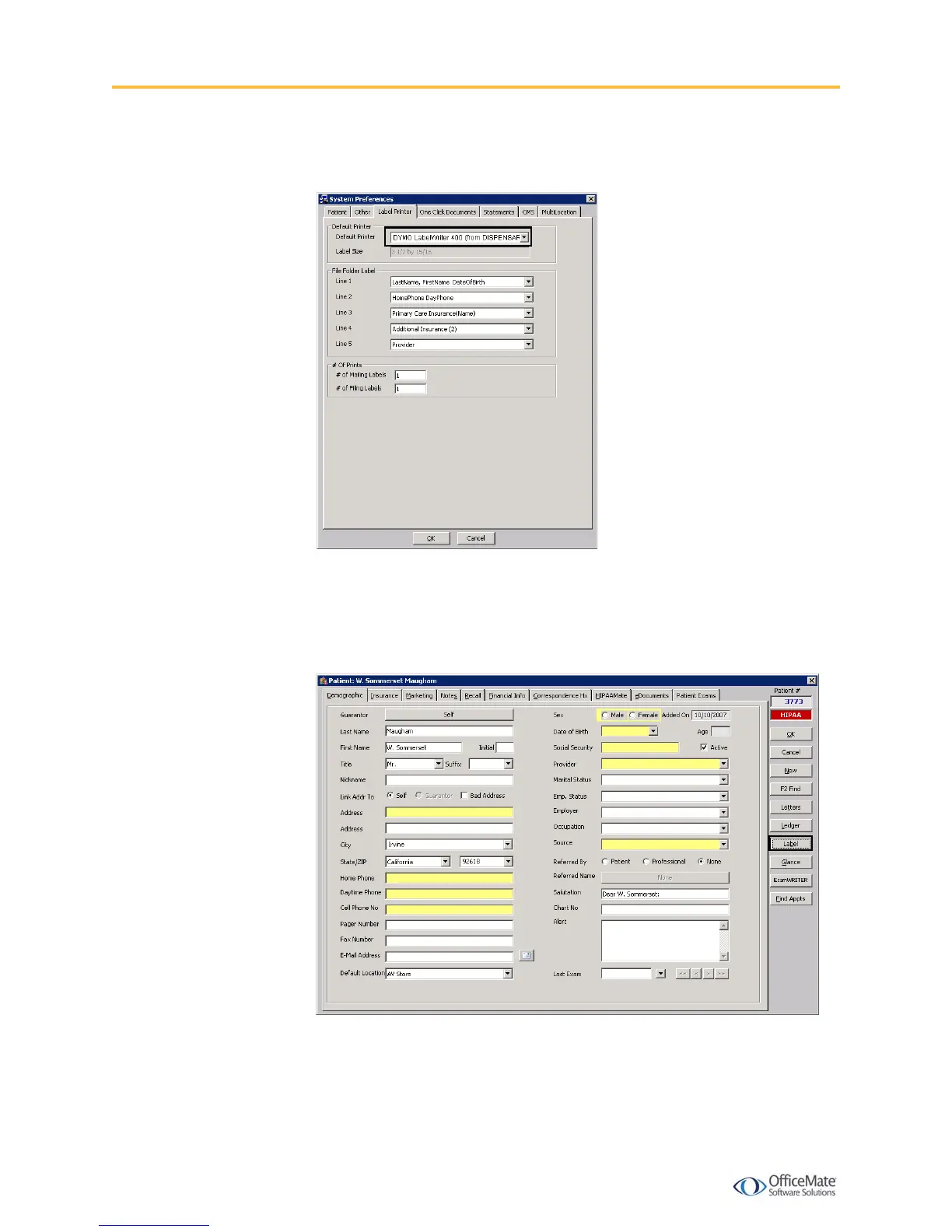 Loading...
Loading...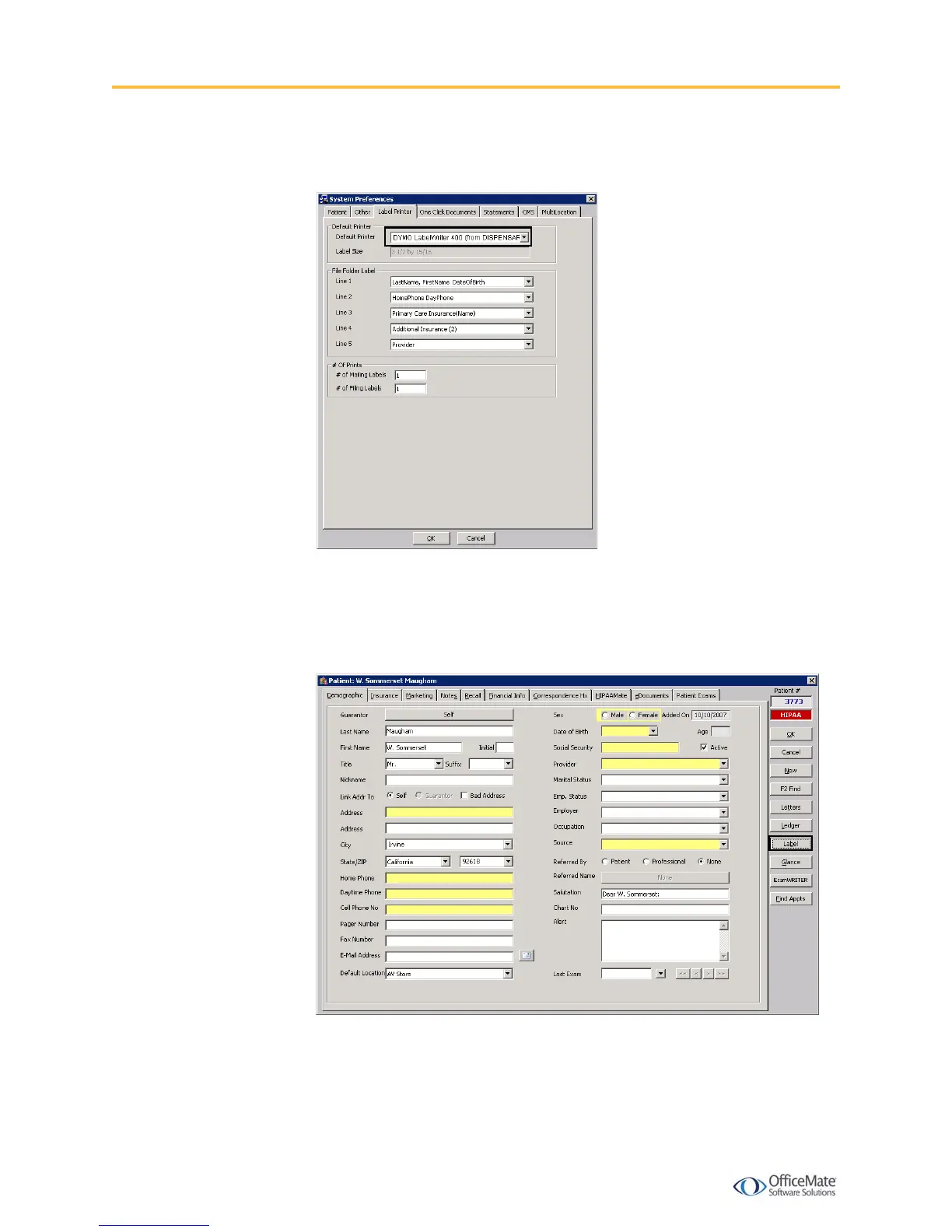
Do you have a question about the Dymo LabelWriter 400 and is the answer not in the manual?
| PC connected | Yes |
|---|---|
| Standard interfaces | USB |
| Tape size | 60 mm |
| Compatibility | PC & Mac |
| Product color | Blue, Silver |
| Built-in barcodes | Code 39, ITF-14 |
| Package depth | 593 mm |
| Package width | 255 mm |
| Package height | 238 mm |
| Depth | 240 mm |
|---|---|
| Width | 149 mm |
| Height | 222 mm |
| Weight | 1540 g |











