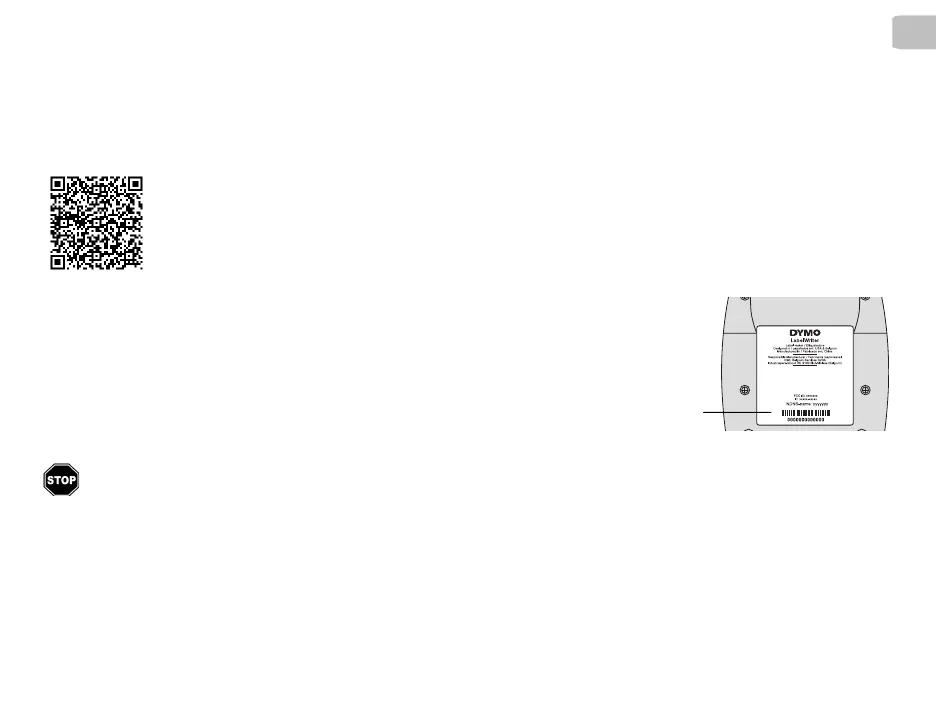1
EN
This Quick Start Guide provides information for the LabelWriter 550, 550 Turbo, and the 5XL label printers.
Register at www.dymo.com/register
The first time you open the software, you will be asked to register your
product. Registering ensures that you will receive any news and updates.
During the registration process, you will be asked to enter the serial
number for your label printer. The serial number is located on the bottom of
the printer.
Step 1. Installing the Desktop Software
Do not connect the printer to your computer until after the software installation is complete.
Download and install the latest version of DYMO Connect for Desktop labeling software from
support.dymo.com.
From the Help menu, you can view the following:
Online Help
Software user guide
LabelWriter 550 Series printer user guide
For complete information on using your printer, download the LabelWriter 550 User Guide
from one of the following locations:
support.dymo.com
From the Help menu within the software
By using the QR code to download to your mobile device
Serial
number
Quick Start Guide
