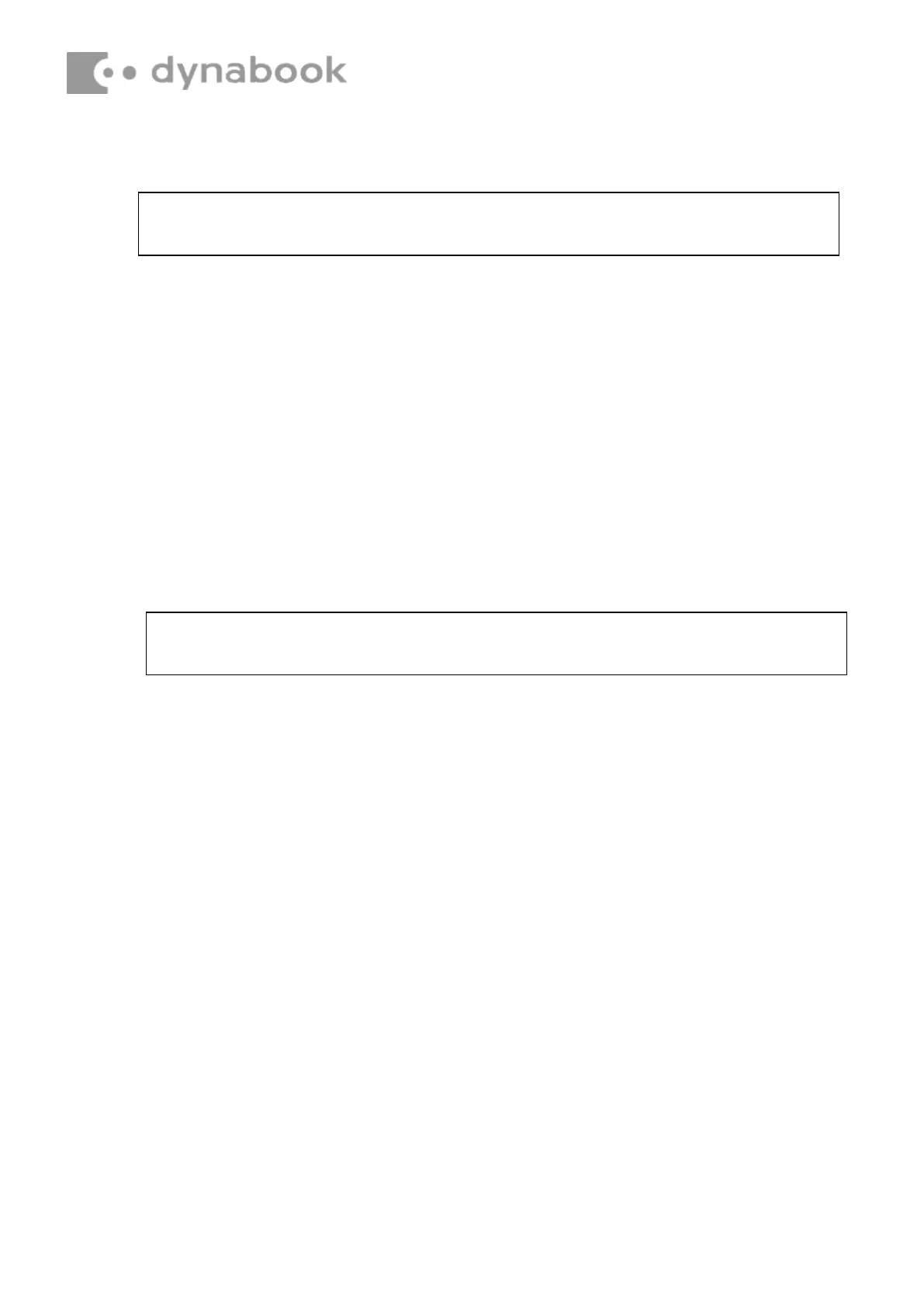NOTE: LCD/FL cable must be carefully peeled away before disconnecting it from the
module.
CAUTION: When installing the LCD module, please follow below instruction:
When plug in LCD/FL cable into LCD panel connector, need to plug horizontally
Installing the LCD Panel
Install the LCD Panel according to the following procedures and Figures 4-29and4-30
Installing the LCD panel
Install the LCD Panel according to the following procedures.
1.
Turn the LCD upside down.
2.
Connect the LCD cable to the LCD module connector as Figure 4-30-1 shown.
3.
Lift LCD panel top side up as Figure4-30 shown an bottom side down on the
LCD module cover.
4.
d then place the LCD panel Check LCD cable below the LCD module cover
latch as Figure 4-30 shown.
