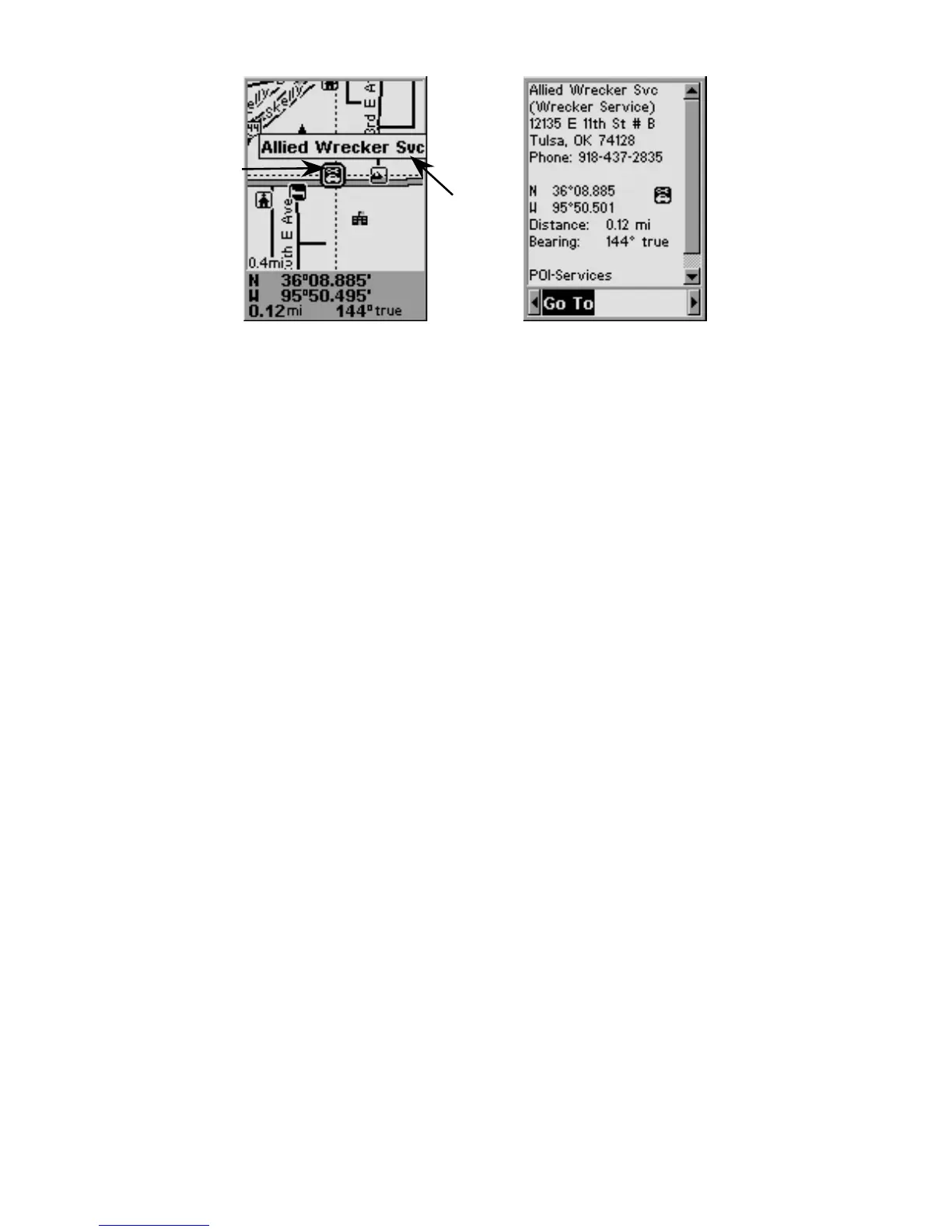10
At left, an iFINDER GPS screen showing a POI pop-up name box. At
right, you can call up a page of information on the POI, and the GPS
unit can lead you to the POI's location.
Find an Address
You won't see addresses on your computer map, either. But when the
MapCreate information is loaded into your GPS, you can search for a
street address or a street intersection. In fact, your GPS unit can
search by name for virtually every category of mapping detail contained
in MapCreate.
All of this information is built into MapCreate's atlas database. As long
as an information category is turned on and included in your Custom
Map File, the data will be available to your GPS unit.
With these and other elements, MapCreate gives you a phenomenal
amount of mapping detail and information. No other consumer GPS
mapping product on the market offers this much information in one
package. For a more detailed list of the map categories available in
MapCreate, see Appendix 2, Map Category List, on page 55.
How to use this manual: typographical conventions
Most Windows-based computer programs offer several ways to perform a
task, and MapCreate 6 is no exception. With mouse and keyboard, you
can access some commands four different ways! We'll show you all of
them, but we save the most detailed information for our online Command
Reference section. There, the entry on each command includes a summary
box showing all the menus and keyboard shortcuts (sometimes that's the
only hint you need to get on with your mapping project.)
In our Quick Start Reference, we will usually focus on one simple way
to get the job done, usually by clicking the mouse pointer on a menu or
toolbar button. In Quick Start, many of the instructions are listed as
numbered steps. This makes it a little easier to follow a series of
instructions when you're skimming the material.
Cursor over
POI symbol
Pop-up
box
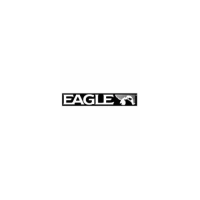