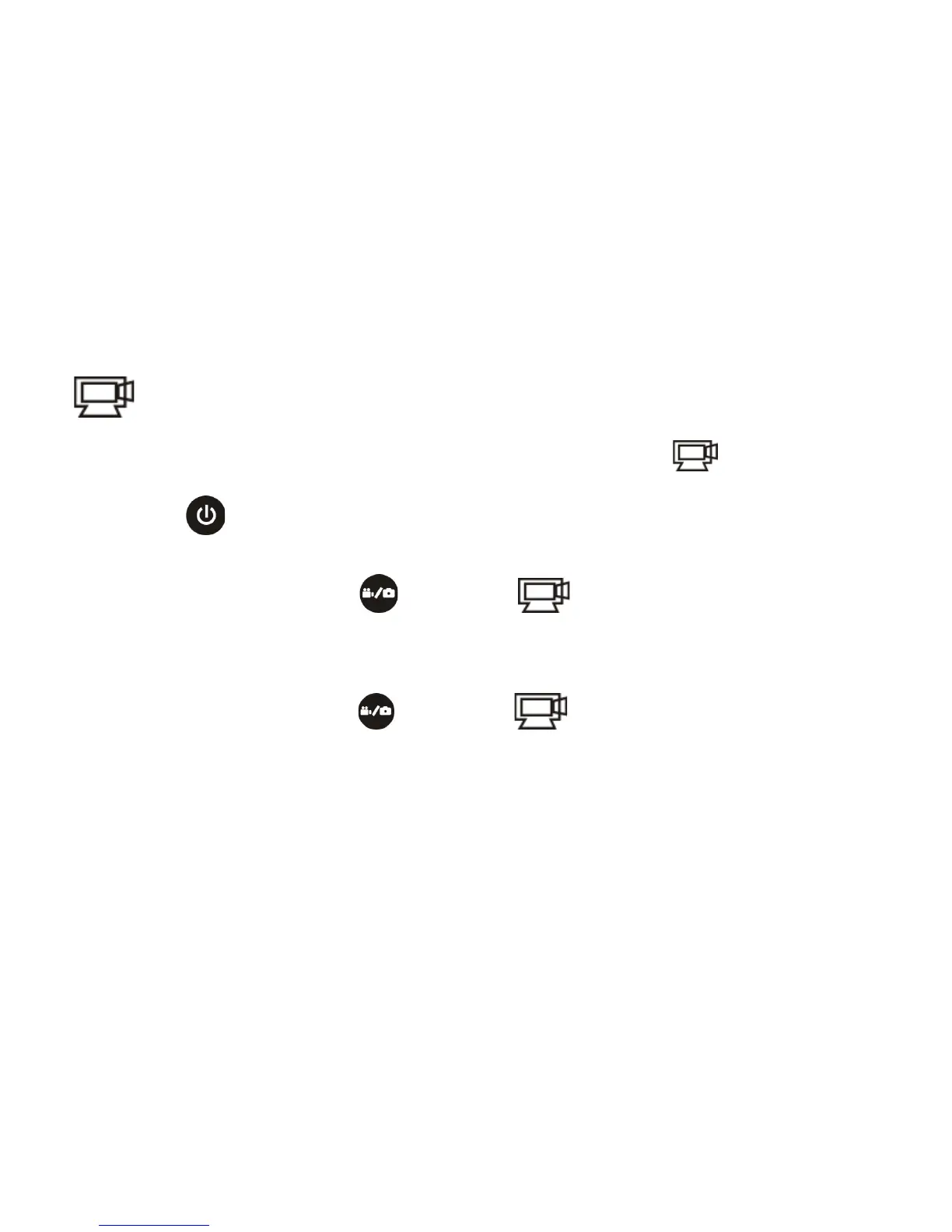1. Video
To record a video, please check whether the DV is under Video mode. If the icon is not displayed on the
screen, press the button repeatedly until it appears.
Start recording: Press and release the button, the icon and [:] displayed in LCD will flash. At the
same time the red indicator will flash too, meaning the recording is in process.
Stop recording: Press and release the button, the icon and [:] displayed in LCD will stop flashing.
At the same time the red indicator will stop flashing either, meaning the recording is stopped.
When the TF card is full, or the battery runs out, the recording will stop automatically, and the recorded video
will be saved before the DV turns off.
