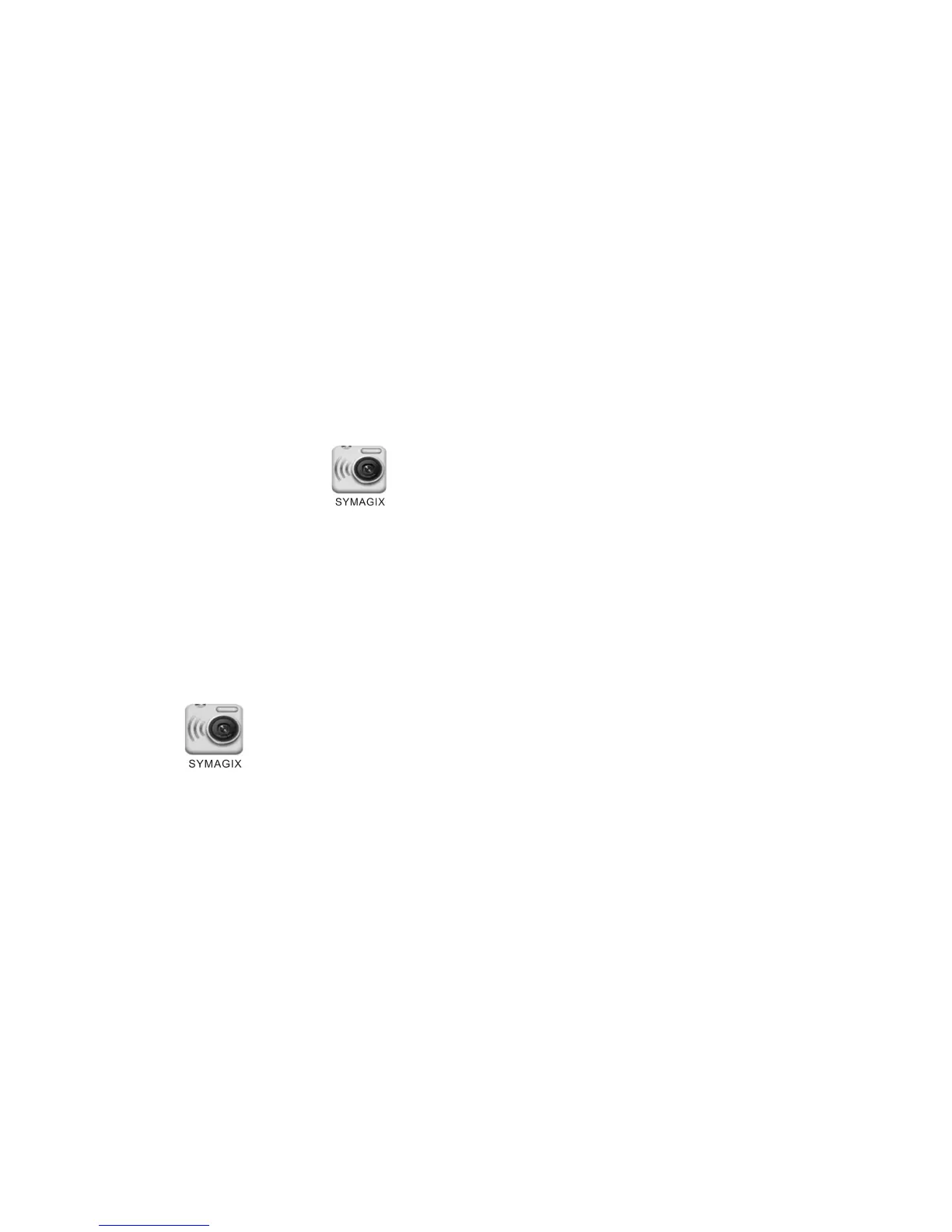3. iOS APP
3.1 Install SYMAGIX APP (provided by dealer or via internet) on iOS phone or tablet. When installation
completes, the LCD will display icon .
3.2 Insert the TF card and turn on the DV, then press the Wi-Fi button to enable it. Now you can see the Wi-Fi
icon on the LCD.
3.3 Enable Wi-Fi on iOS phone or tablet and search for wireless AP signal “GoXtreme WiFi Control”, then
connect it to DV, until the system displays “Connected successfully”.
Note: While connecting to DV for the first time, you need to enter password “1234567890”. And will not
require typing the code again once connected previously.
3.4 Click the icon in the App list of the iOS phone or tablet to open it. Now you can preview the image
sent by the DV on the phone or tablet and start operating. The operation interface on terminal is shown in the
following figure.
