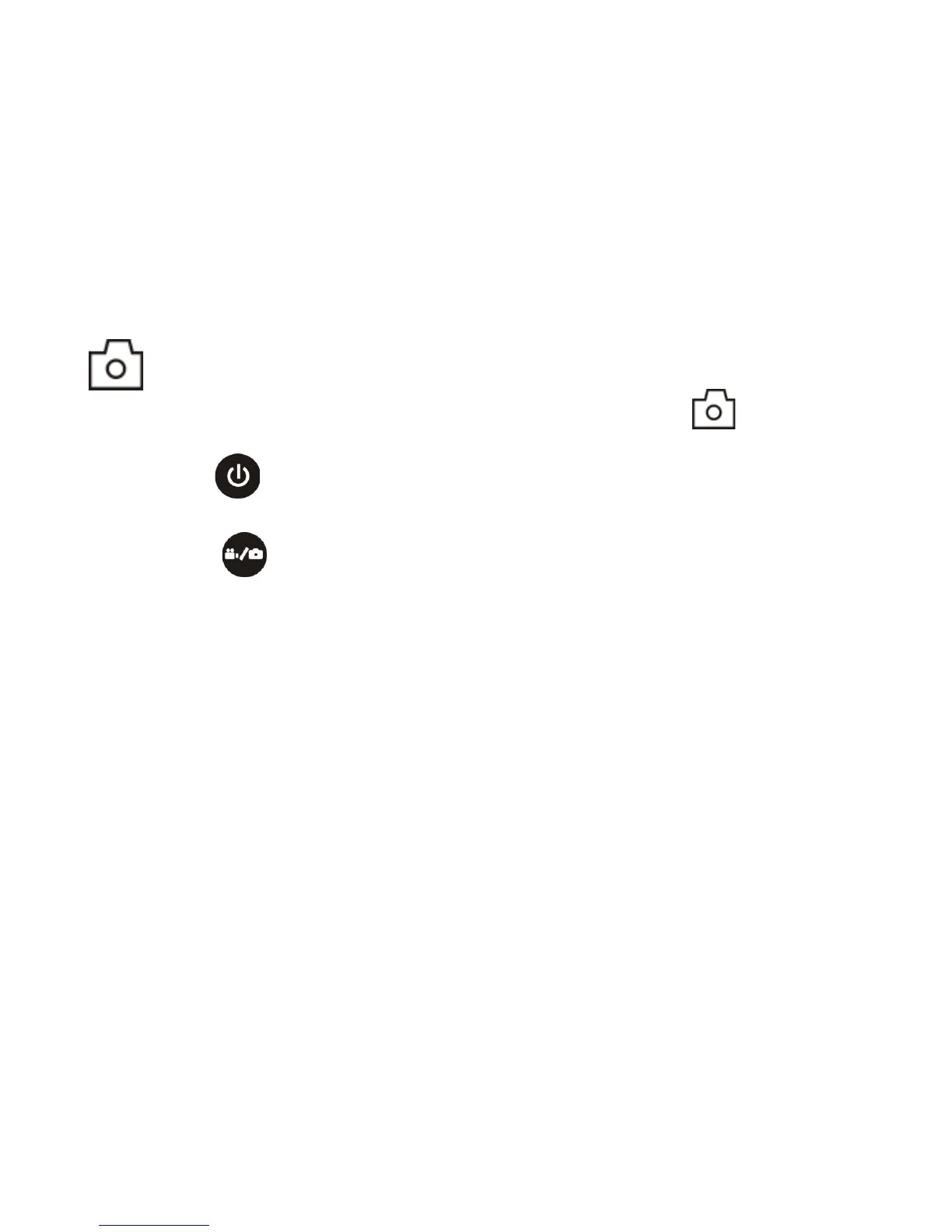2. Photo
To take a photo, please check whether the DV is under Camera mode. If the icon is not displayed on
the screen, press the button repeatedly until it appears.
Press and release the button, a beep will be heard and the red indicator will flash, meaning a photo is
taken.(If you take photos more than 999 copies, the LCD screen display only 999)
3. Enable/disable Wi-Fi
The Wi-Fi is disabled by default. Press the Wi-Fi button on the side of the DV to enable it. When starting
connecting to Wi-Fi network, the indicator will flash, and when a Wi-Fi network is connected, the indicator will
remain on, and the Wi-Fi icon will display on LCD screen. (In order to save power, Wi-Fi will be automatically
disabled if no terminal is connected after 30 seconds)
