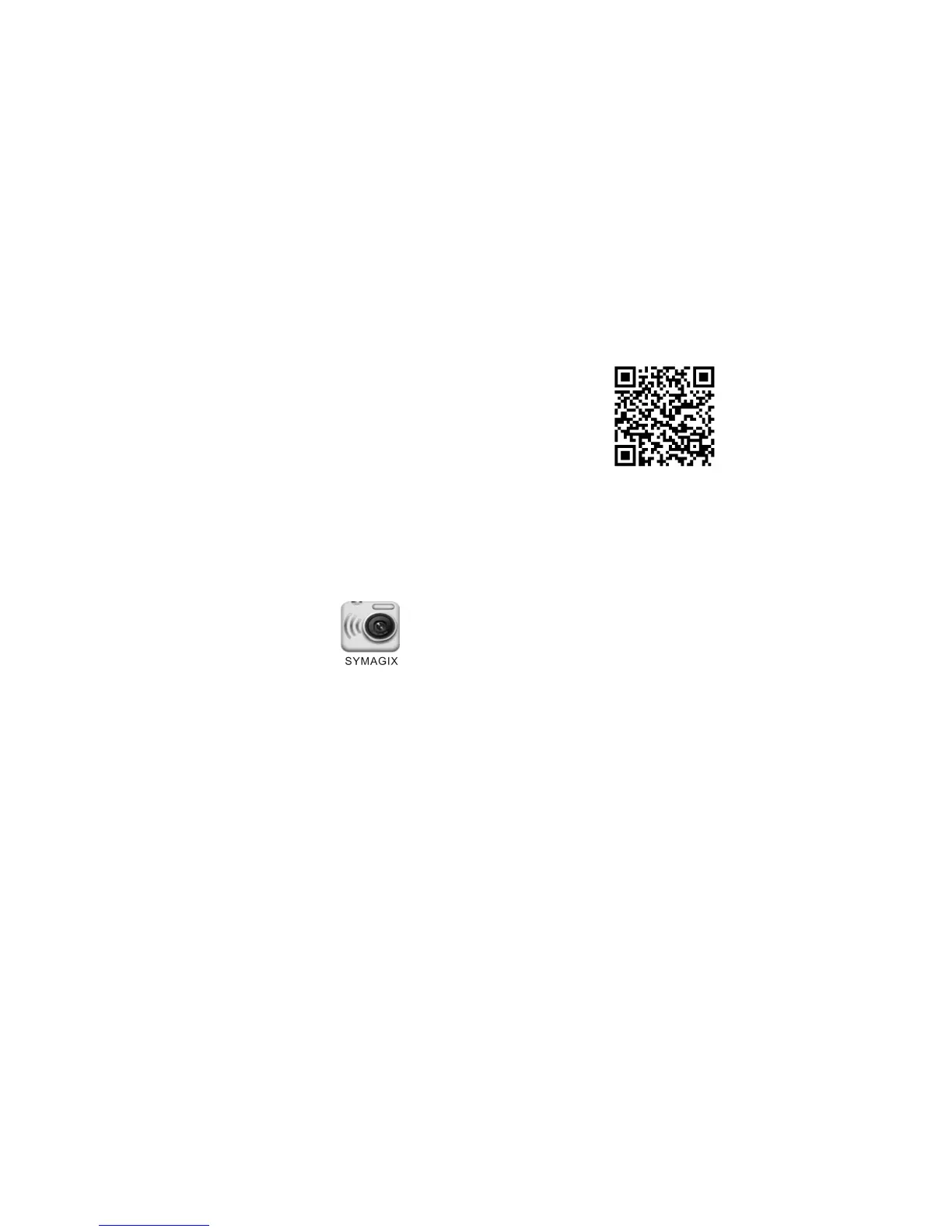1.2 Search for ”SYMAGIX” in APP Store (for iOS) or scan the QR code printed on the gift box
to find the APP and install it according to the instruction.
2. Android APP
2.1 Install SYMAGIX APP (provided by dealer or via internet) on Android phone or tablet. When installation
completes, the LCD will display icon .
2.2 Insert the TF card and turn on the DV, then press the Wi-Fi button to enable it. Now you can see the Wi-Fi
icon on the LCD.
2.3 Enable Wi-Fi on Android phone or tablet and search for wireless AP signal “GoXtreme WiFi Control”, then
connect it to DV, until the system displays “Connected successfully”.
Note: While connecting to DV for the first time, you need to enter password “1234567890”. And will not
require typing the code again once connected previously.
