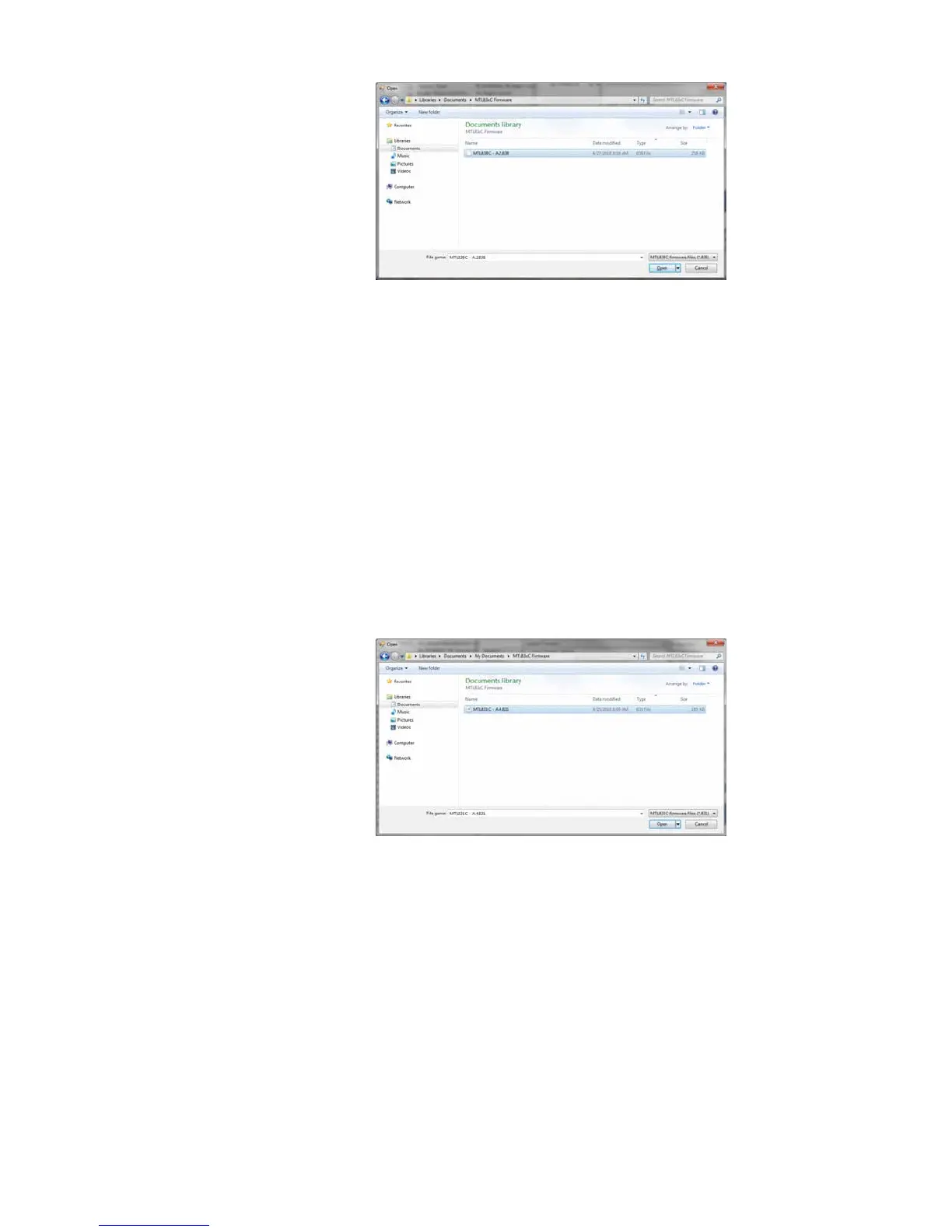Select the firmware version you wish to update your unit to and click on Open.
The gray box next to the Browse button will be populated with the filename (with
its full path). This will also cause the Update MTL838C button to become active
(blue). Press the Update MTL838C button to start the firmware update process.
This will take a minute or so and a progress bar with status messages will update at
the bottom of the window. When complete, the version at the top of the window
should update to the version just applied to the unit. If any errors occur, they will
be displayed at the bottom of the window. If you get an error, try again. If that is
unsuccessful, contact Eaton (MTL) for assistance.
A similar process is used for the MTL831C firmware update. There is a separate
box labeled Update MTL831C Firmware that contains the same Browse and Update
buttons. Use the same procedure to select a file and update the MTL831Cs. The
following window is displayed after selecting the Browse button for updating
MTL831C firmware:
As with the MTL838C, select the file you wish to use for the firmware update and
click the Open button. The gray box next to the Browse button will be populated
with the filename (with its full path). This will also cause the Update All MTL831Cs
button to become active (blue). Press the Update All MTL838Cs button to start the
firmware update process. This will take up to 6 minutes and a progress bar with
status messages will update at the bottom of the window. When complete, the
version at the top of the window should update to the version just applied to the
unit. If any errors occur, they will be displayed at the bottom of the window. If you
get an error, try again. If that is unsuccessful, contact Eaton (MTL) for assistance.
Notice that update process for the MTL831C will update ALL MTL831Cs connected
to the MTL838C.
