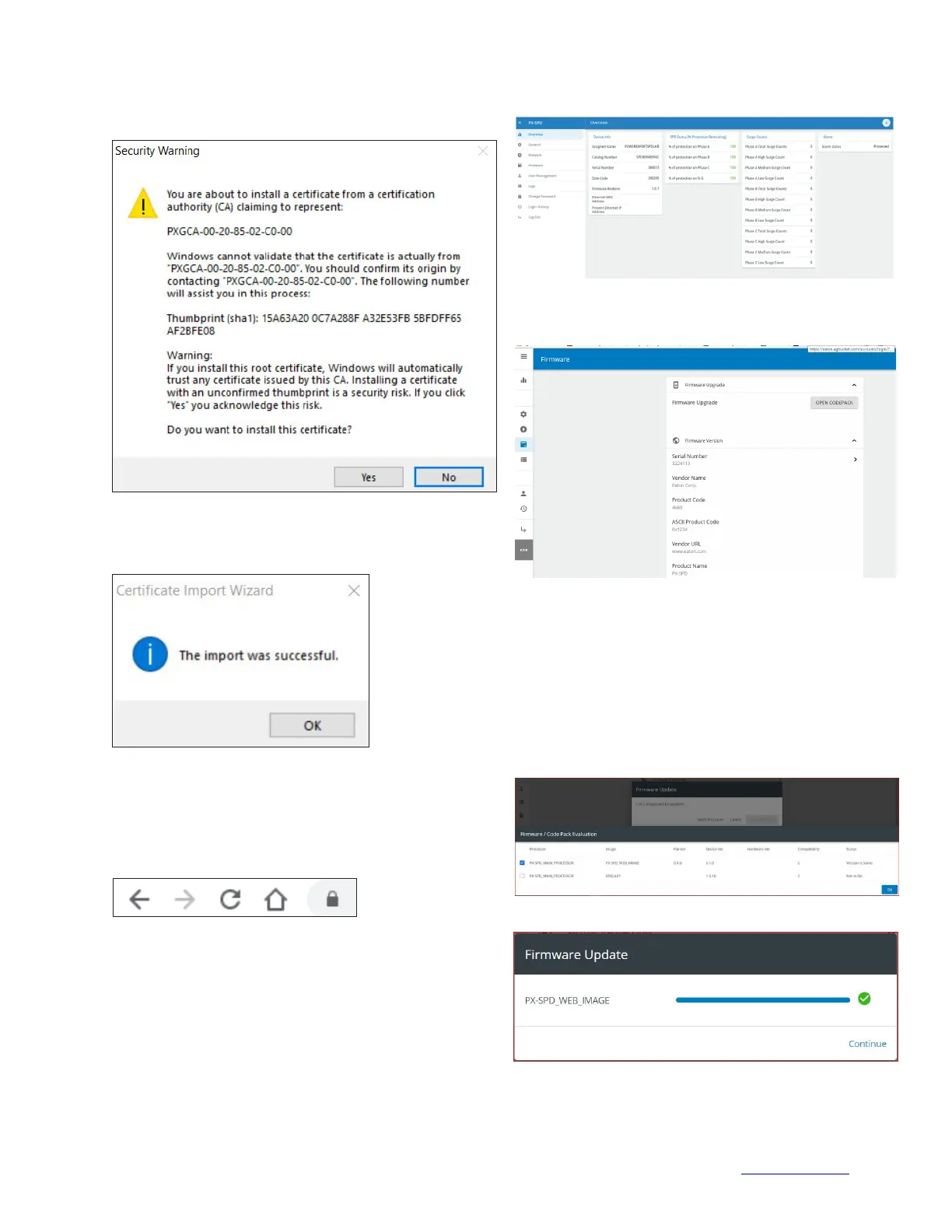Instruction Manual IM01005031E - rev.7
Effective December 2020
Eaton www.eaton.com 17
Eaton SPD Series for mounting external
to electrical distribution equipment
Then select yes when the security warning window pops up.
Figure 34. Security warning window
If the import is successful you will receive a pop up window
notification as shown below.
Figure 35. Import successful
Logout of the device, close the browser, re-open the browser
and then re-enter the device using secure login beginning with
https:// followed by the device’s IP address. Once logged in, the
address on the toolbar should show the locked padlock symbol
similar to the one shown below.
Figure 36. Successful secure login
5.3.2 Upgrading firmware
To update the firmware in the Power Xpert SPD, go to the Eaton
website at www.eaton.com/PX-SPD and download the latest
version firmware to a laptop or PC.
Connect the laptop to the Power Xpert SPD via an ethernet
cable and login to the SPD. Once logged in, scroll to the toolbar
on the left and select firmware from the menu.
Figure 37. Select firmware tab
The window below opens and then select “OPEN CODEPACK”.
Figure 38. Select open codepack
A window will open to allow the user to browse their hard drive
to the place where they saved the downloaded firmware. Select
the *.xml file and click open. The End-User License Agreement
window will appear. Check the “I agree to the terms of the
License Agreement” and then click accept. The firmware
update window will open and then click “Select Processor”. The
firmware/code pack evaluation window will open and then click
on the box to the left of PX-SPD_MAIN_PROCESSOR and then
click OK. A status window will open and show the status of the
download.
Figure 39. Select PX-SPD_Main_Processor
Figure 40. Firmware Update complete
Once the download has been completed the device will return
to the login screen.