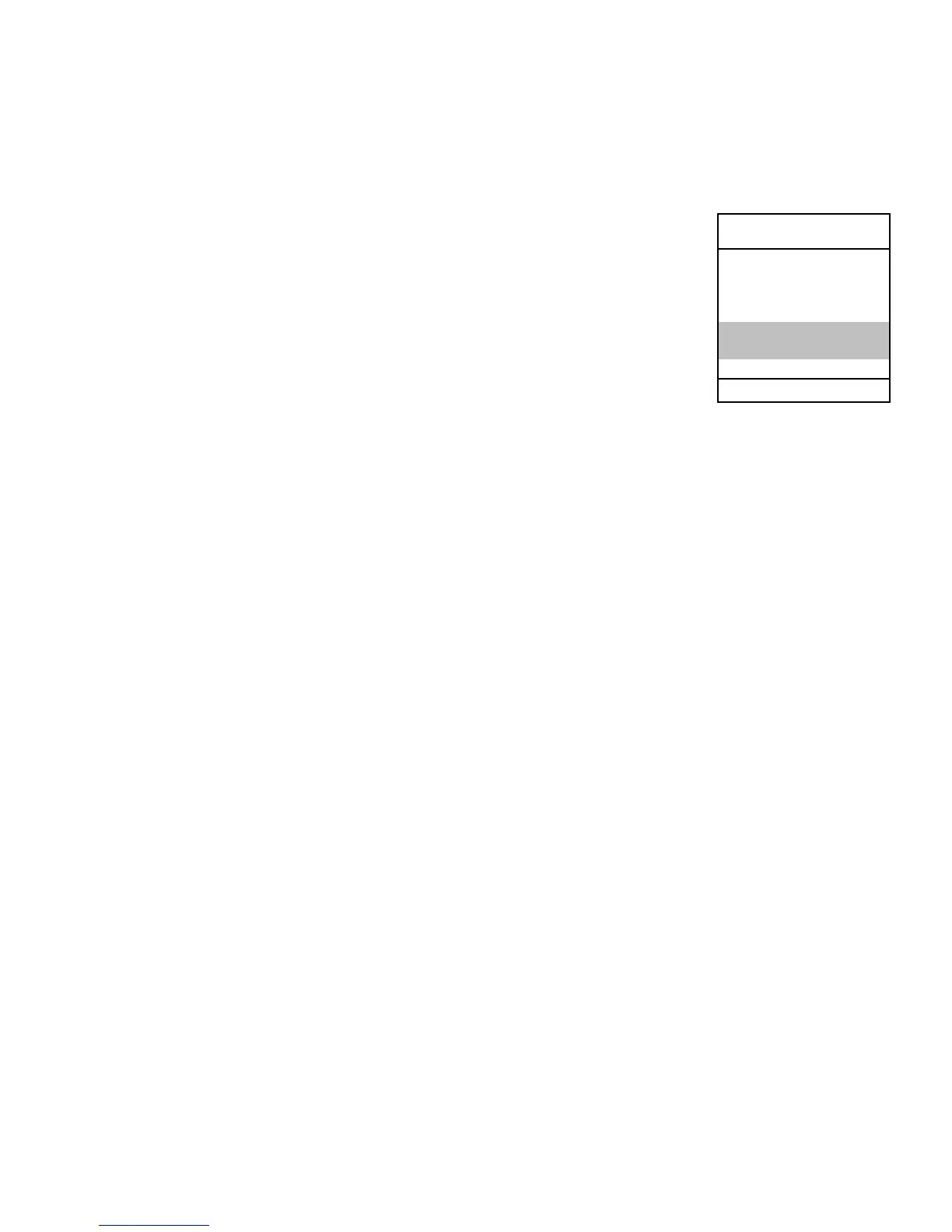Page 10 ECOM-D
7. Input/ Selection of measurement data
To view data already recorded or to create a new file, the following op-
tions are available:
Create new (is automatically selected the first
time an MM card is used): When creating a new
file, a number should be assigned to it.
Select <Create new> and confirm with <Enter>. In-
put a number designation for this file (max. 16 fig-
ures) using the keyboard:
- Use the arrow keys <Up/Down/Right/Left> to select
the character (selected character is outlined by a black background)
- Press <Enter> to confirm the character selection (press <F2> to de-
lete the last character if needed)
- Repeat this procedure until the desired number is complete.
Example: "25.09.2009"
Tip: We suggest a date-related file number to easily find the data file
later on via the search function.
After confirming with <F1>, it is possible to enter a text via the key-
board (max. 6 lines with 20 characters each) which is printed out and
can be used for data processing purposes. Proceed as follows:
- Select text line 1 using the arrow keys <Up/Down> and
confirm with <Enter>
- Select the keyboard mode with <F3> (4 keyboard modes
are available)
- Select with the desired character with <Up/Down/Right/Left> (se-
lected character is outlined by a black background)
- Press <Enter> to confirm the character (press <F2> to delete the
last character)
- Repeat this procedure until the desired text is complete.
number