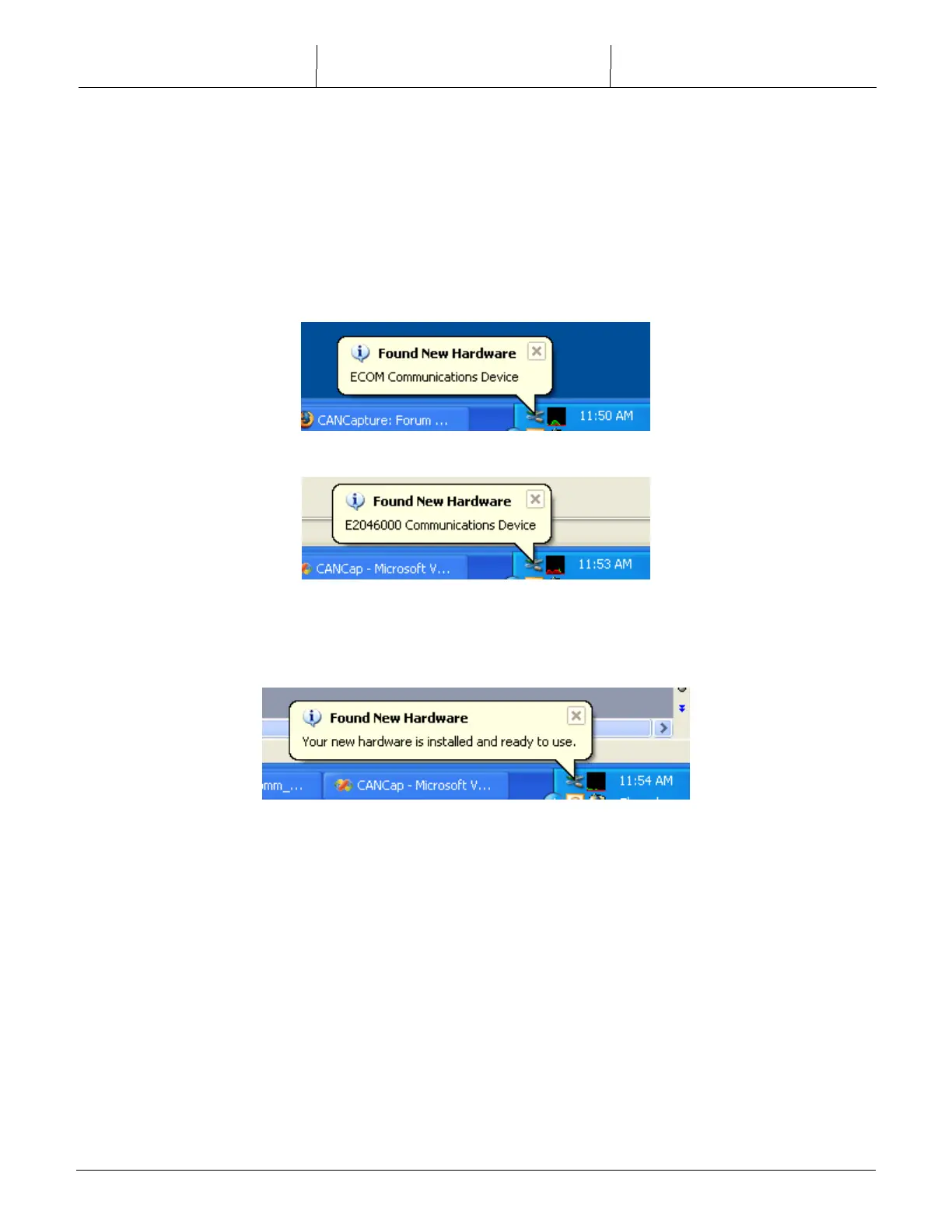EControls LLC. Confidential and / or proprietary information. Do not copy or distribute without prior written approval.
2.2 Connecting the ECOM
TM
The first time you insert an ECOM
TM
device into a new USB slot, Windows will complete the
hardware installation for that specific ECOM
TM
and port.
A Found New Hardware ECOM
TM
Communications Device bubble – followed by a Found New
Hardware E2046000 Communications Device bubble – should appear at the bottom of your
computer screen, indicating that it recognizes the ECOM
TM
device.
Subsequently a bubble should appear at the bottom of your computer screen message will appear
stating that the drivers are installed and the new hardware is ready to use.
A message may appear asking you if you want to restart your computer to enable you to use the
new software.
If you are planning on using the ECOM
TM
at this time select [Yes].
Otherwise it is safe to select [No] and wait until a later time to reboot. Until you do so, any
software that uses the ECOM
TM
may not function properly.